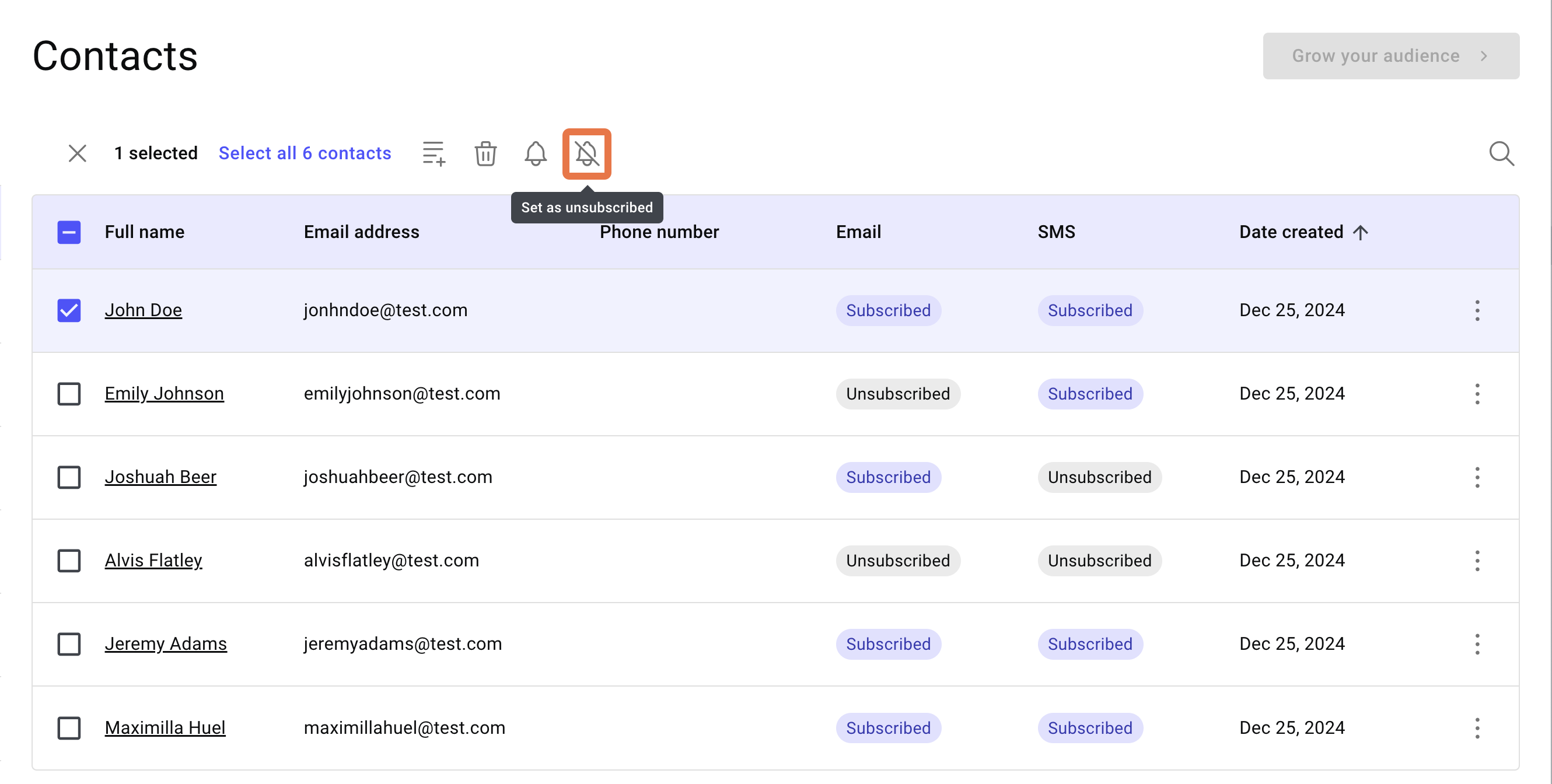Many jurisdictions require that you receive specific permission from your contacts to receive marketing material.
Mark contacts as with subscribed or unsubscribed
You can mark your contacts as either subscribed or unsubscribed. Subscribed contacts have agreed to receive marketing material while unsubscribed contacts have not agreed to receive this material. Permission to receive emails and SMS messages are tracked separately, so a contact can be subscribed too receive emails but not SMSs and vice versa.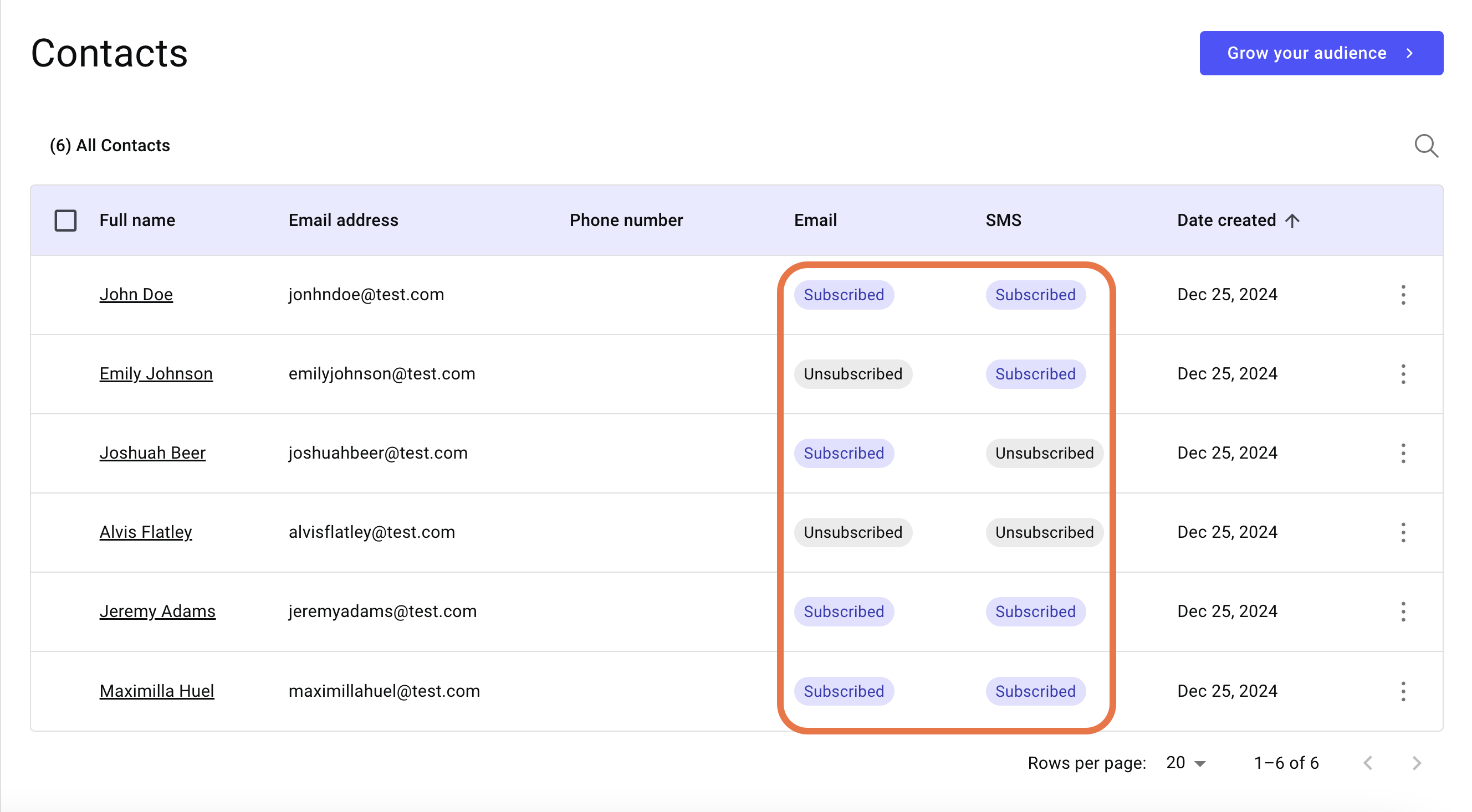
To mark contacts as subscribed or unsubscribed:
- From WP Admin, navigate to Send.
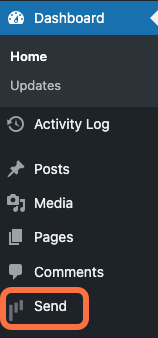
This opens Send.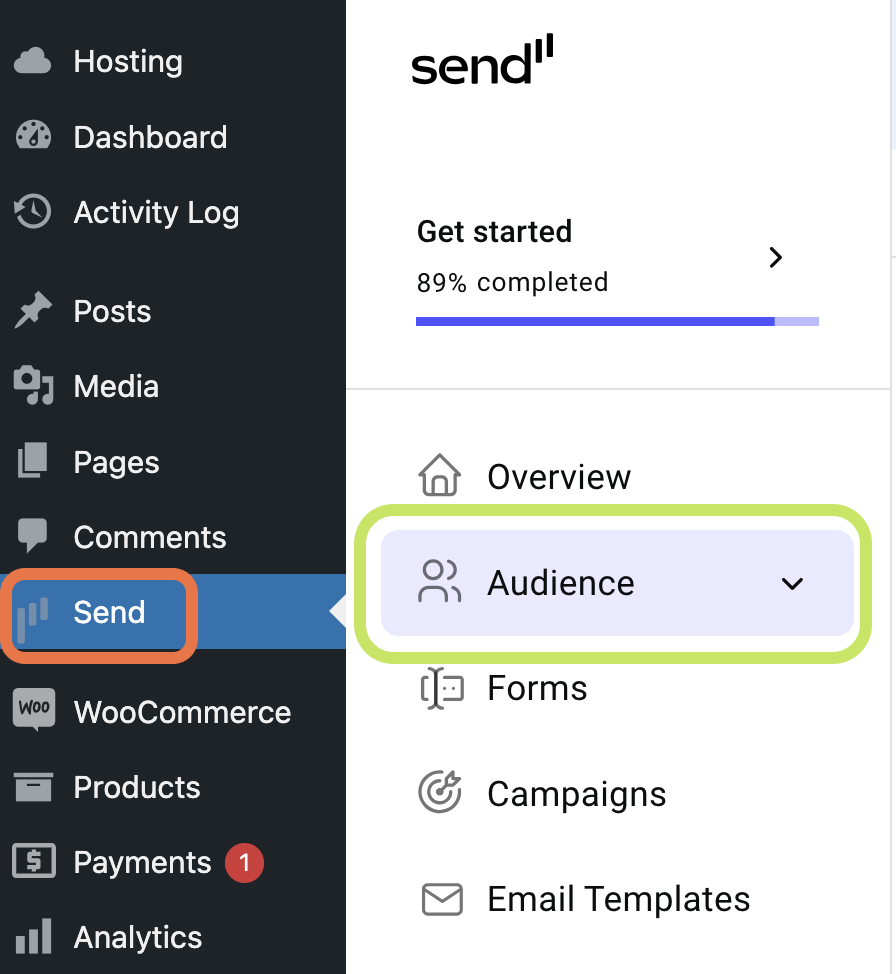
- In the panel, click Contacts.
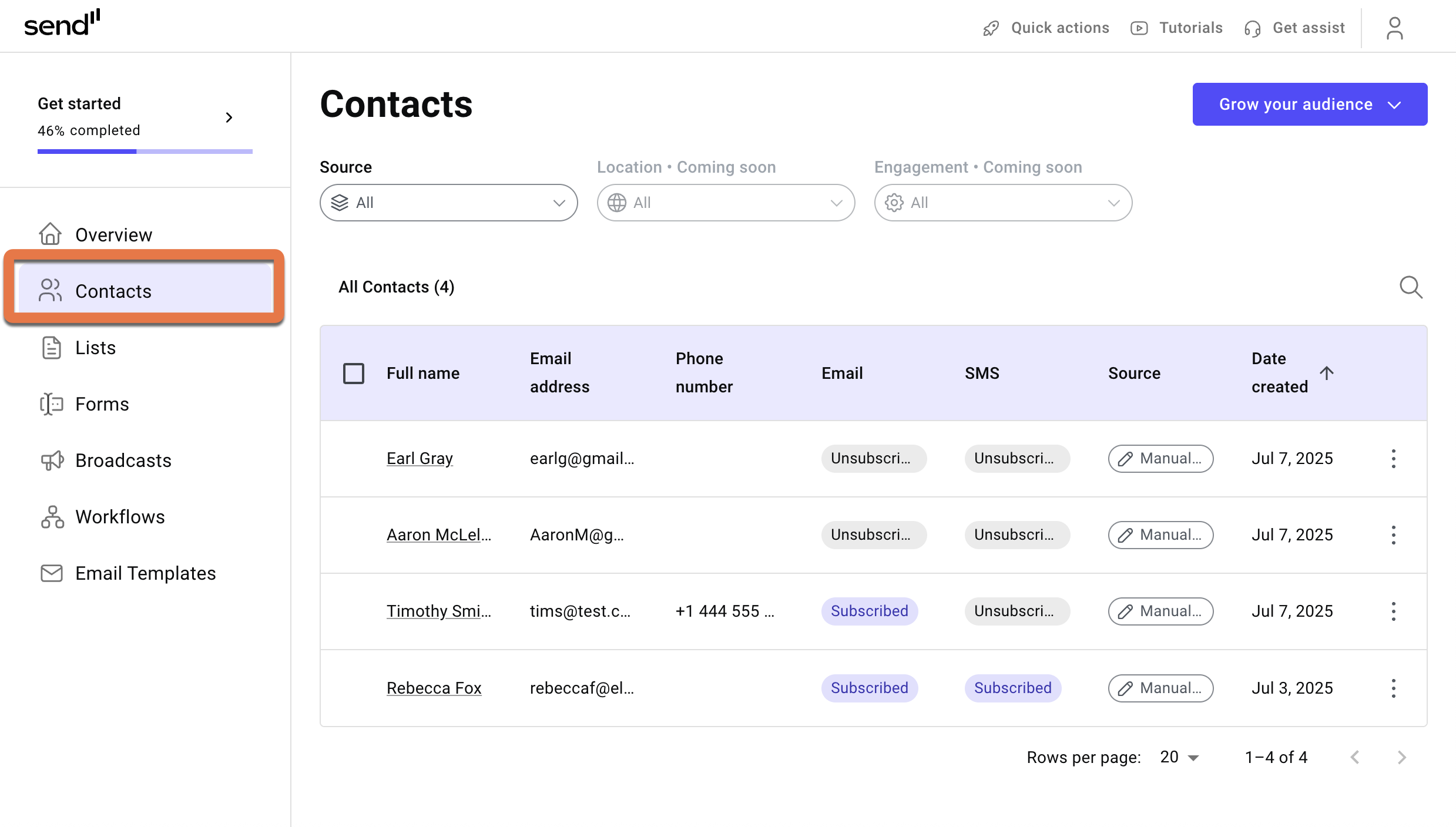
- Click the contact you want to subscribe or unsubscribe.
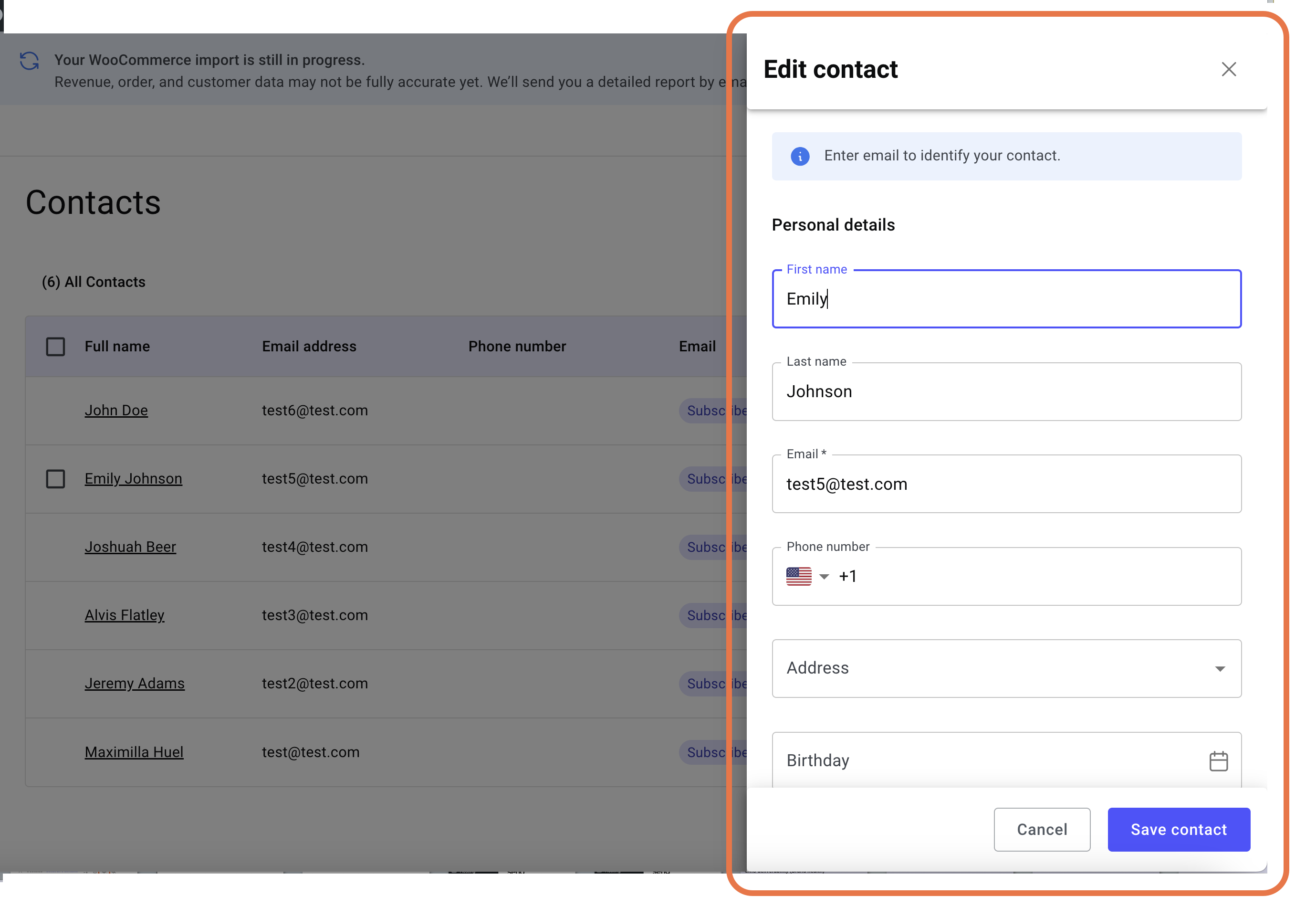
The contact details appear on the right side.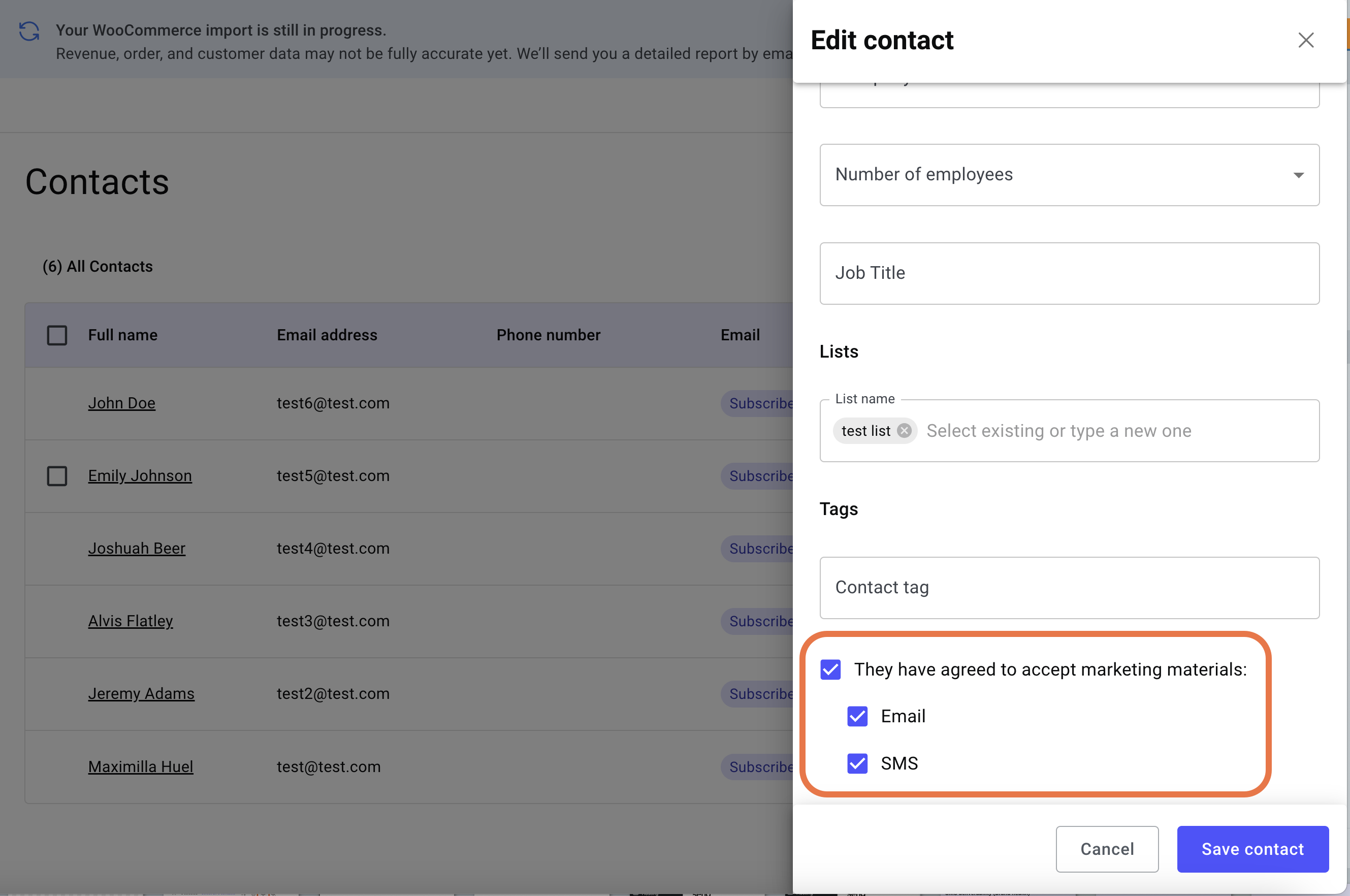
- Scroll down to the subscription details section.
- Use the checkmarks to mark the contact as either subscribed or unsubscribed to emails and SMS messages.
Contacts will receive or not receive messages according to how they are marked in the contact details. Contacts’ subscription status is displayed in the contact list.
To subscribe users in bulk
- Under Contacts, check the boxes for the specific contacts you want subscribe. You can also check the box next to Full name to select all contacts.
- Click the Subscribe icon.
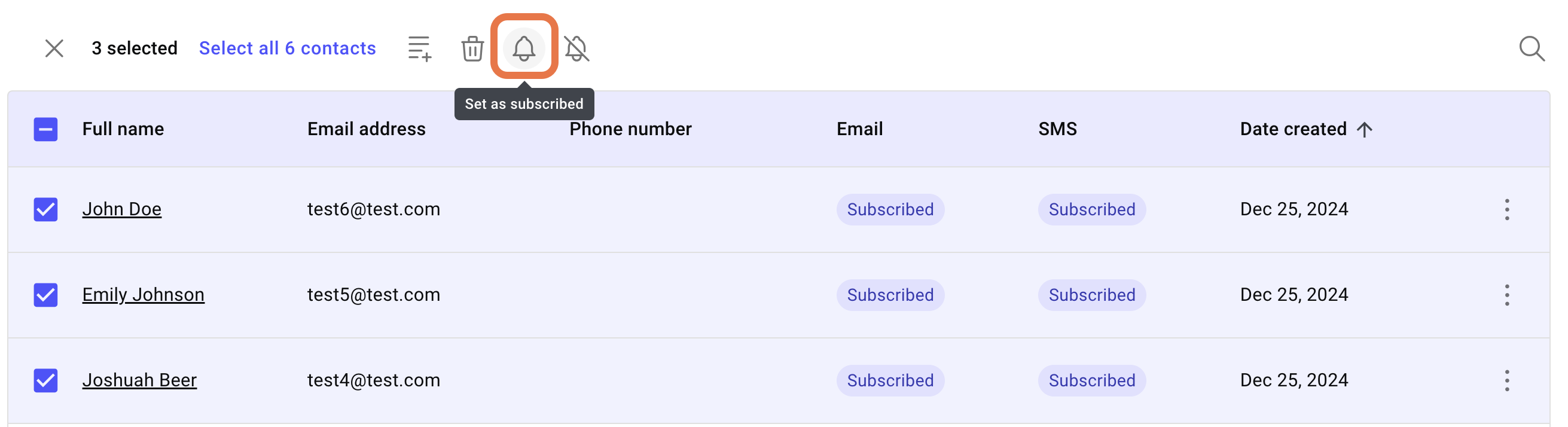
- In the window that pops up, check the boxes to subscribe the user to email or SMS.
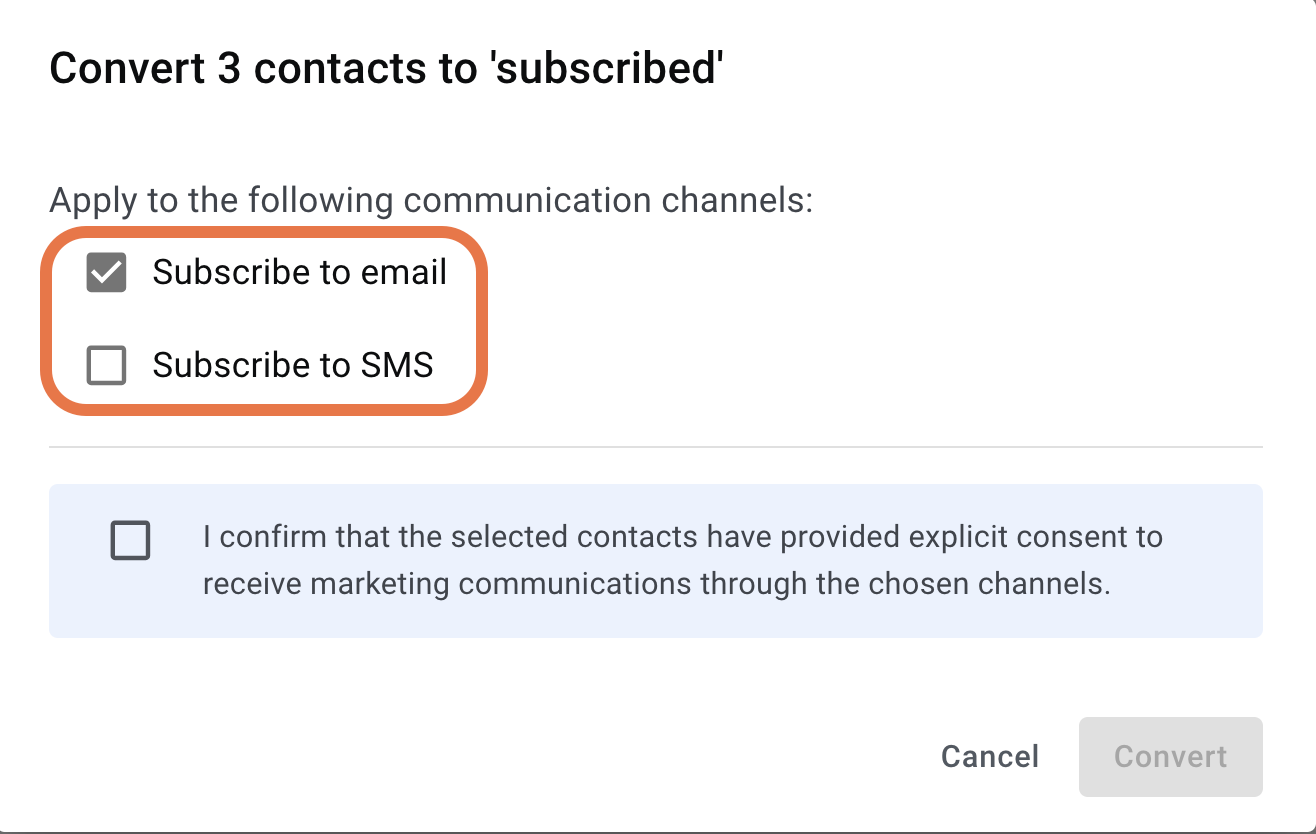
- Check the box that confirms the selected contacts provided explicit consent to receive marketing communications through the chosen channels.
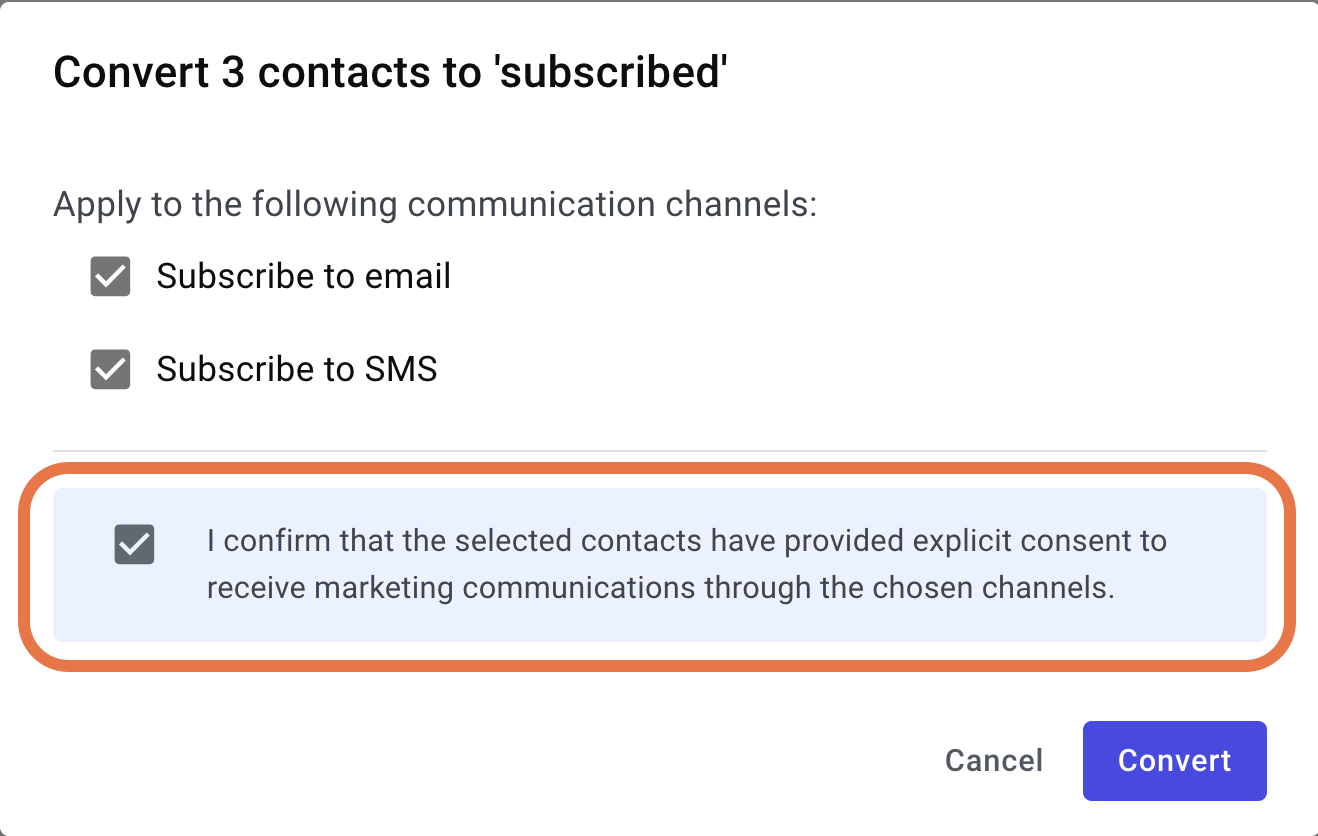
- Click Convert and the users appear as subscribed.
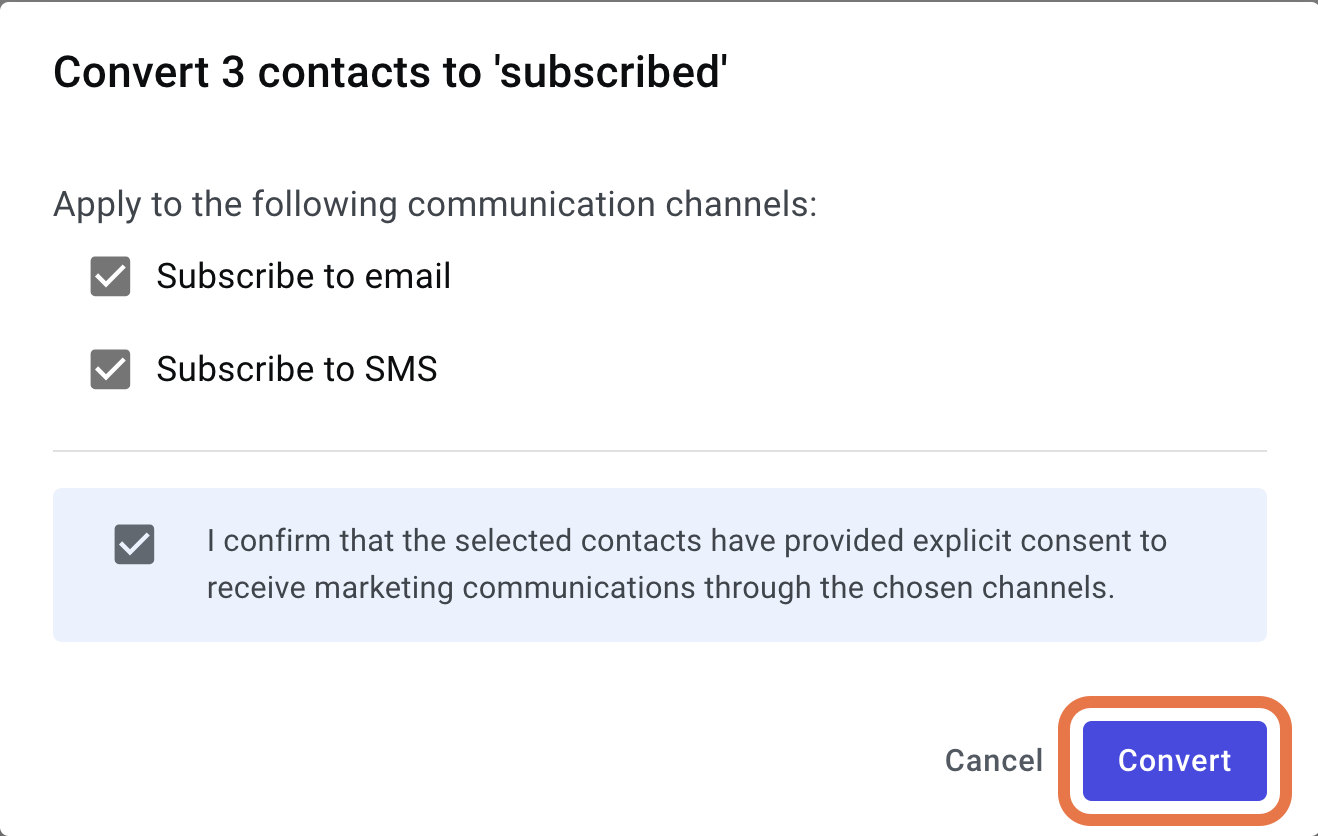
To unsubscribe contacts, follow these same steps, but click the Unsubscribe icon in step 2 instead.