With Send’s Custom Domain, you can send emails from your own domain (e.g., @yourbrand.com) instead of Send’s default domain.
Why send from a custom domain?
- Increase open rate: More people will recognize your emails and open them.
- Elevate your Brand: Your brand stays front and center, without “via Send” labels.
- Avoid spam: Your emails are more likely to land in inboxes instead of spam.
- Maximize Brand’s Equity: Build long-term credibility for future campaigns.
Before you begin: Make sure you have your username and password for your domain provider ready.
Set your custom domain
- From the WP dashboard, go to Send.
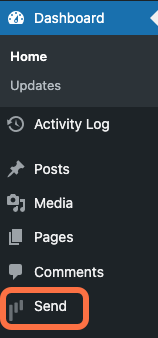
- Click the Settings icon and then Email & SMS Setup.

- Click Set up Email.
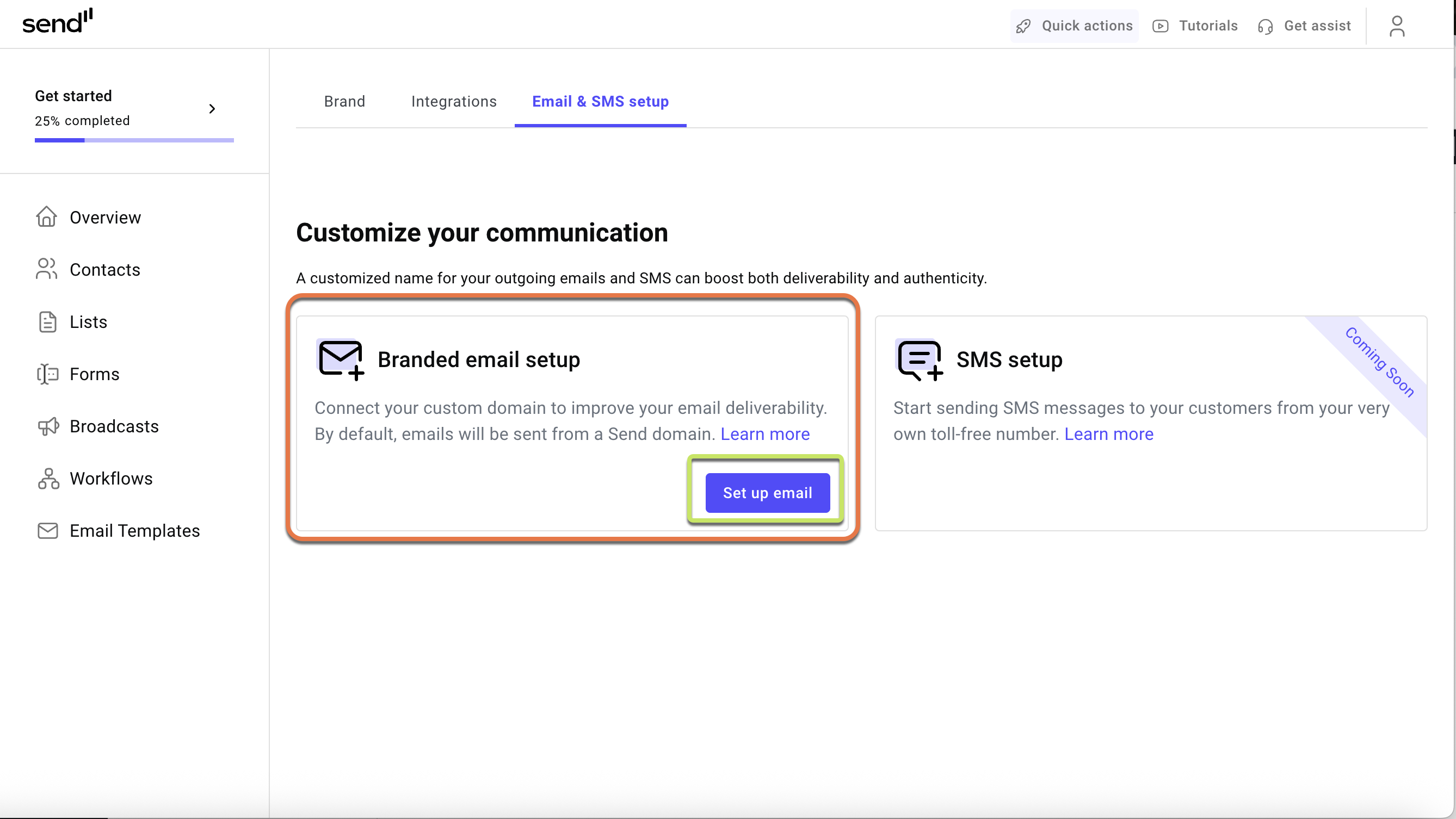
- Add your domain name (e.g., yourbrand.com), Sender name, and email.
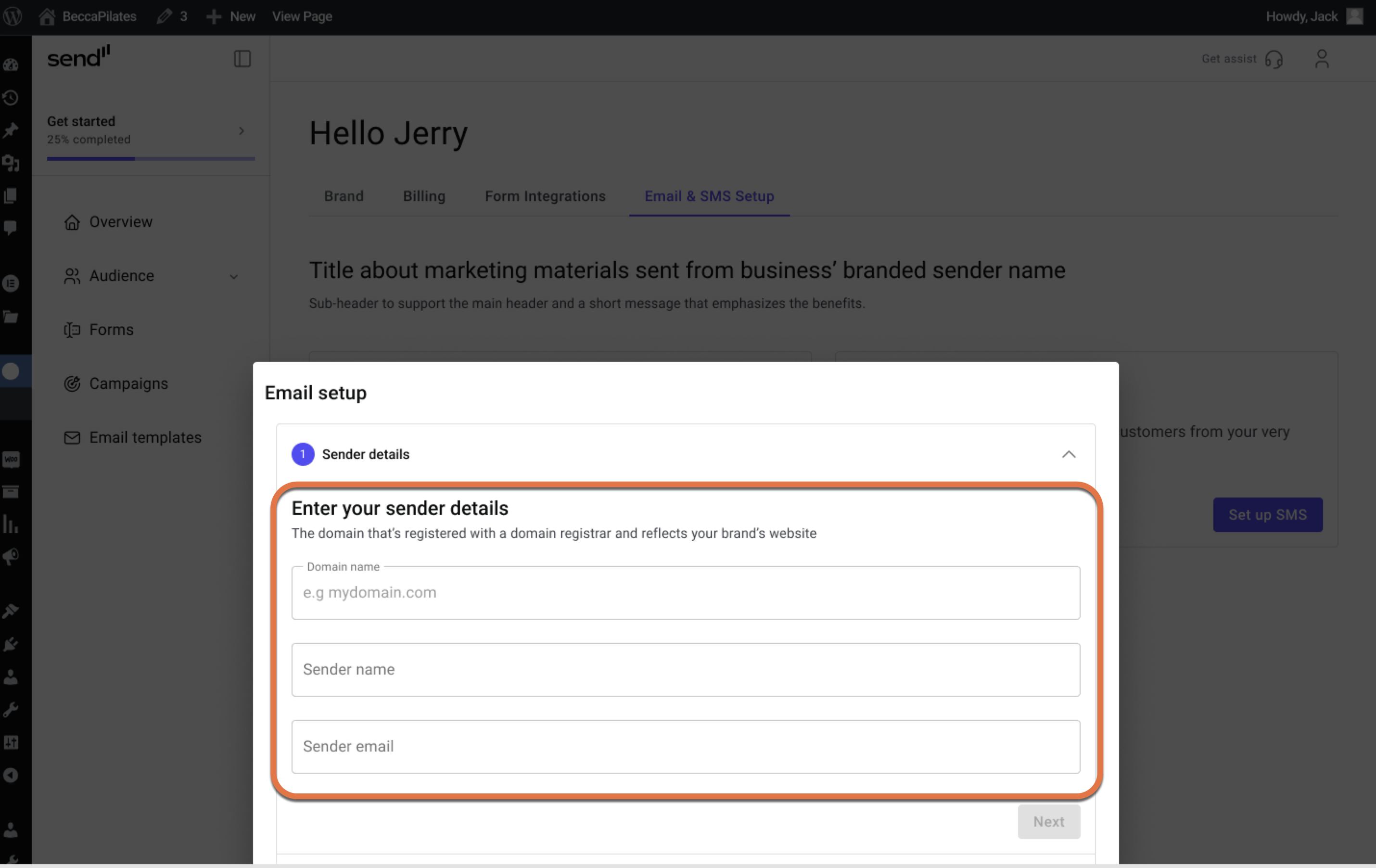
- Select your DNS provider from the list.
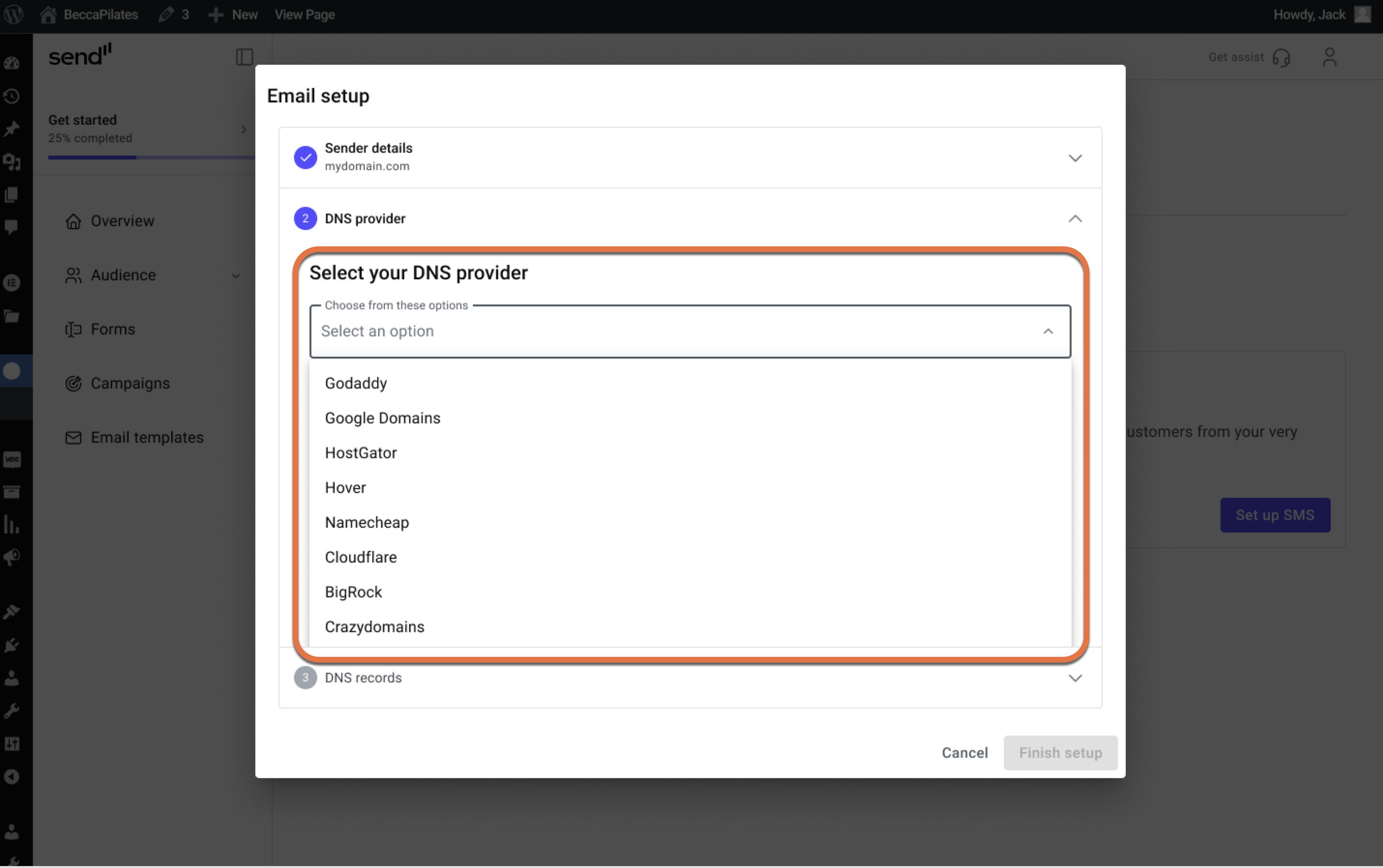
- Follow the instructions in the window.
- Open your DNS provider’s website in a new tab.
- Sign into your account.
- Choose which domain you’d like to edit.
- Find the DNS records table in the DNS settings page.
- Go back to the Email setup window in WordPress and click Next.
- Copy and paste the values that appear in the Email setup window to your provider’s DNS records page.
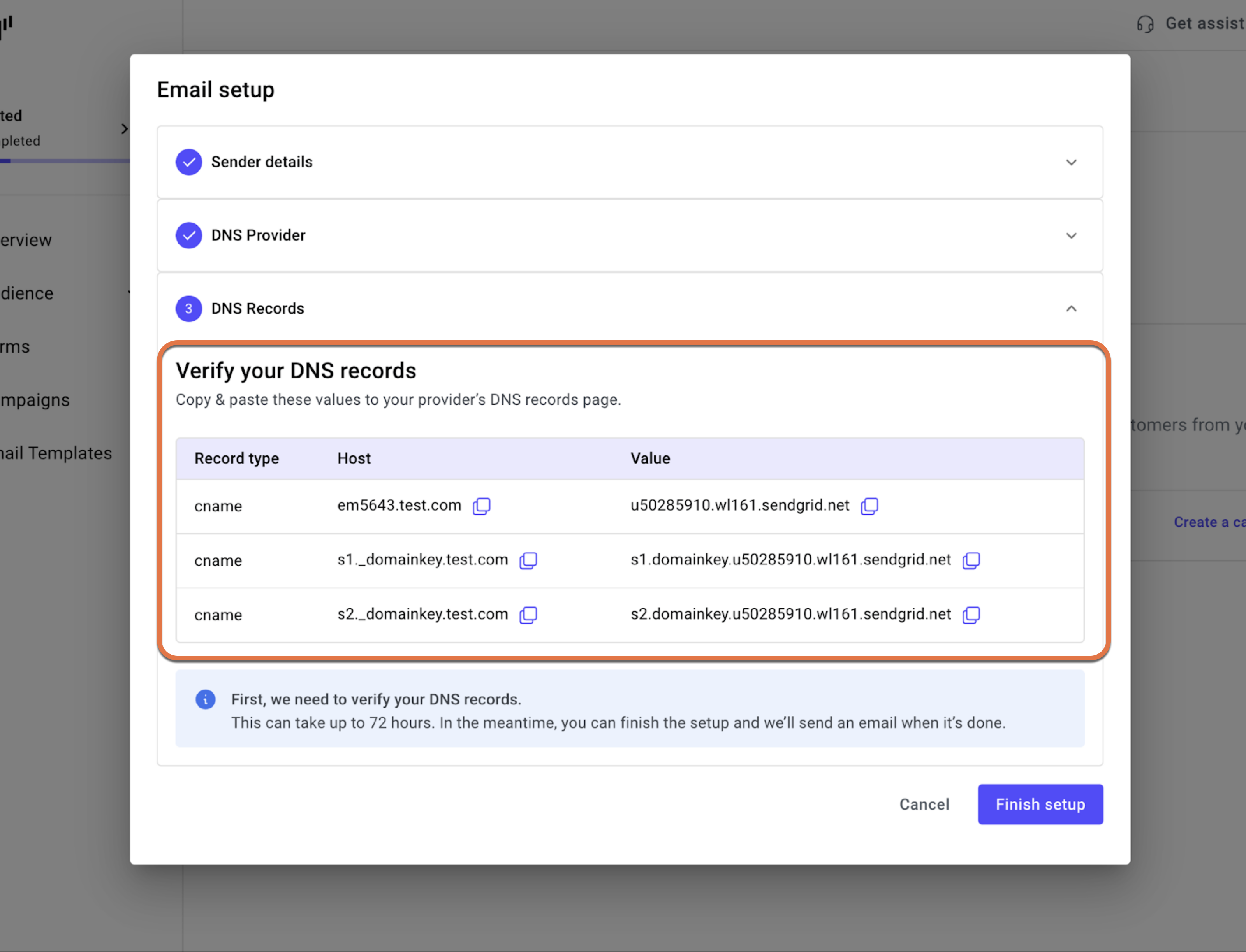
- Click Finish setup.
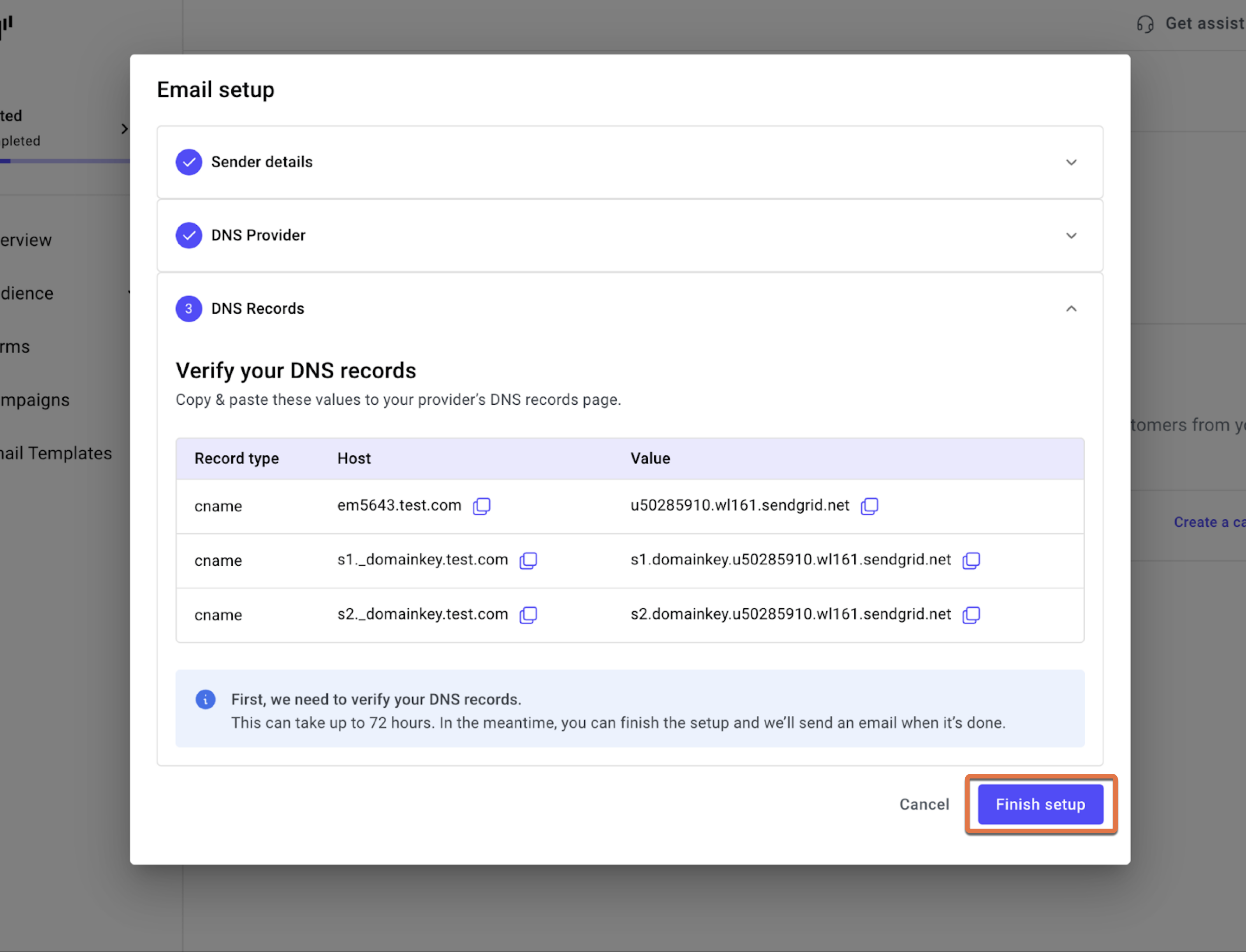
Note:
- The status will show as pending until your hosting provider verifies the domain. That process can take several hours. If your domain isn’t verified after 24 hours, double-check that the six values were added correctly.
- We’ll notify you via email and in the platform once verification is complete. After that, all future emails will automatically use your domain – no extra setup required.
- In case the process fails, reach out to [email protected]
Edit or delete your domain
Note: You can only Edit your domain if verification fails. If you delete your domain, emails will be sent from a Send domain by default until you add a new one.
- Go to Settings → Email & SMS Setup
- Under Branded email setup, click the 3 dot icon.
- Choose to Edit or Delete your domain.
If you choose Delete, a window will appear. Confirm that you want to delete the domain by clicking Delete.