Sending a Test Email to yourself
Before sending your email to customers, it’s always a good idea to preview how it looks in your inbox. With Send, you can quickly send a test copy of your template to your own email address. This helps you check the design, layout, and overall feel of your message without sending it to your audience first.
Why send a Test Email?
Sending a test email lets you:
- Check for errors: Spot typos, broken links, or formatting issues before customers see them.
- Preview the design: Make sure images, fonts, and layout look the way you want across devices.
- Validate personalization: Confirm that dynamic fields (like names or product details) display correctly.
This can save you time and ensure your emails look professional.
Sending a Test Email
- In the WP Admin, go to Send > Email Templates.
- Open the My Designs tab and select the template you’d like to preview.
- Click Edit Template.
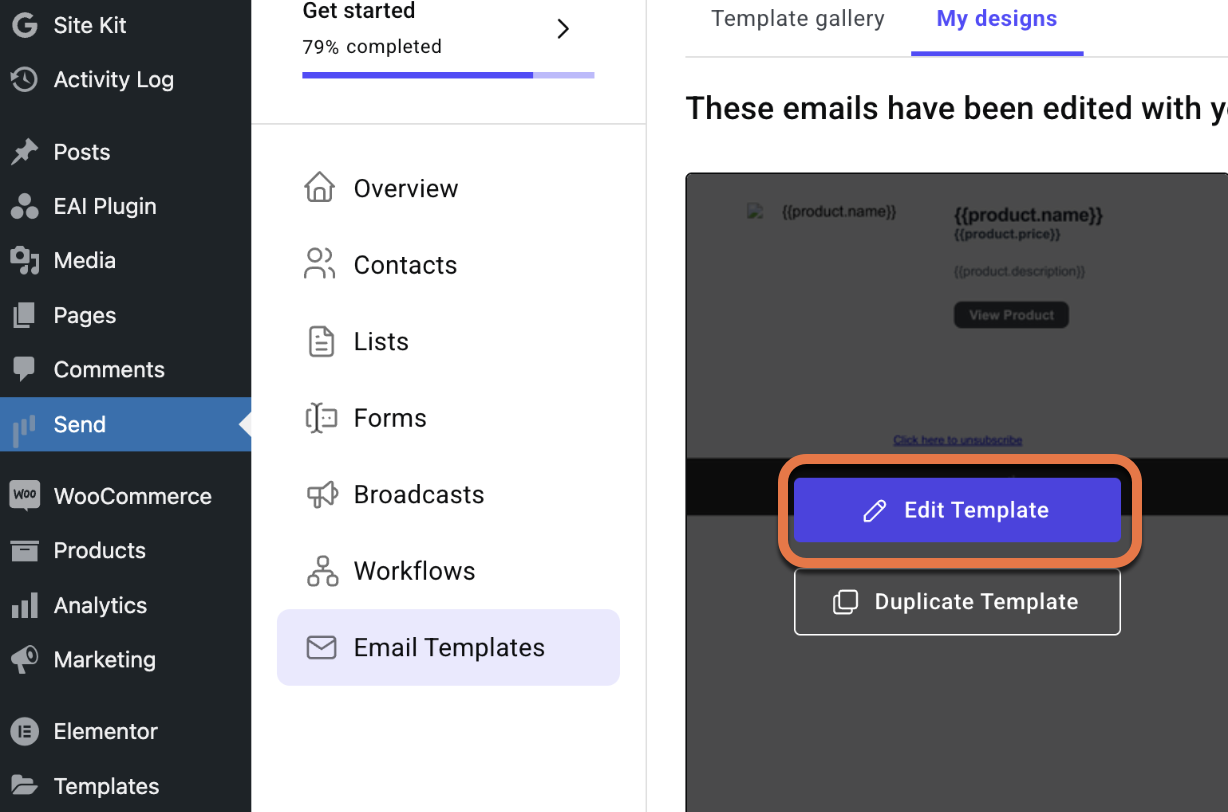
- In the top-right corner of the editor, click Send Test Email. A appears showing the email address the test email will be delivered to.

- Click Send, and the test email will land in your inbox within a few moments.
Important Notes
- Test emails are always sent to the email address registered to your Elementor account.
- It’s not currently possible to change the recipient address for test emails. This feature is meant for preview purposes only.