To install Send, you must download the plugin to your PC and then install it on your site using WP Admin.
Upload and activate the Send Plugin
To upload the Send plugin:
- Navigate to WP Admin.
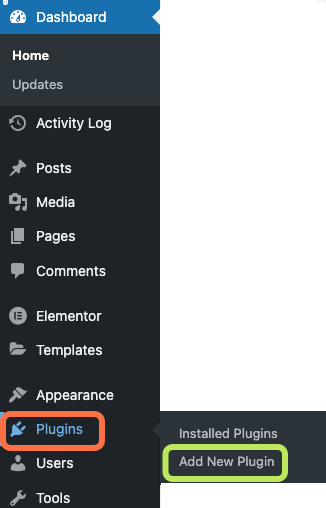
- Navigate to Plugins>Add New Plugin.
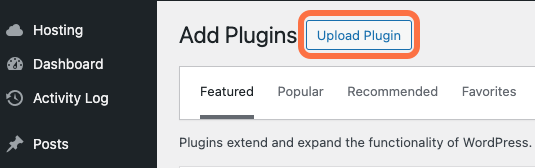
- Click the Upload Plugin button at the top of the page.
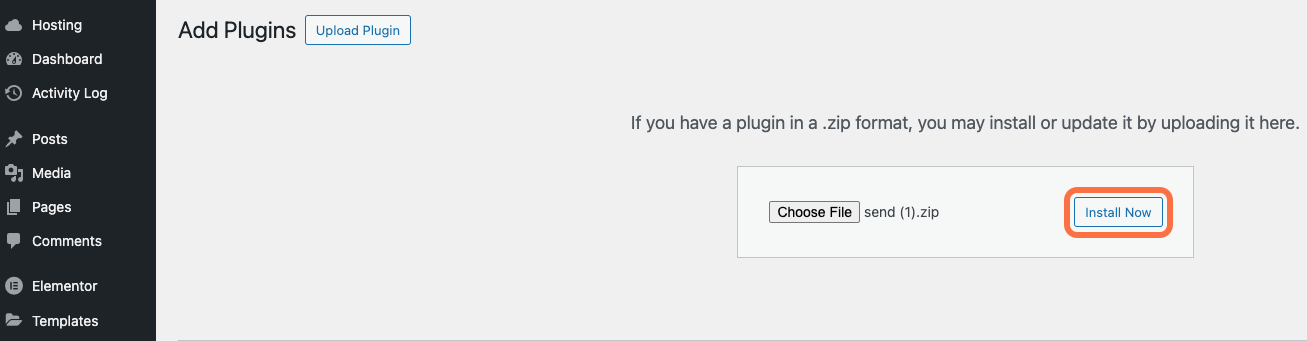
- Choose the Send zip file you downloaded and click Install Now.
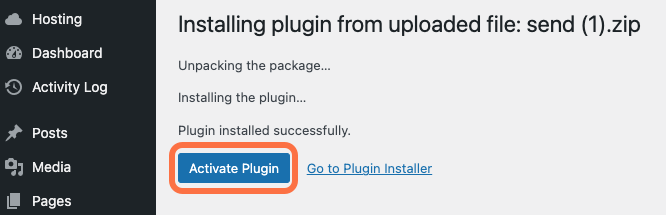
- After installation is complete, click Activate Plugin.
- After activation, you are prompted to create an Elementor account or connect to your existing Elementor. For details, see Connect and Activate Elementor Pro.
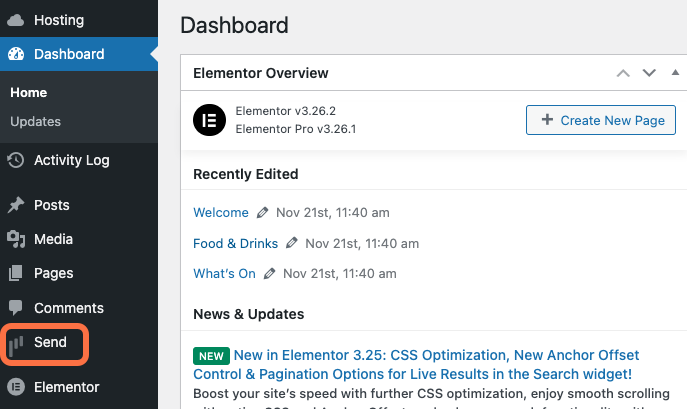
A new tab called Send is added to the right panel of your site’s WP Admin.