The Send Email Editor allows you to create beautiful professional emails designed to help turn visitors customers and customers into repeat customers.
Let’s take a look at Email Editor and how it works.
The canvas
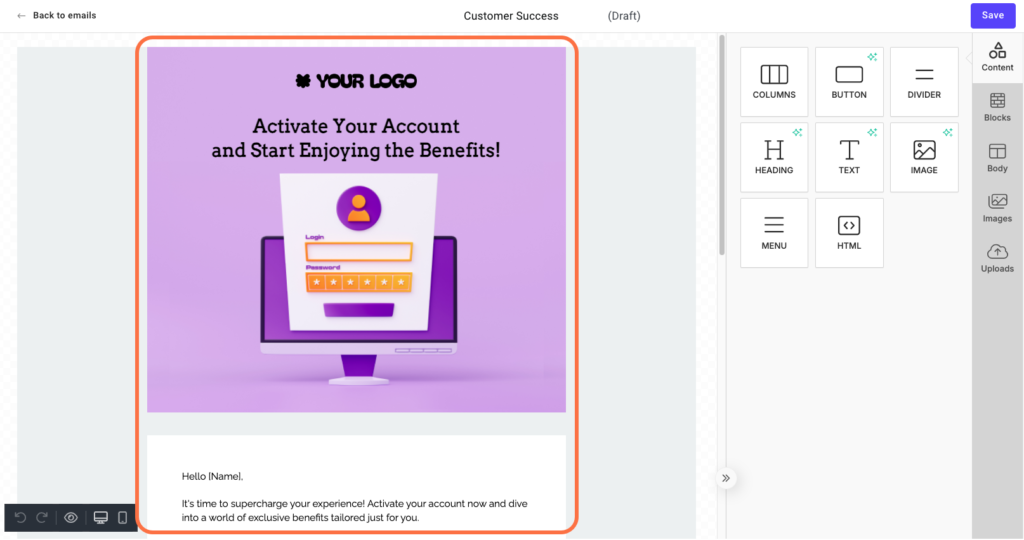
The canvas shows what your email looks like, allowing you to visually design the email with no need to learn any coding.
When you open the editor, whatever email template you chose is displayed in the canvas. You’ll be able to add, edit and delete elements from the canvas to create your own custom message.
The panel
The panel serves three purposes:
- It’s where you’ll find the widgets and elements that you drag to the canvas.
- When you select a widget or element on the canvas, its properties are displayed, and edited, in the panel.
- When you select a control in the control panel, it’s properties are displayed on the panel.
The control panel
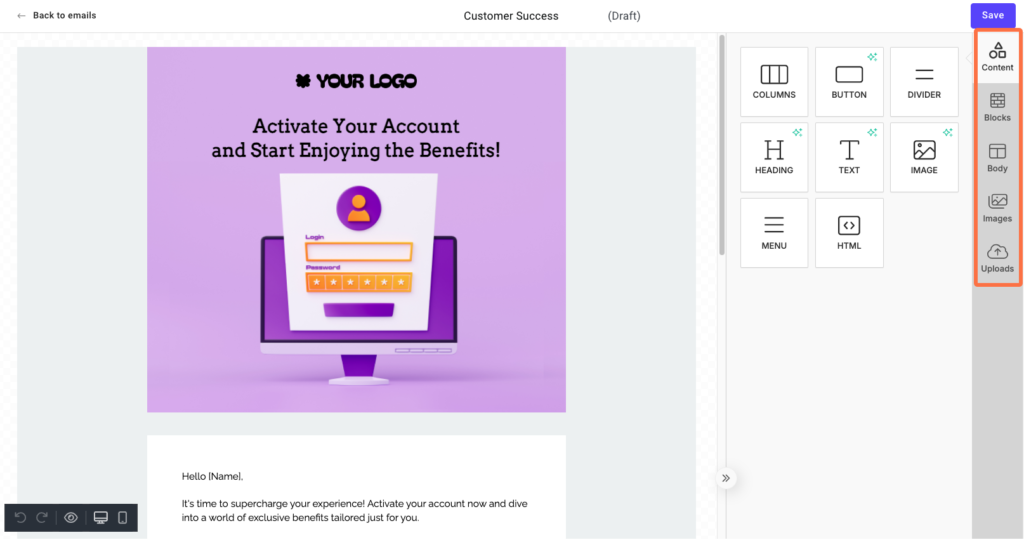
The control panel contains five controls:
- Content: Click here to load the widgets and other elements in the panel
- Blocks:
- Body: Control global settings for the email, such as text color and background.
- Images: Lets you create an image gallery, choosing among thousands of stock images or create images using AI for use in your email.
- Uploads: Upload images from your PC to the Image Gallery.
The display panel
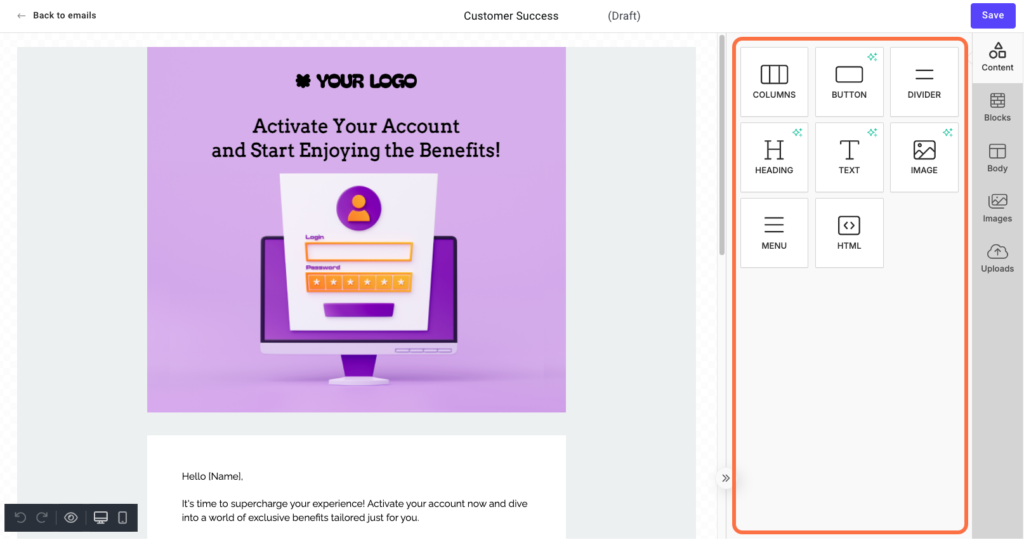
This display channel shows information relevant to the control you are using.
- When Content is selected, the panel displays the available elements or, if an element is selected, the options available for that element.
- When Blocks is selected, the panel displays the arrangements of blocks that are available.
- When Body is selected, the panel displays the general settings for the email.
- When Images is selected, the panel displays the online image library.
- When Uploads is selected, the panel displays the screen to upload files.
For details about editing emails, see Email visual editor basics.