If you need to remove a contact or contacts from your records, you can easily remove them from your contact list.
Remove a contact(s) from a list
To remove a contact from your list:
- From WP Admin, navigate to Send.
=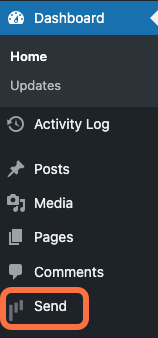
This opens Send.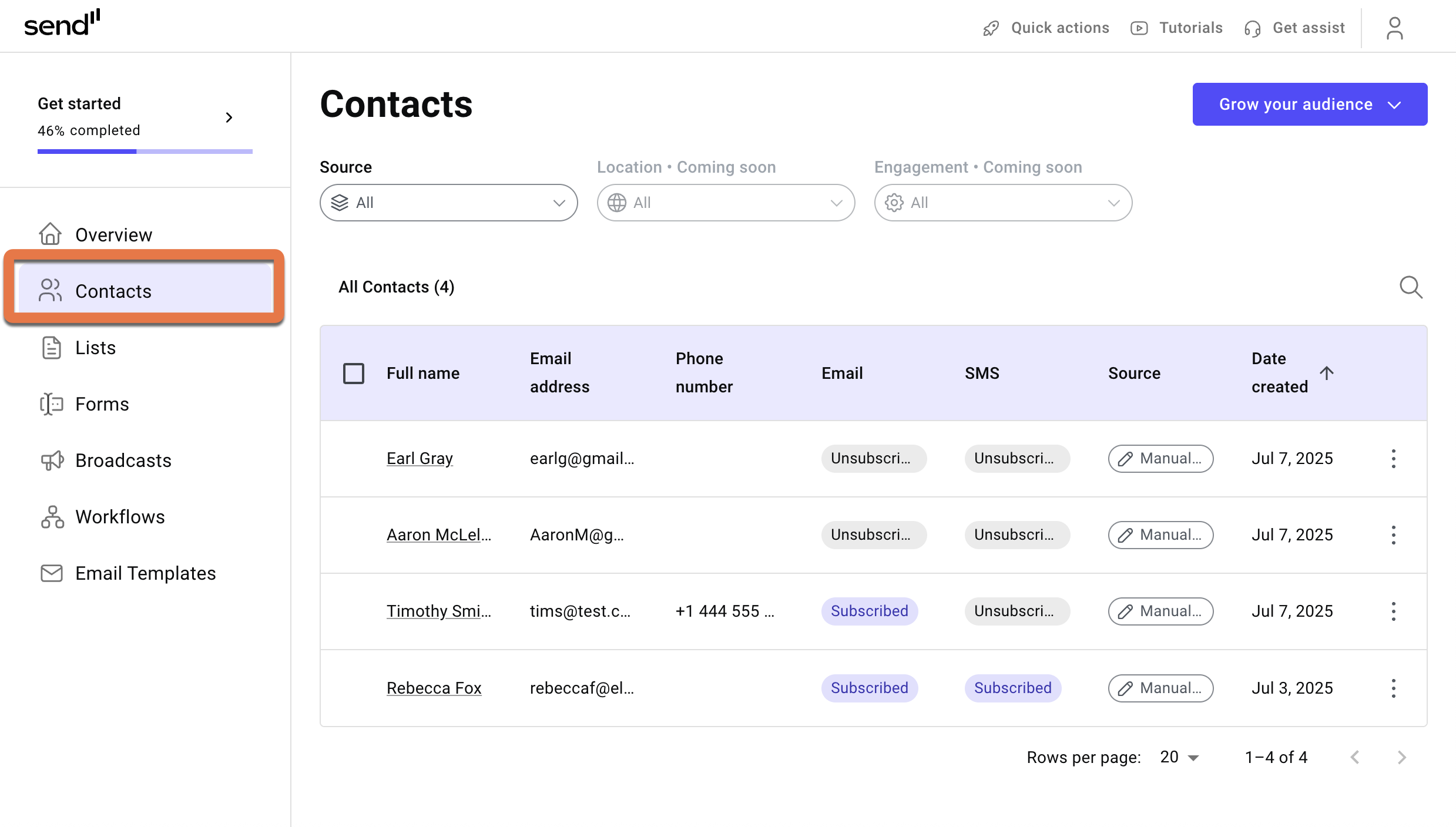
- In the Send panel, open the Contacts field.
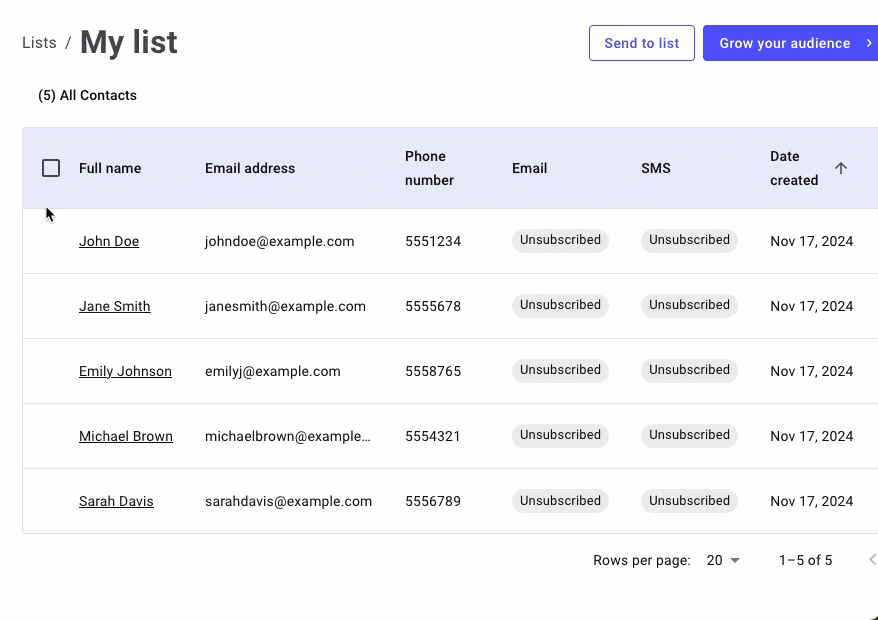
- Click the checkmark to the left of the name(s) of the contact(s) you want to delete.
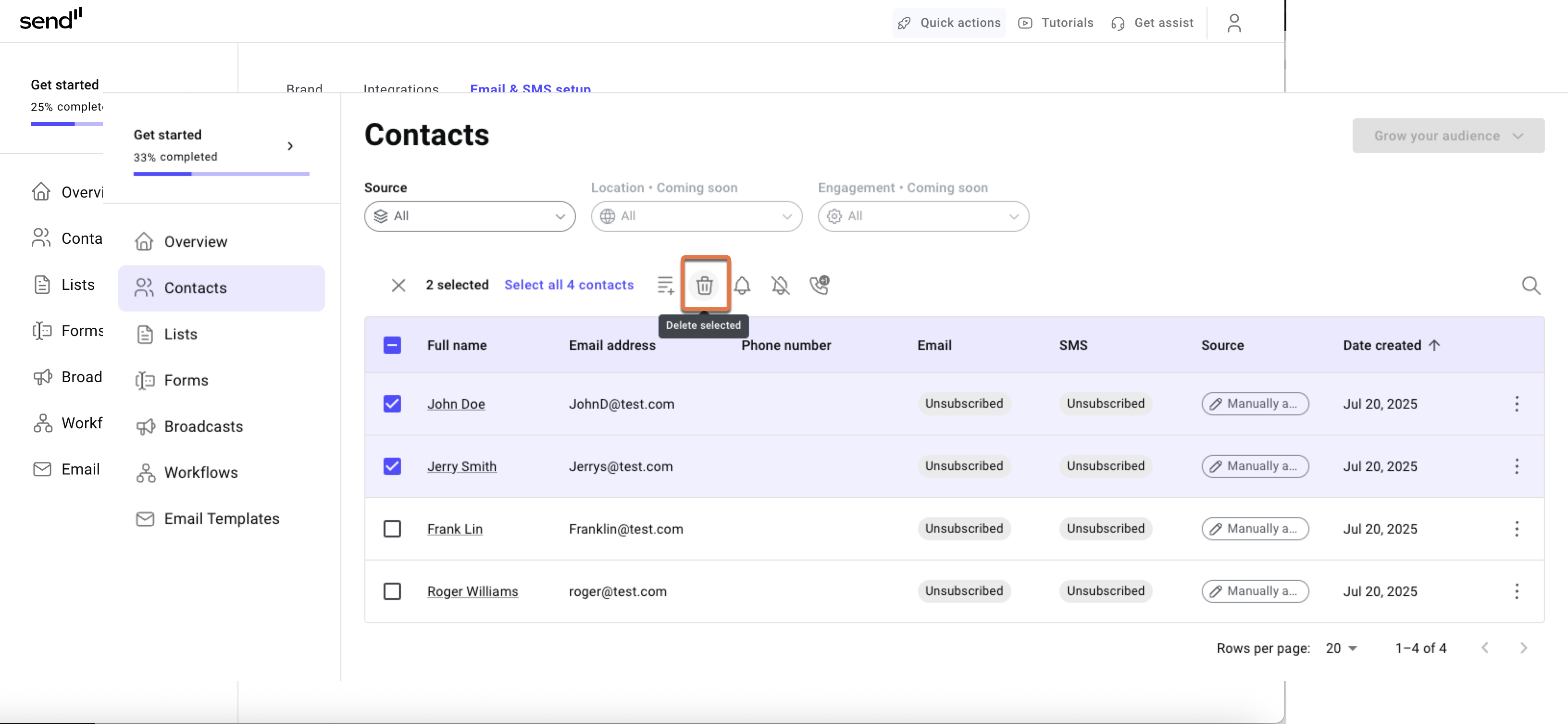
- Click the delete icon at the top of the contact list.
The contact(s) is removed from the list.
Remove one contact method from a contact
Contacts can be subscribed to your lists using either their email address or phone number. You can remove them from one communication method while keeping them subscribed to the other.
To unsubscribe a contact:
- From WP Admin, navigate to Send.
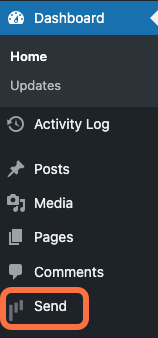
This opens Send.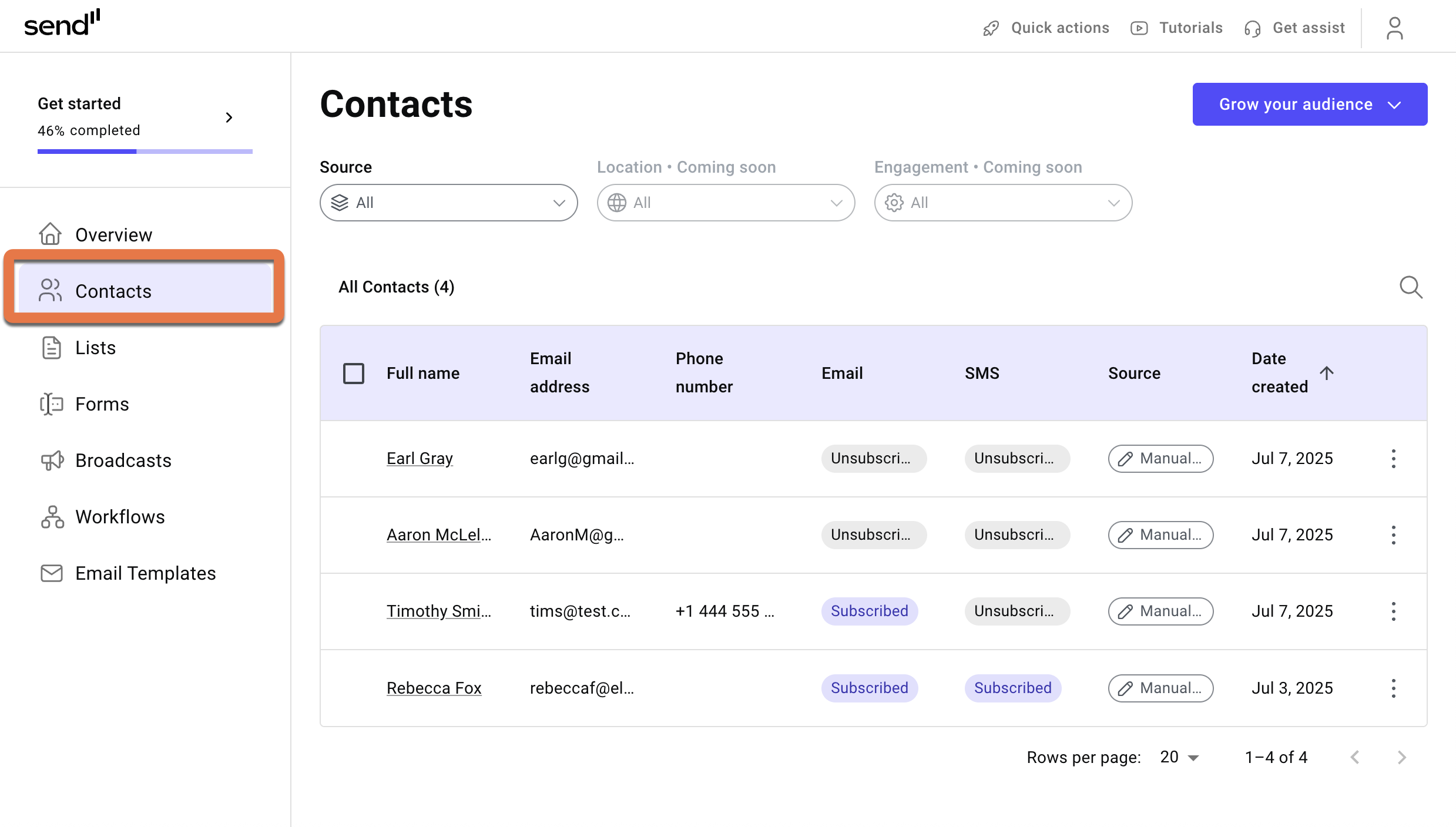
- In the Send panel, open the Contacts field.
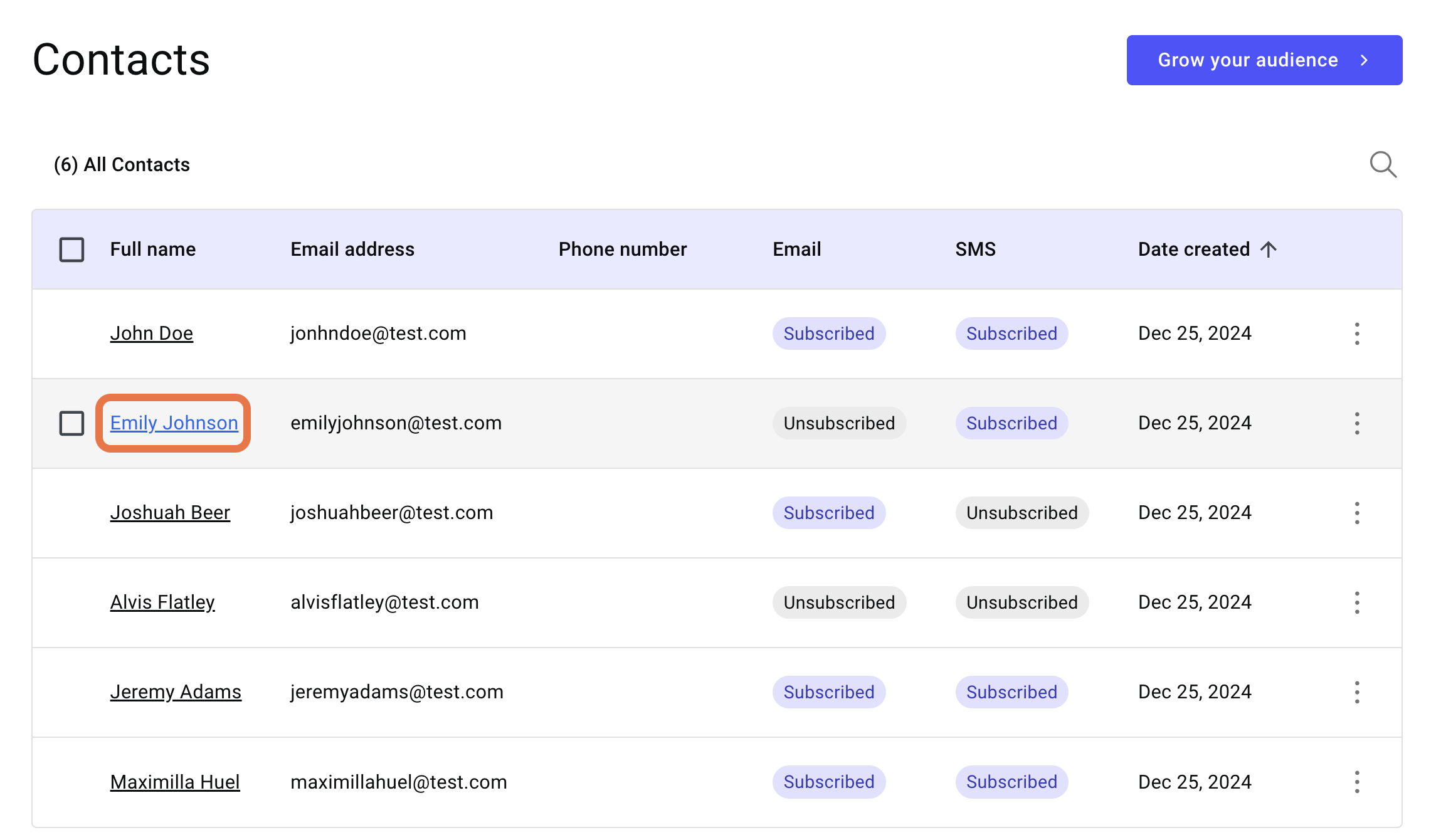
- Click the contact you want to unsubscribe.
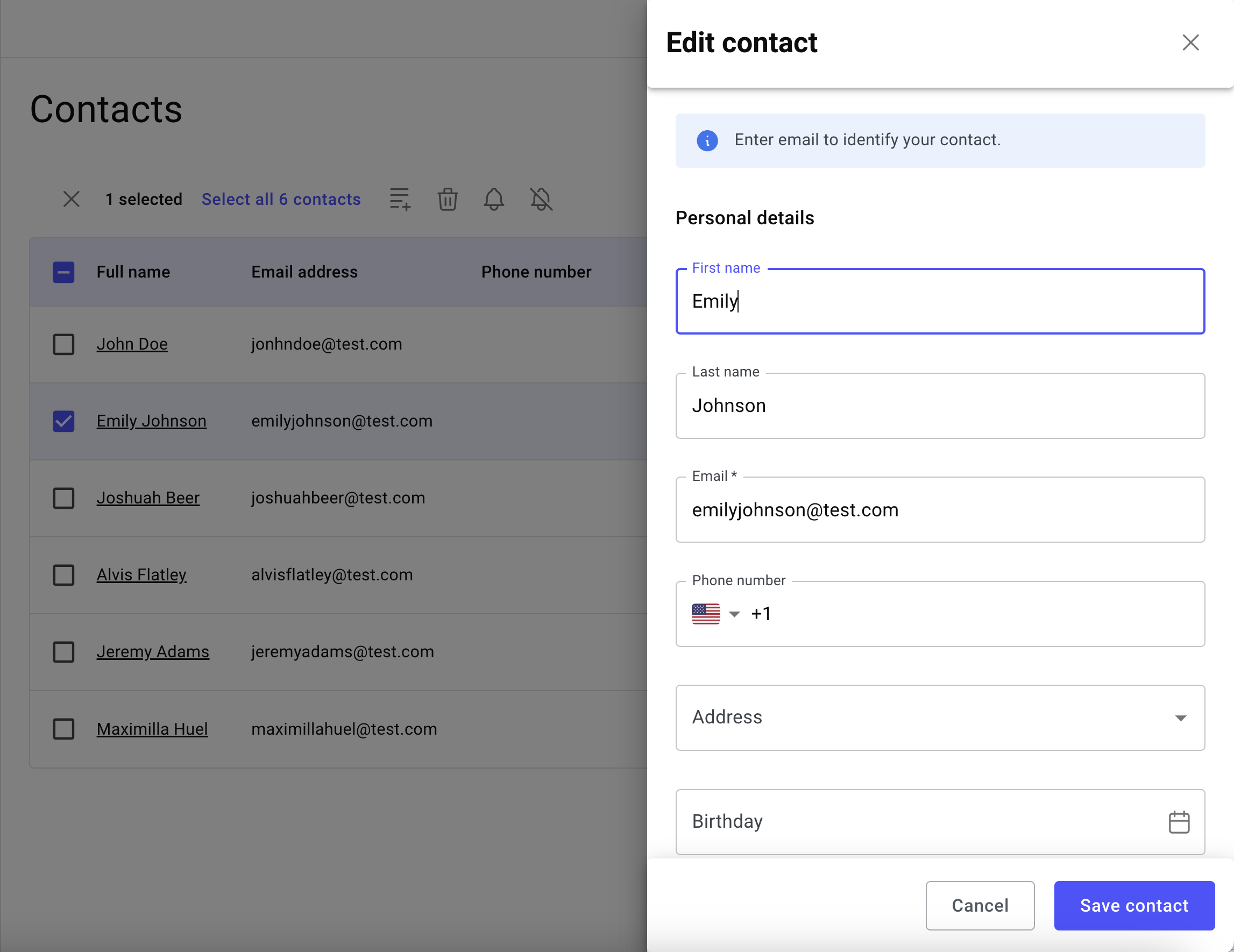
The contact details pane opens.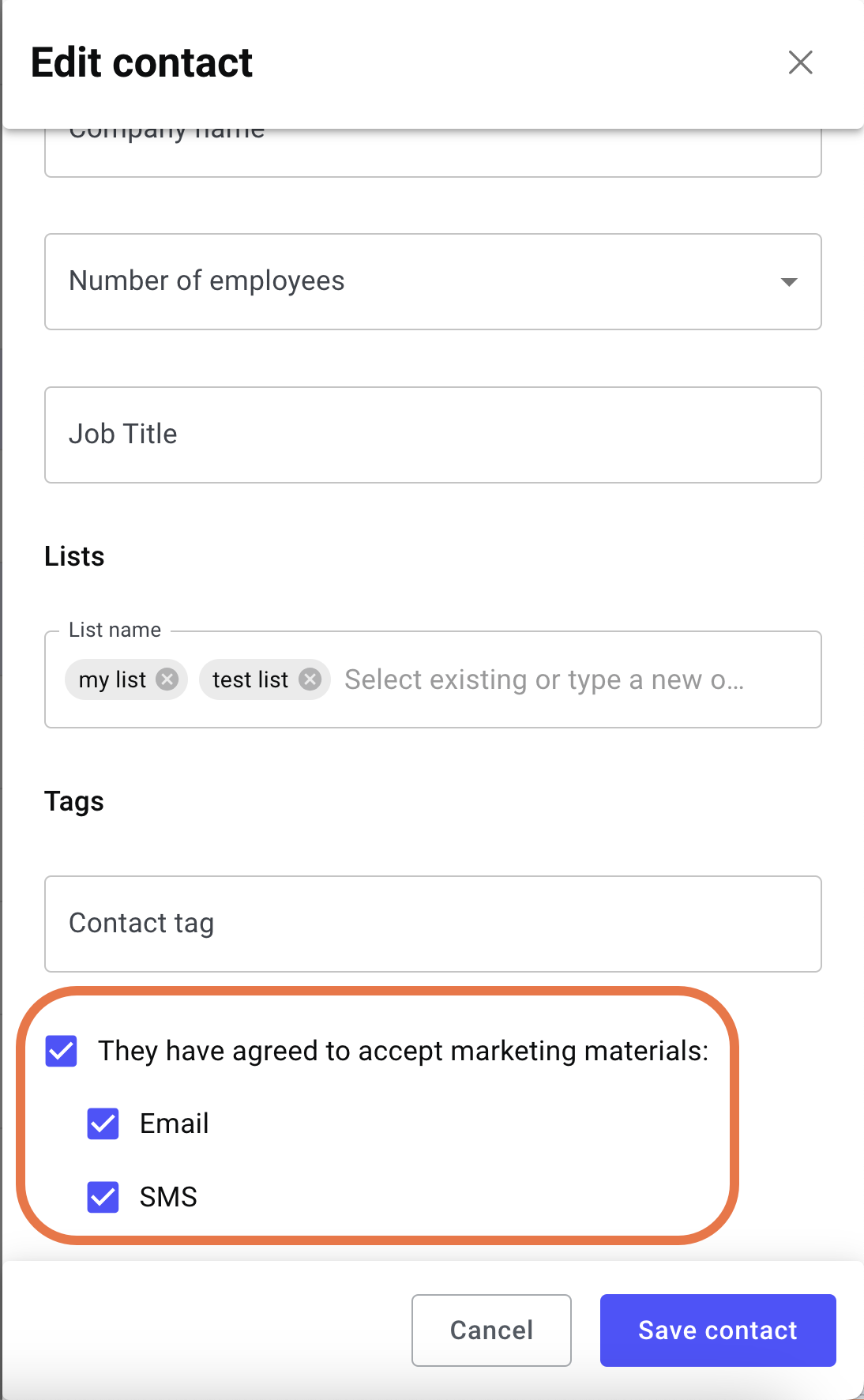
- Scroll down to the subscription section.
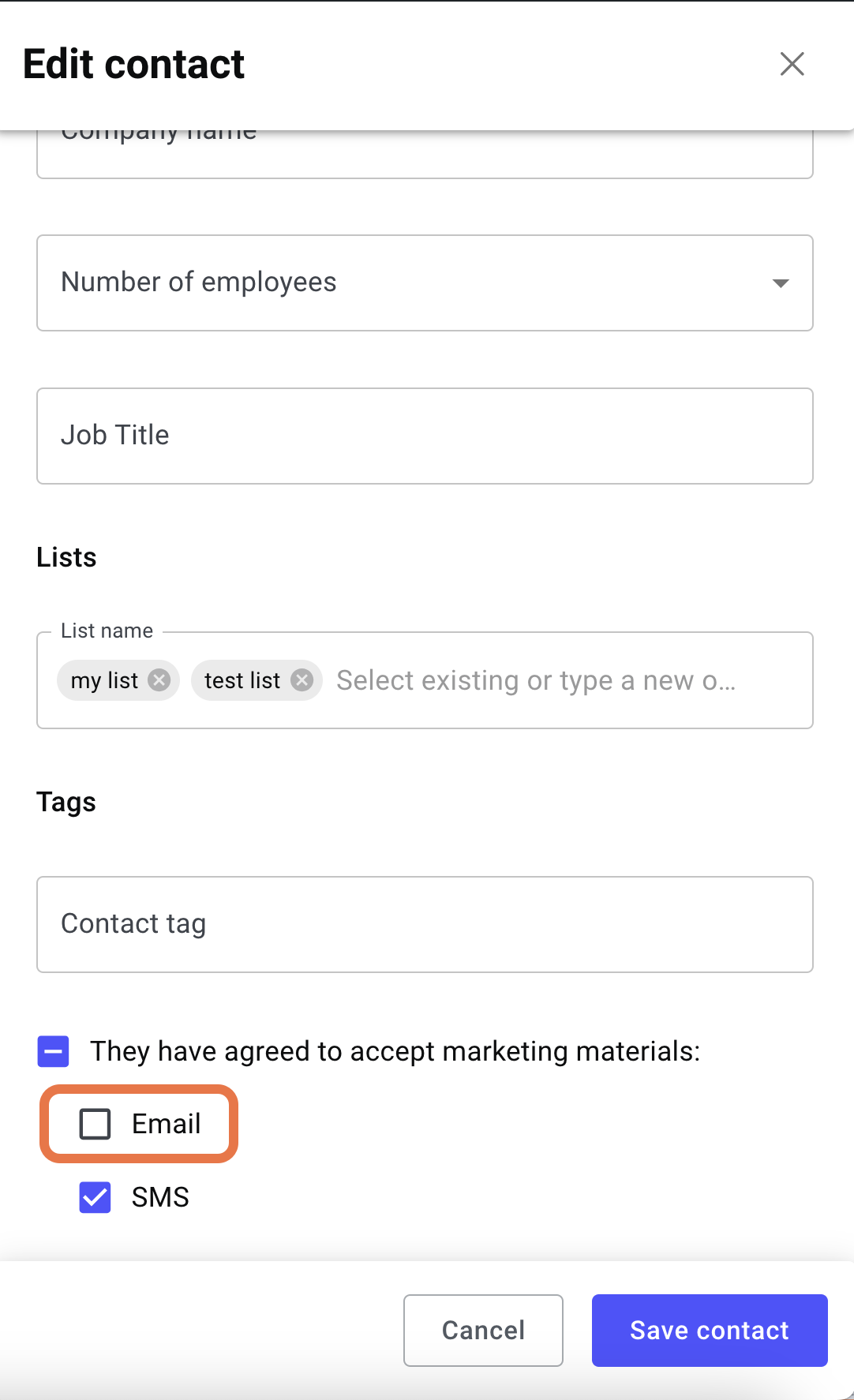
- Use the checkbox to unsubscribe the contact from a form of communication.
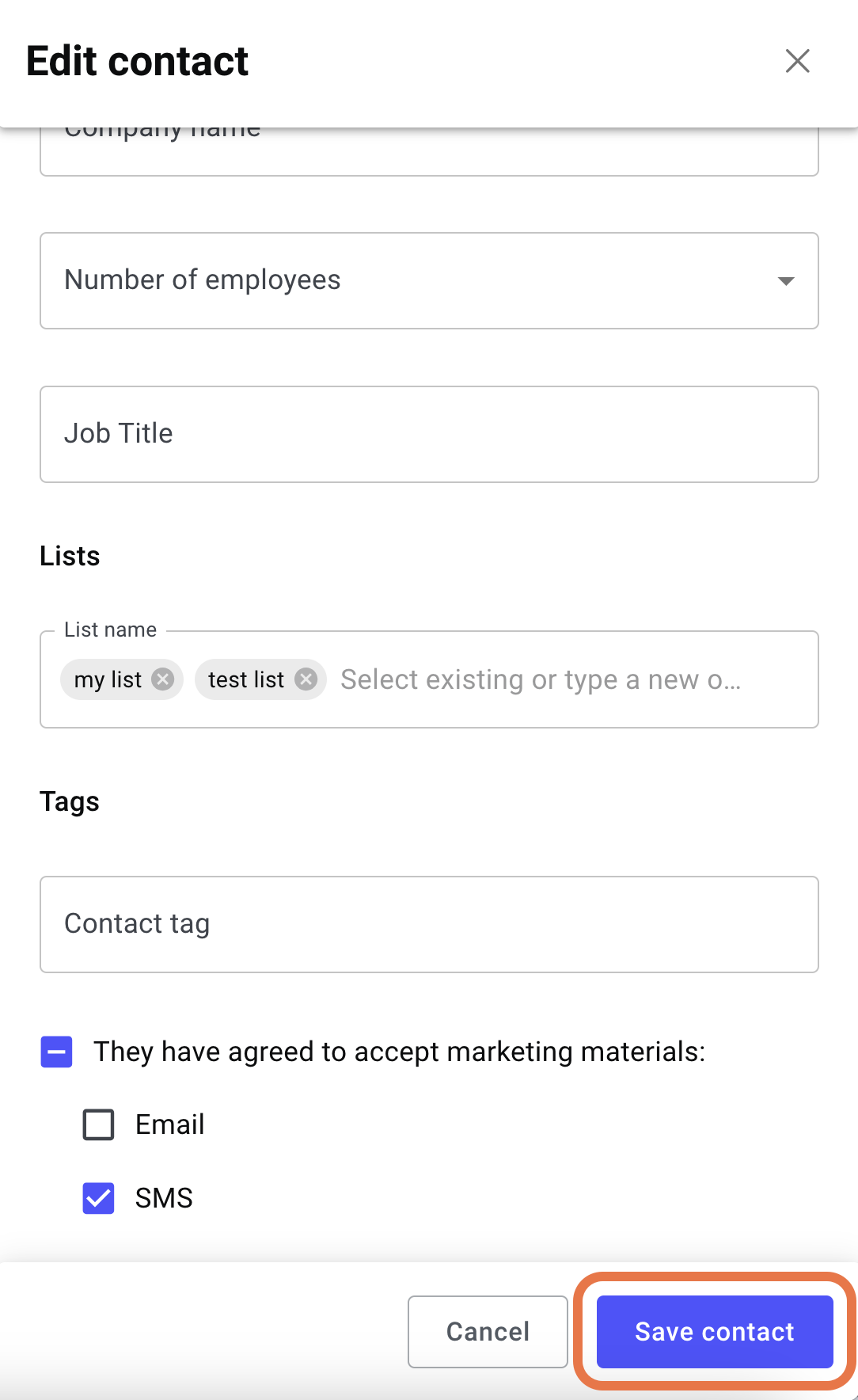
- Click Save contact.
The contact is unsubscribed from that form of communication.