A Broadcast is a one-time message sent to a specific list of subscribers at a scheduled time.
To create a Broadcast in Send:
- From WP Admin, navigate to Send.
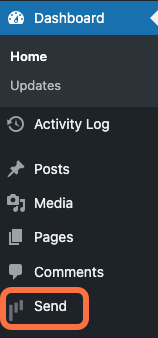
This opens Send. - On the Send panel, open the Broadcasts tab.
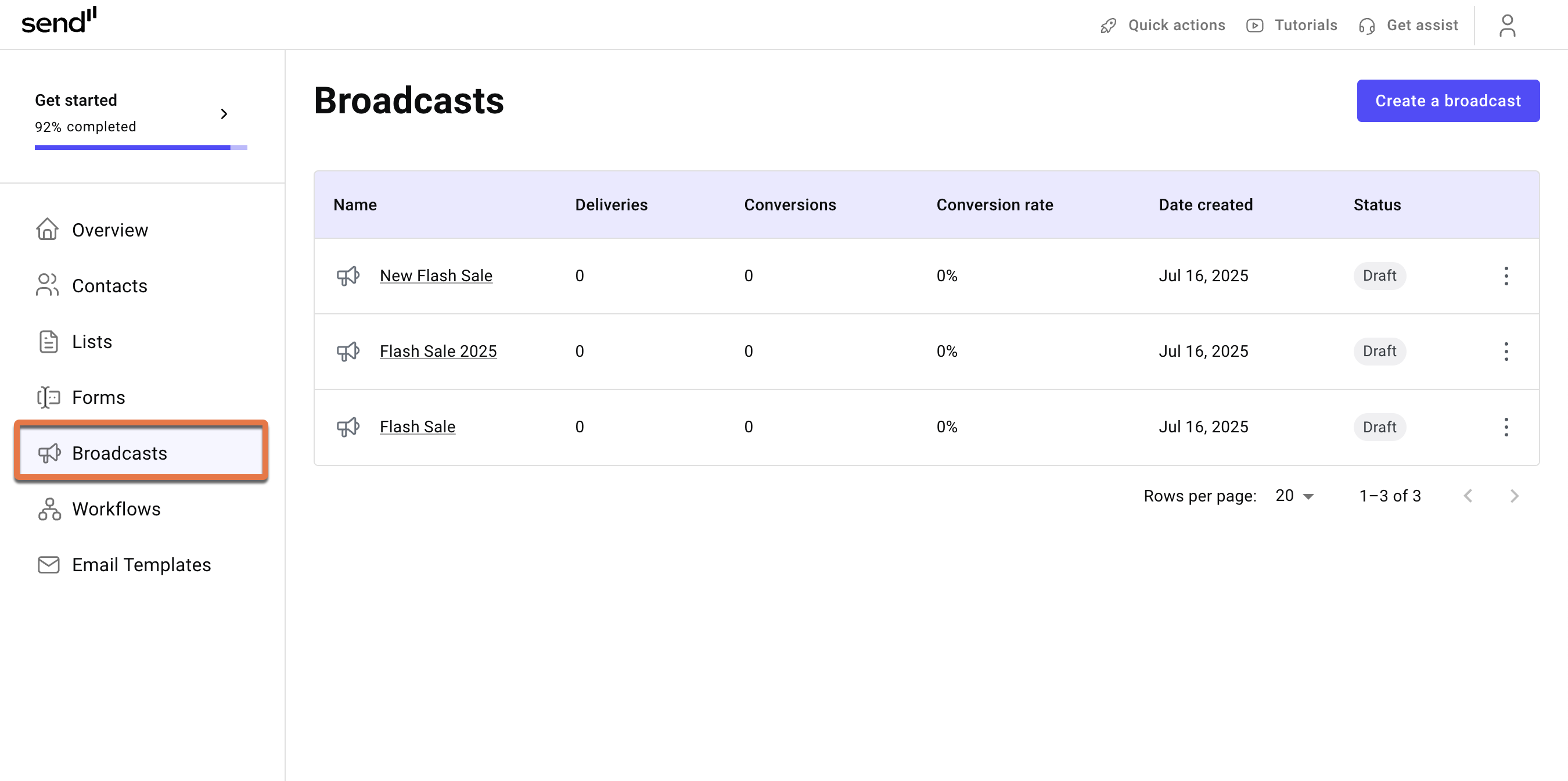
- Click Create a broadcast.
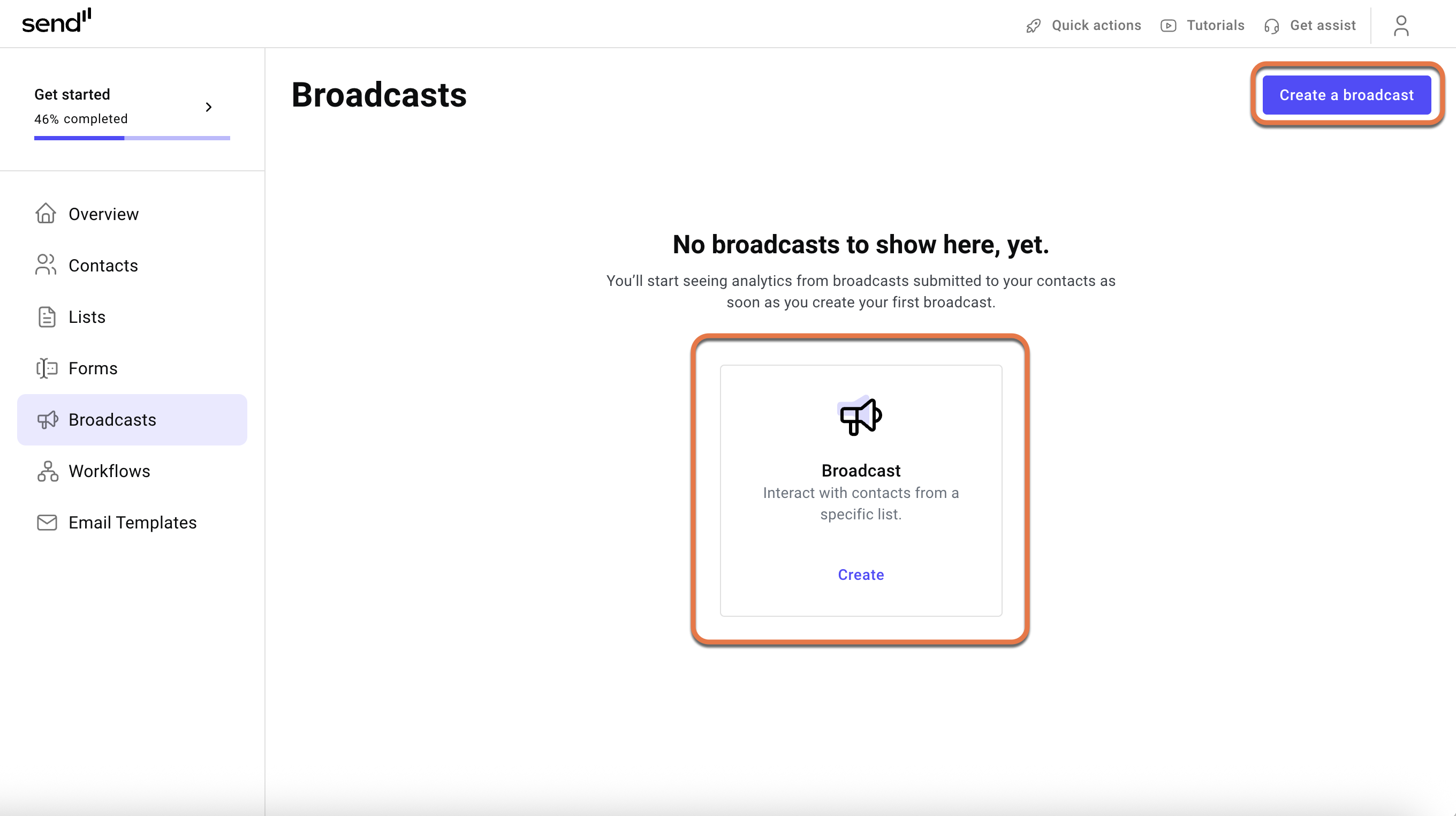
- Select a list from the dropdown and click Continue.
- If you don’t see any Lists in the dropdown, see Create mailing lists.
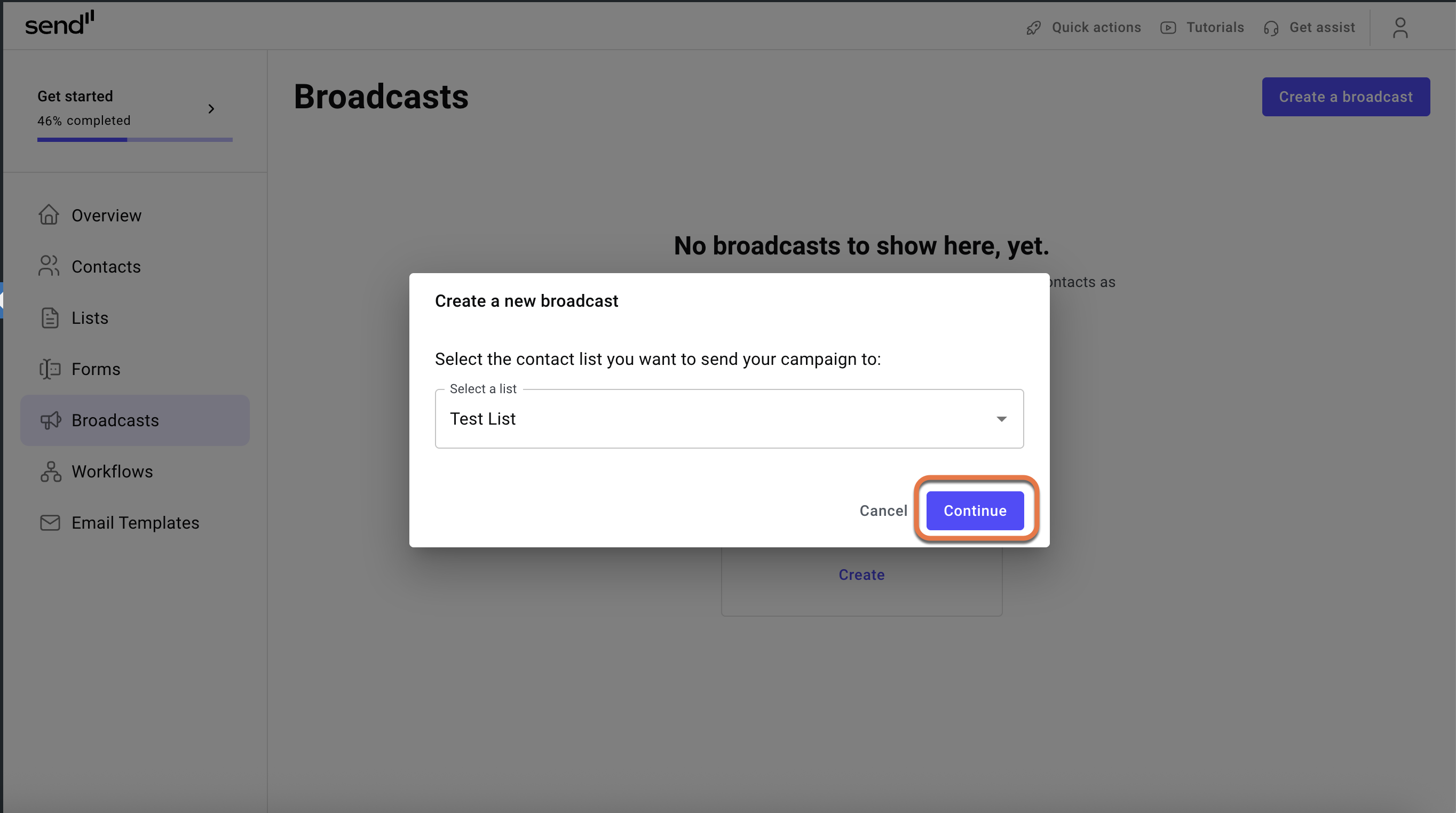
- If you don’t see any Lists in the dropdown, see Create mailing lists.
- Choose a Broadcast type
- Email Broadcast
- SMS Broadcast (Coming soon)
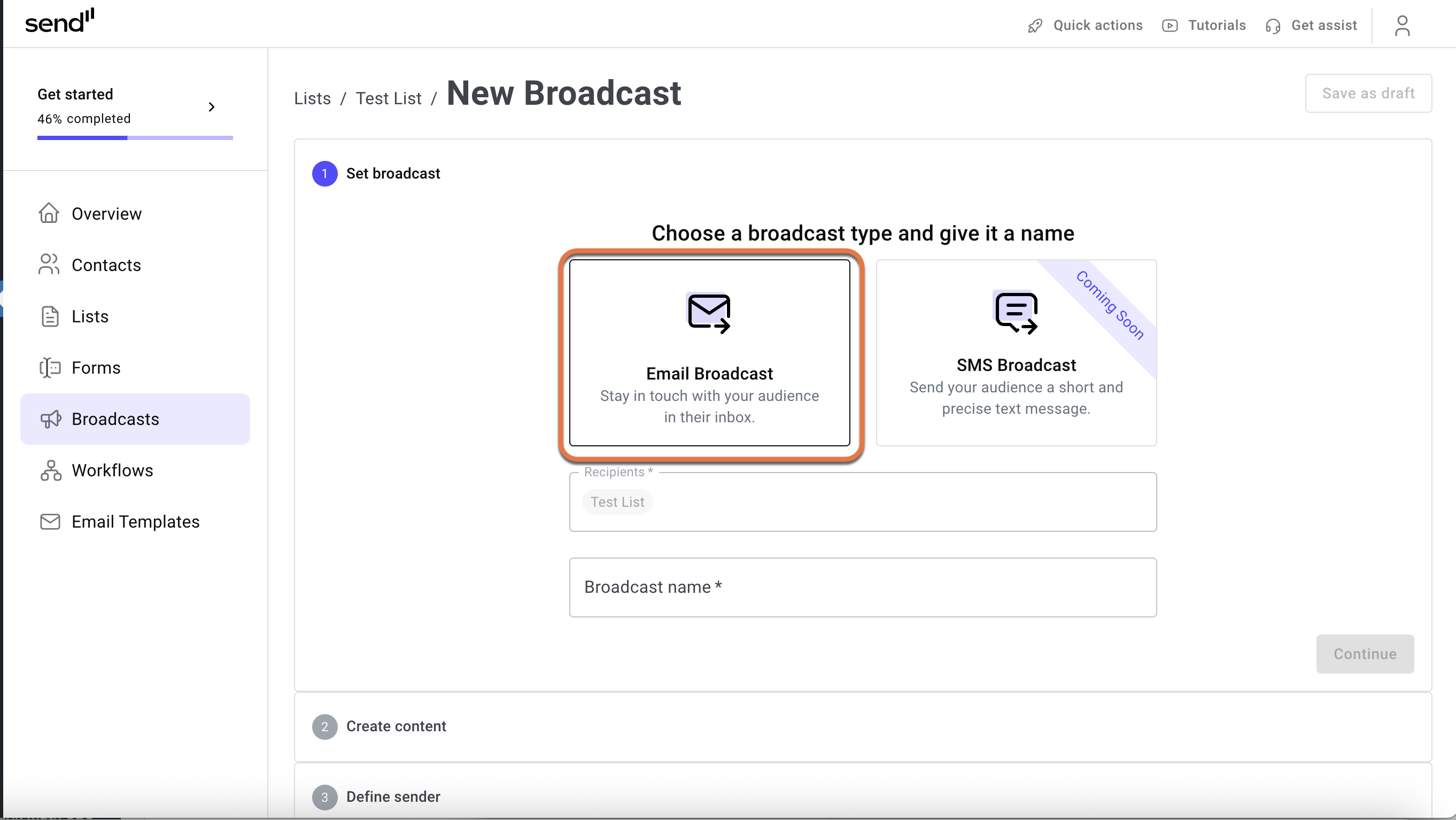
- Under “Broadcast name” Give the broadcast a name and click Continue.

- Under “Create content” click Choose template.
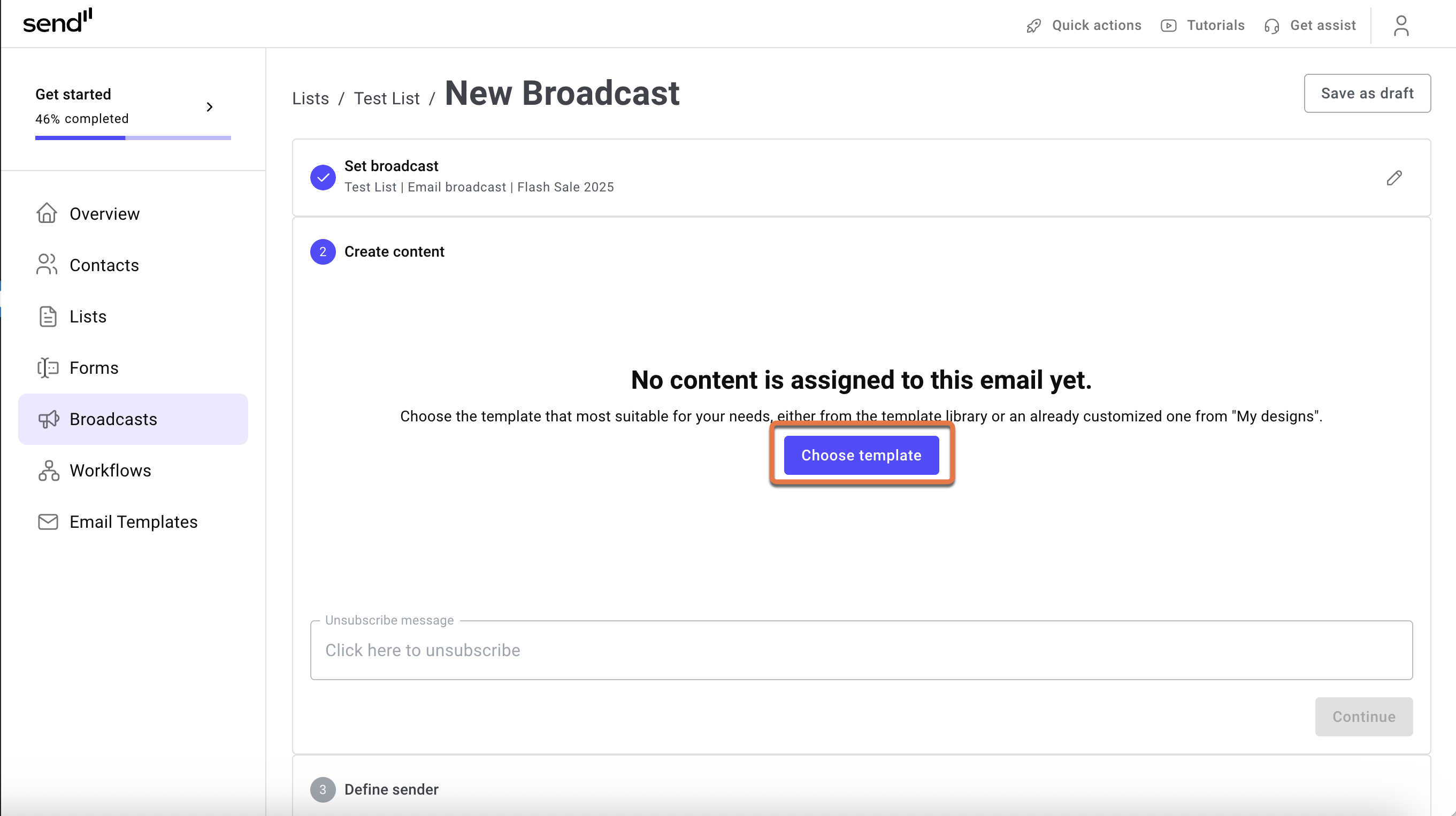
- Now, create content for the broadcast. Choose to edit an existing template from the Template Gallery) or create one from scratch.
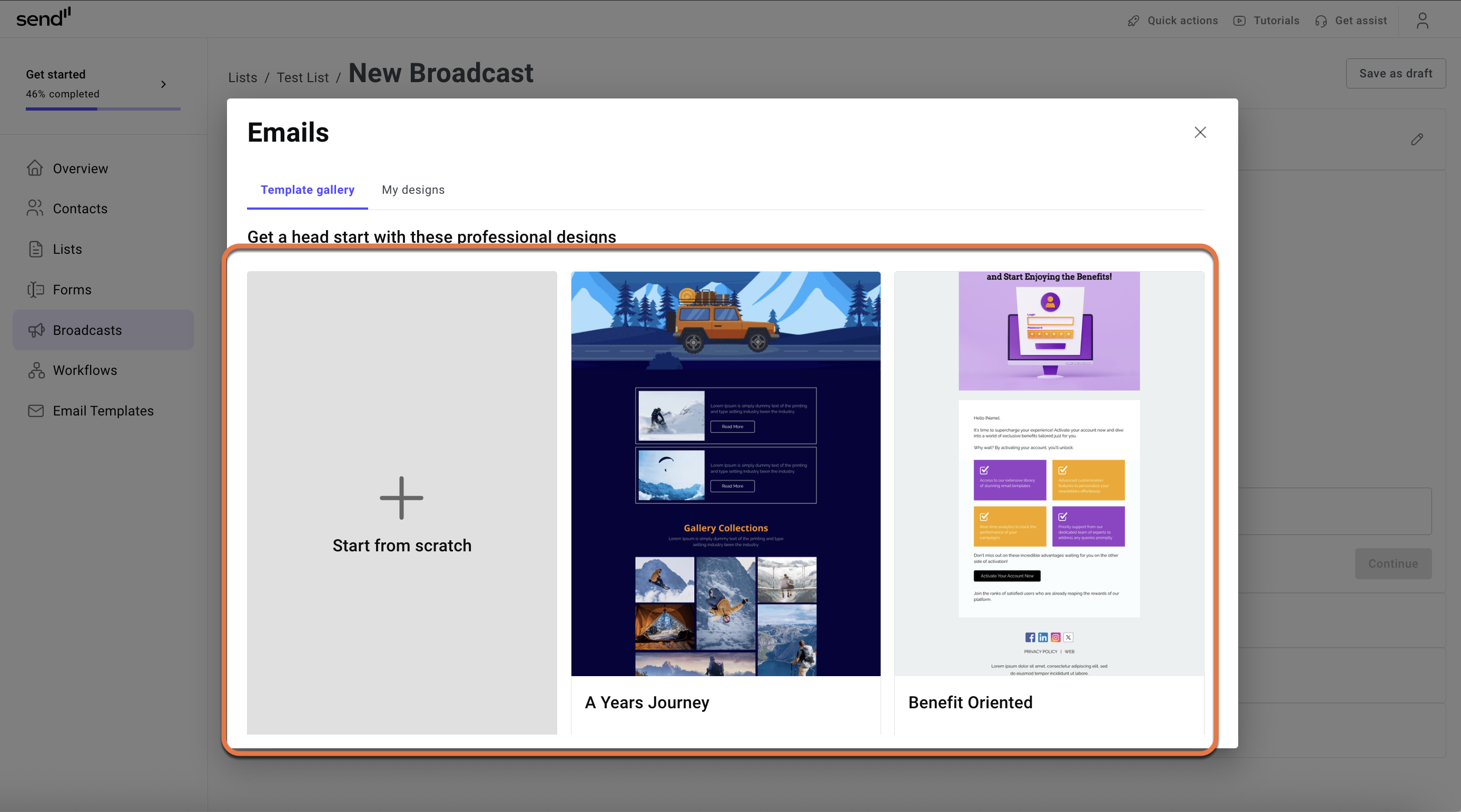
- Once you’ve filled in a template or created one, click Save at the top of the page.
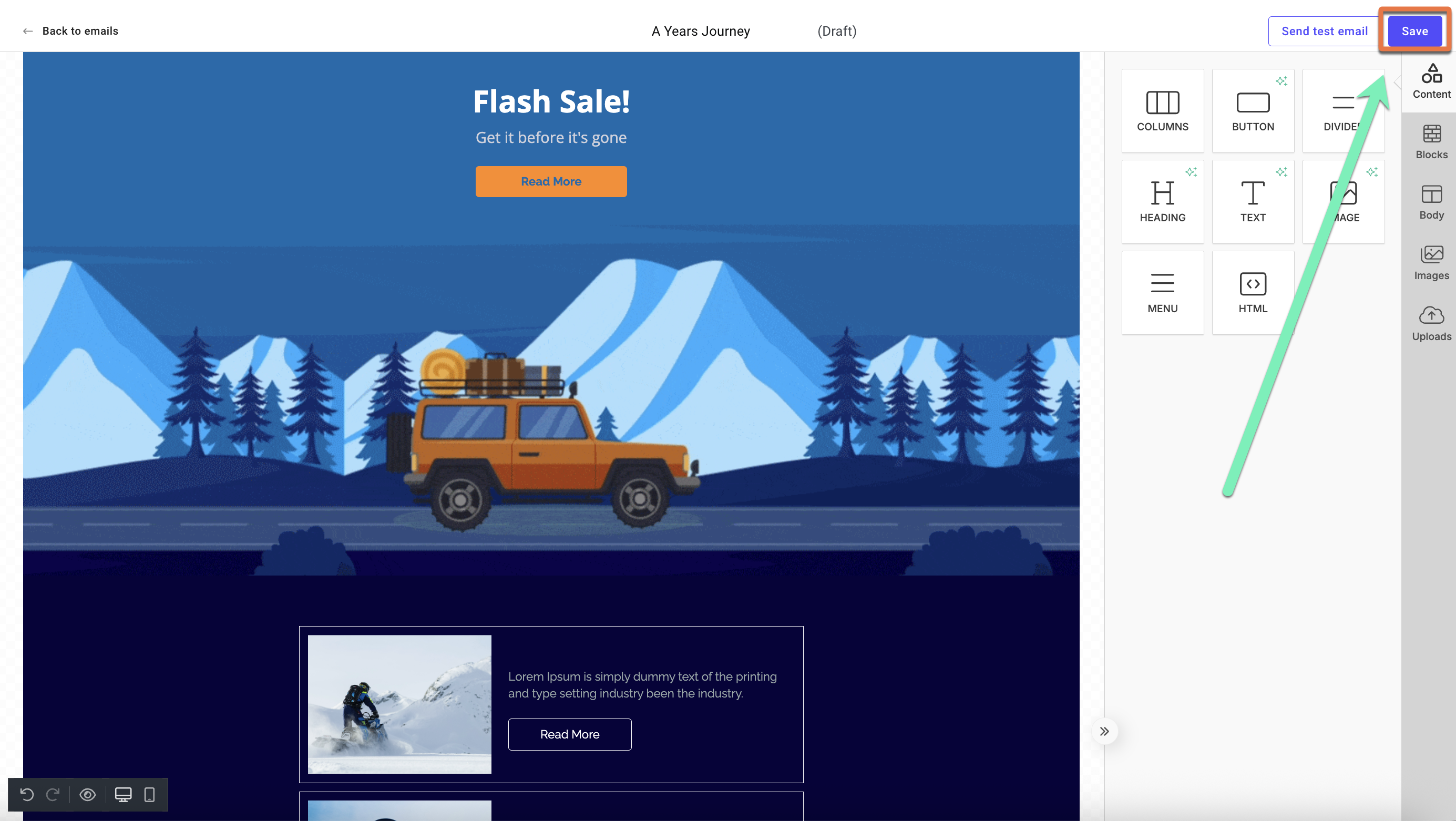
- Review the content once more, and click Continue.
- Define the sender. Enter the following information:
- Subject line
- Sender name
- Sender email
Note: You can customize the Sender Name separately from the Sender email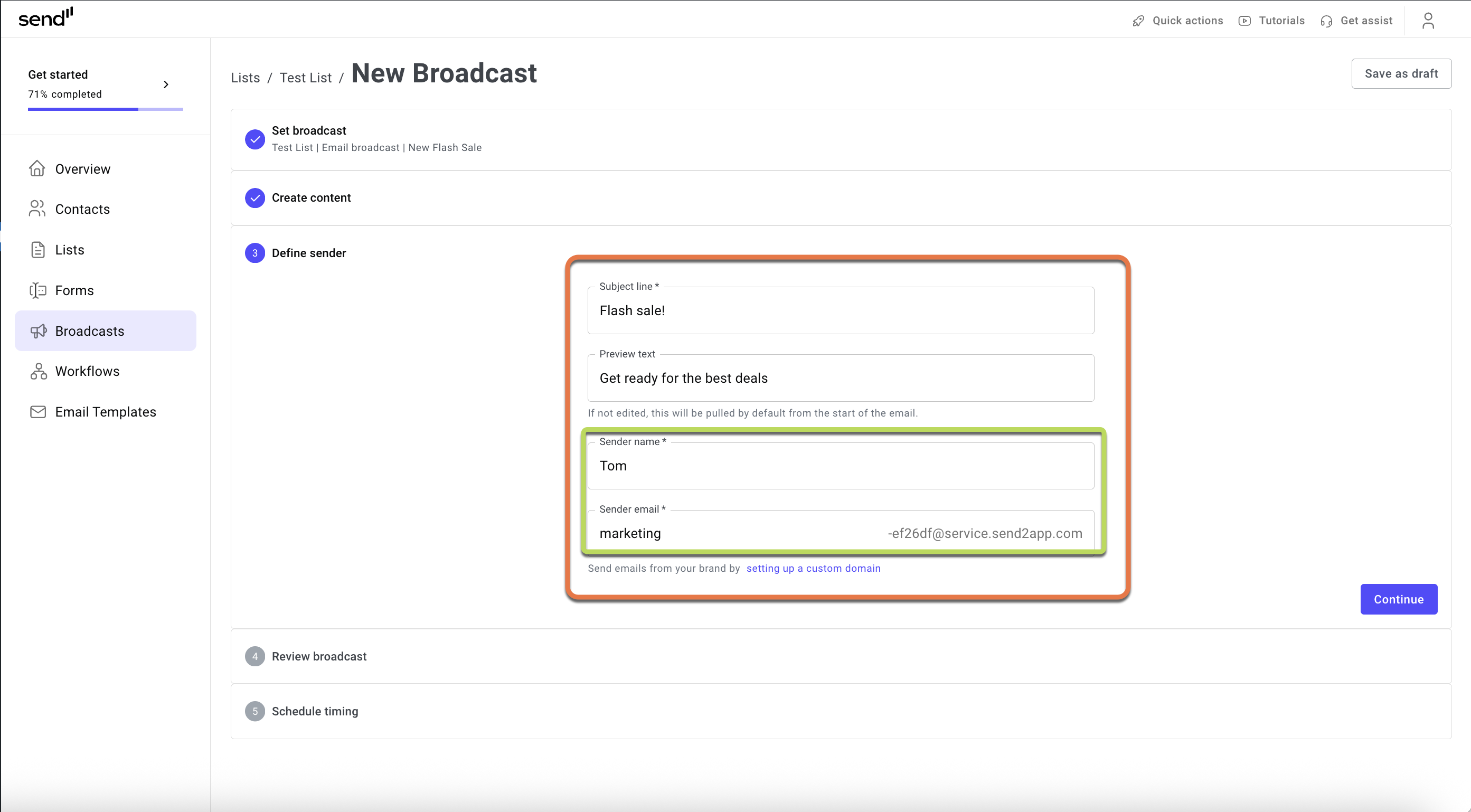
- Click continue.
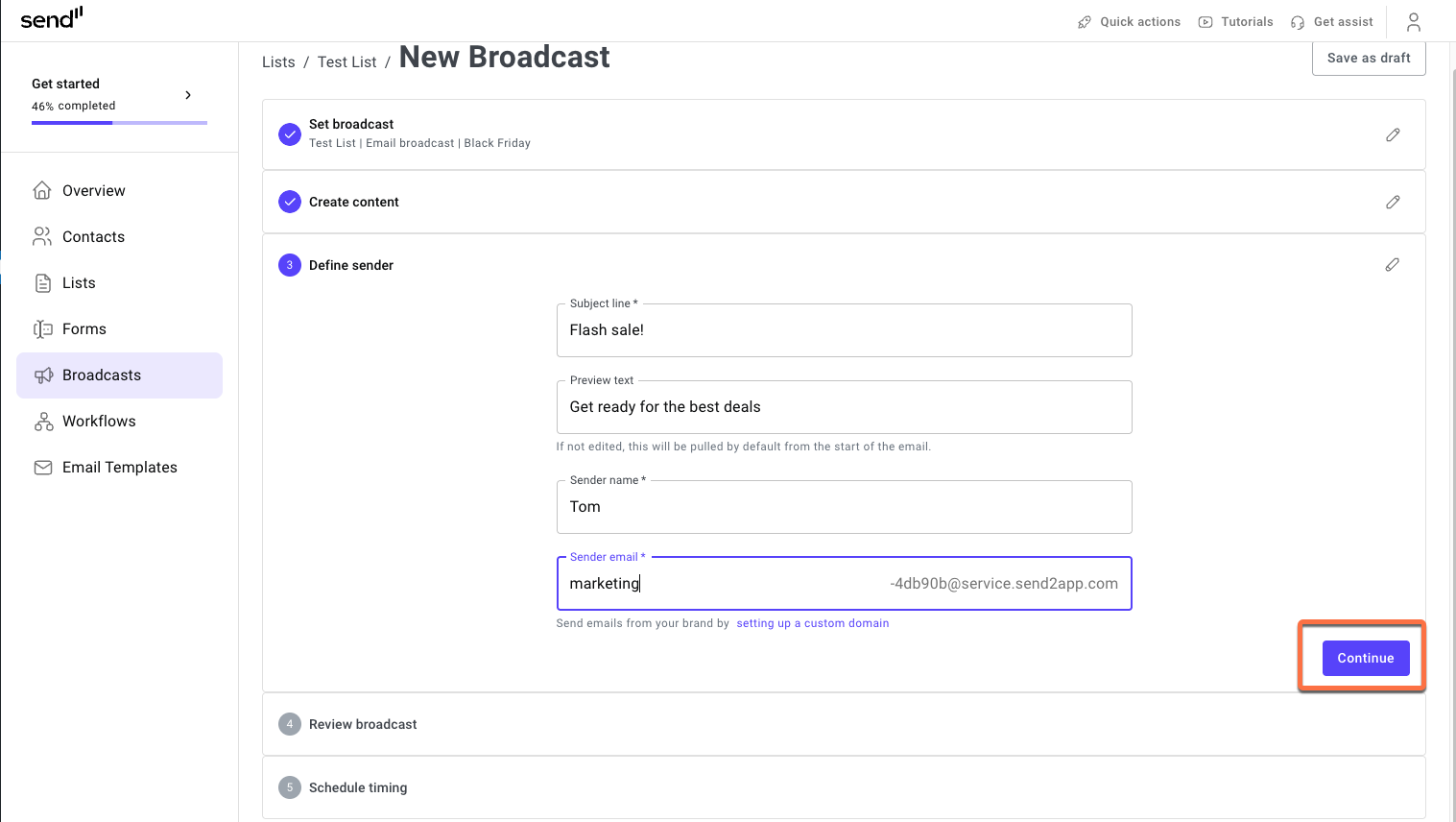
- Under “Review Broadcast”, double-check the information you entered, and click Continue.
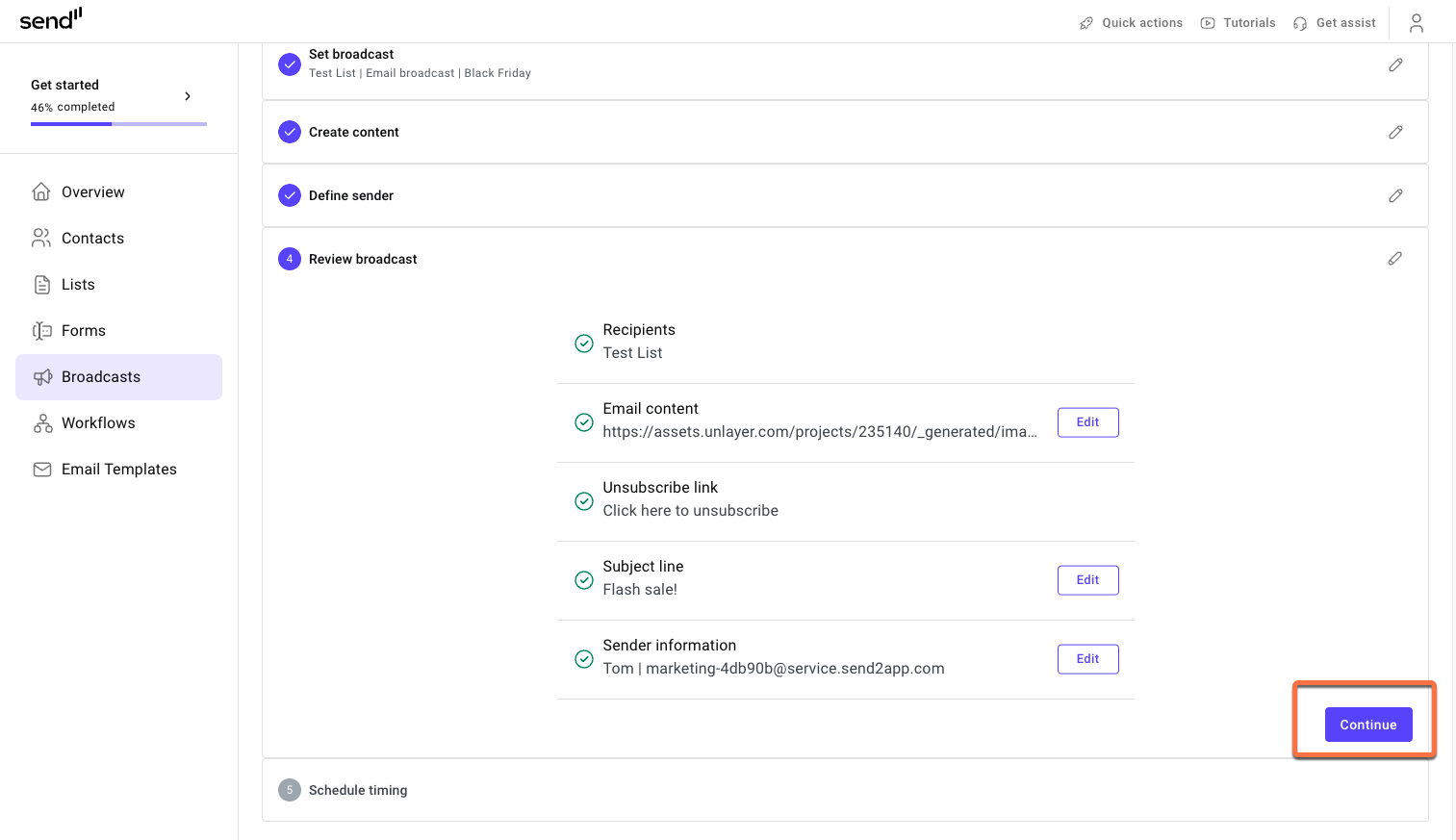
- Schedule a time:
- To schedule for later: Select Schedule for later and choose an exact date and time. Then click Schedule for later.
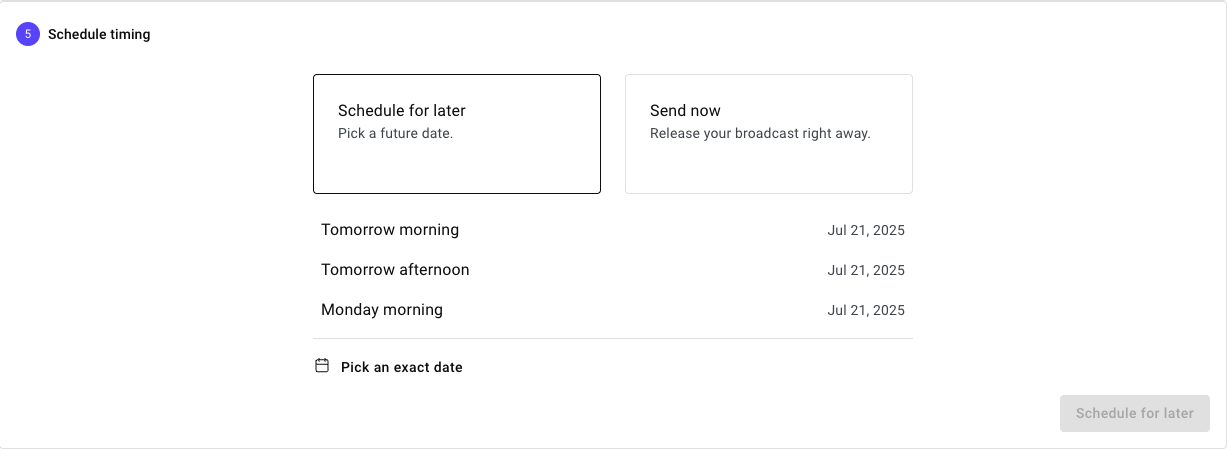
- To send now: Select Send now and click Send now to send the broadcast immediately.
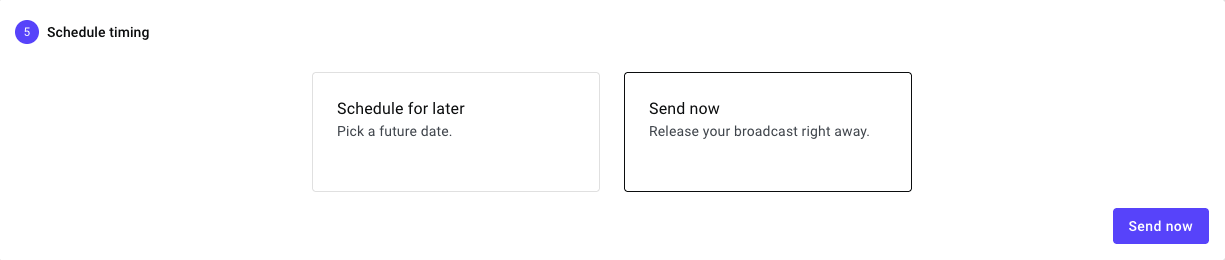
- To schedule for later: Select Schedule for later and choose an exact date and time. Then click Schedule for later.
- A prompt appears to inform you of how many of your subscribers are subscribed to receive marketing emails.
- If needed, select Save draft & view contacts to check who is subscribed for marketing emails, or you can click Publish anyway to send the broadcast.