With Send, you can now automatically add each form submission to one or more designated contact lists. This allows you to easily segment contacts based on where they came from, trigger automations, and nurture leads more effectively.
How to Add Form Submissions to a List
Follow the steps below to assign submitted form data to a specific list directly from the form setup screen
- From WP Admin, navigate to Send.
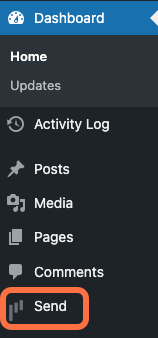
This opens Send.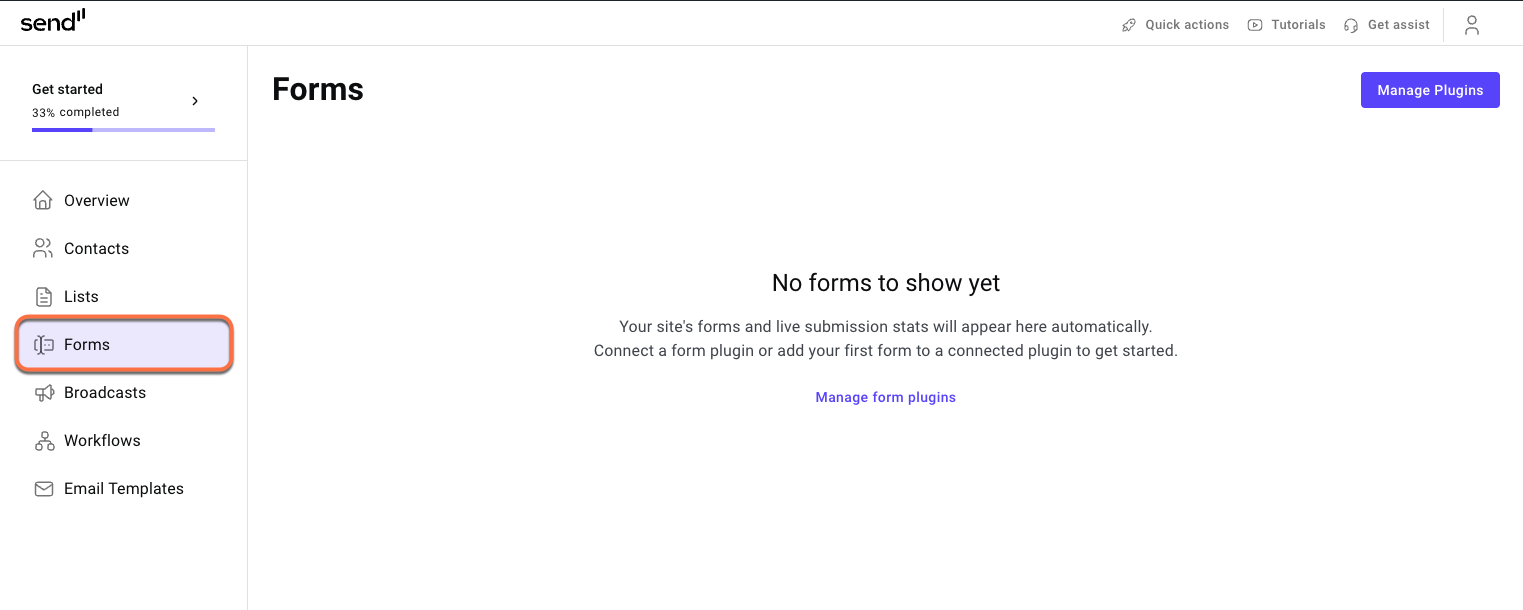
- In the Send panel, open the Forms tab.
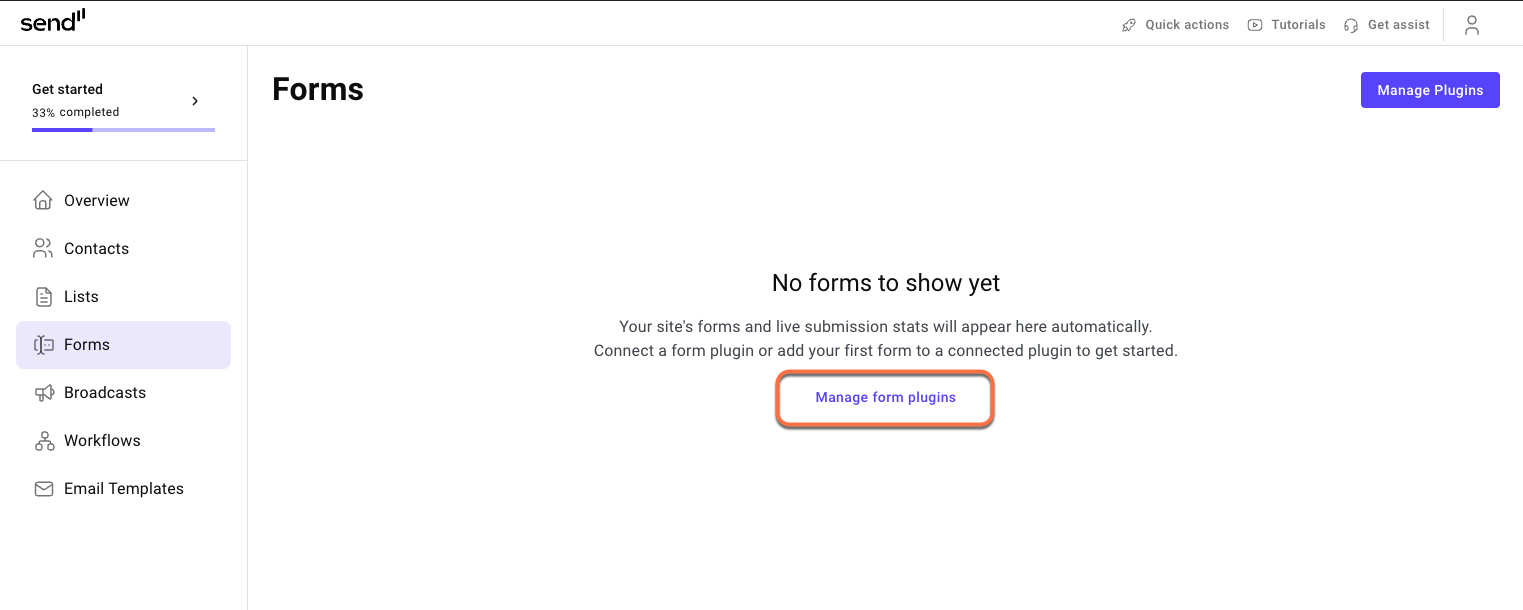
- Click Manage form plugins. This opens a page with all the possible forms for you to connect.
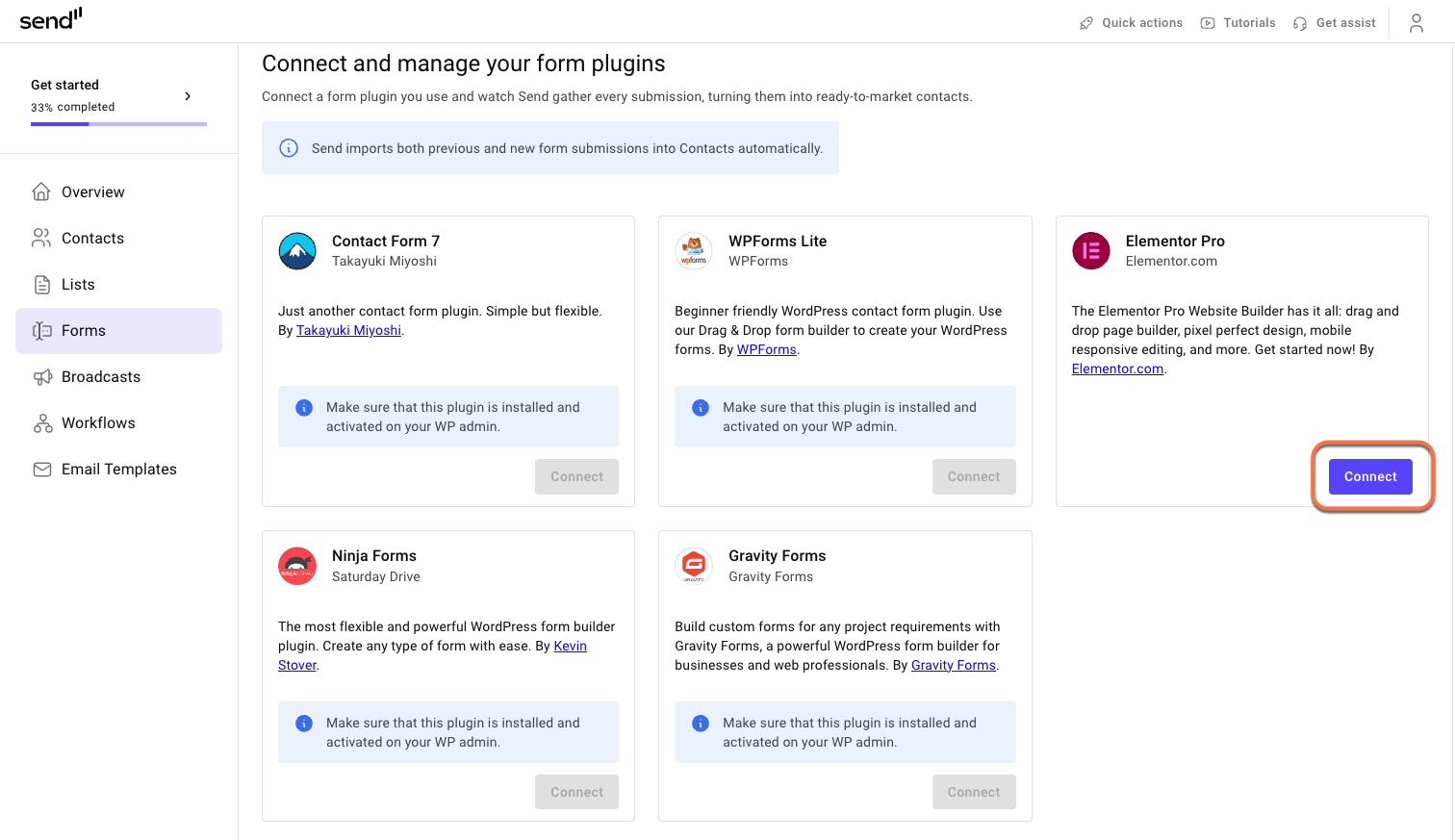
- Click Connect next to the form you want to connect.
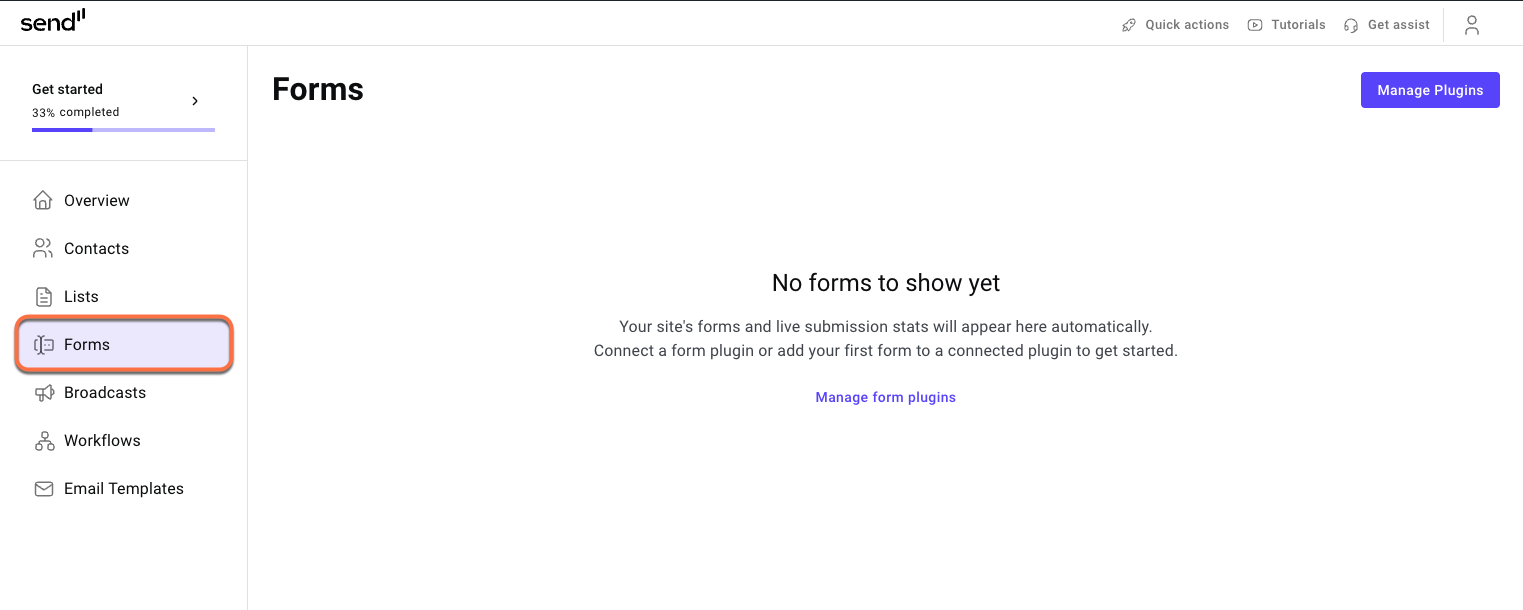
- Go back to the Forms tab.
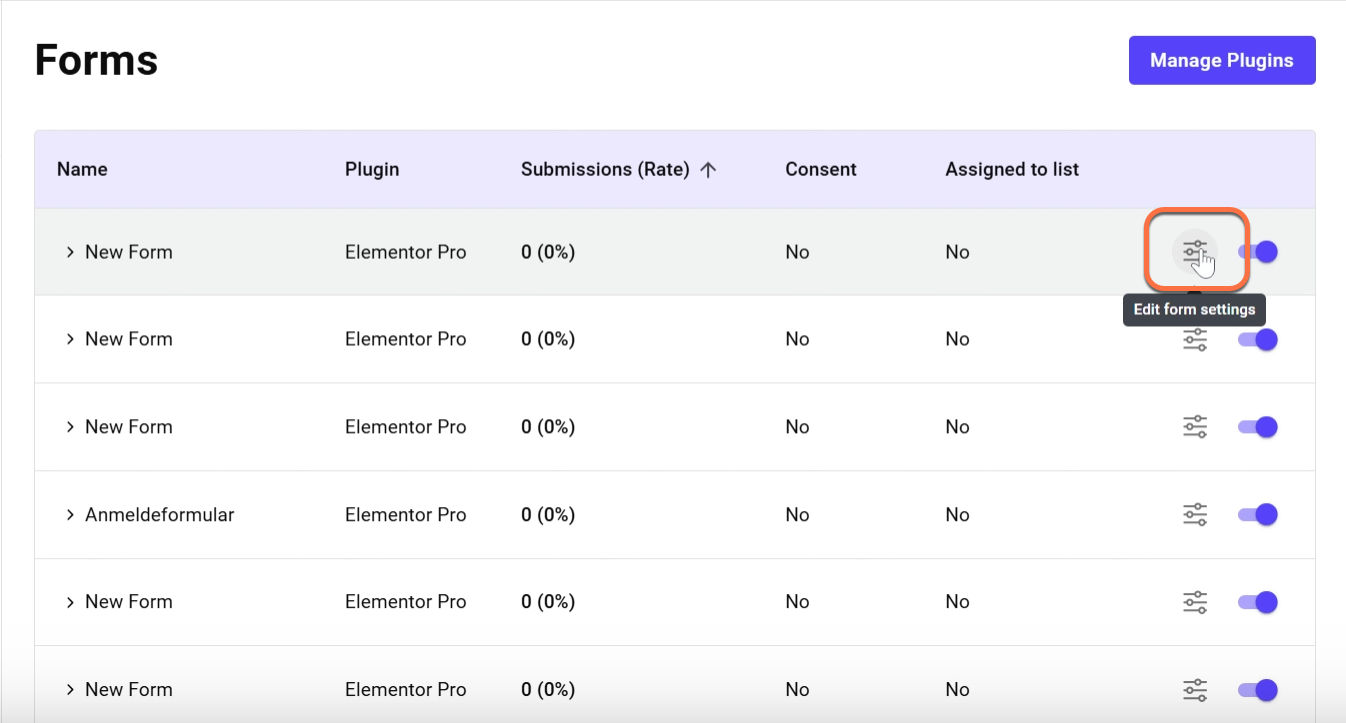
- Click Edit form settings.
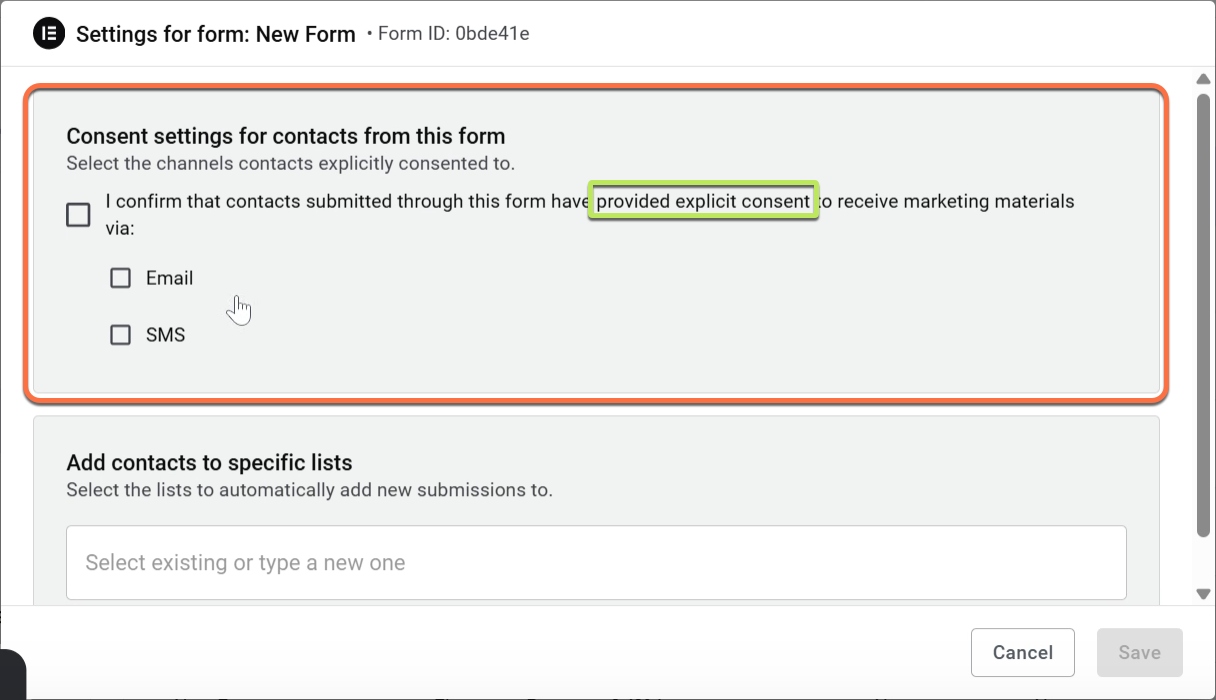
- If relevant, you can adjust the consent settings for contacts from this form.
Note: The contacts that submitted through this form must have provided explicit consent to receive marketing materials through the selected medium.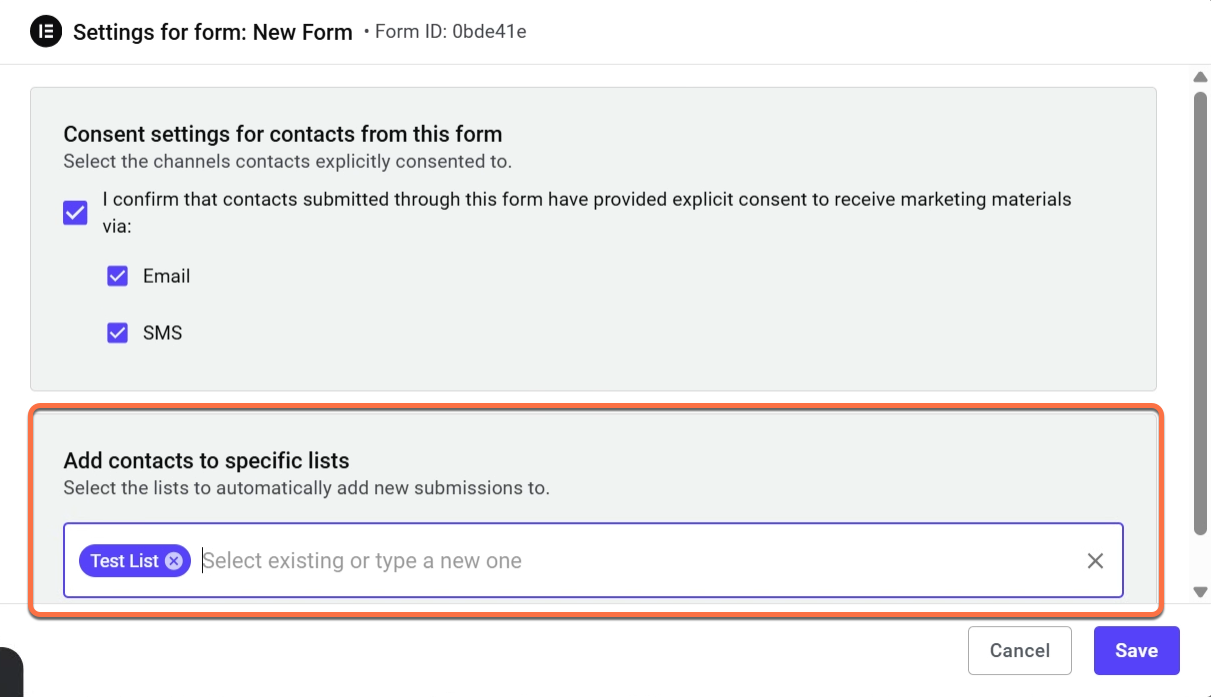
- Add contacts to a specific list by selecting an existing list in the search field, or by typing a new one.
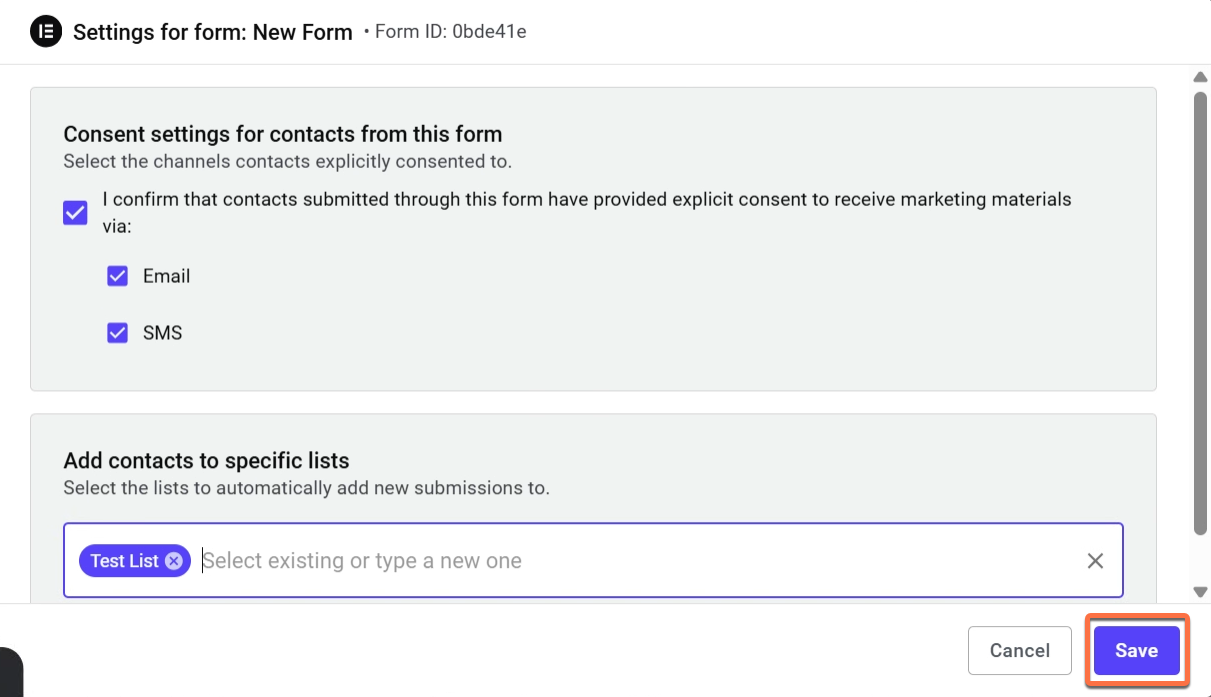
- Click Save to save changes.
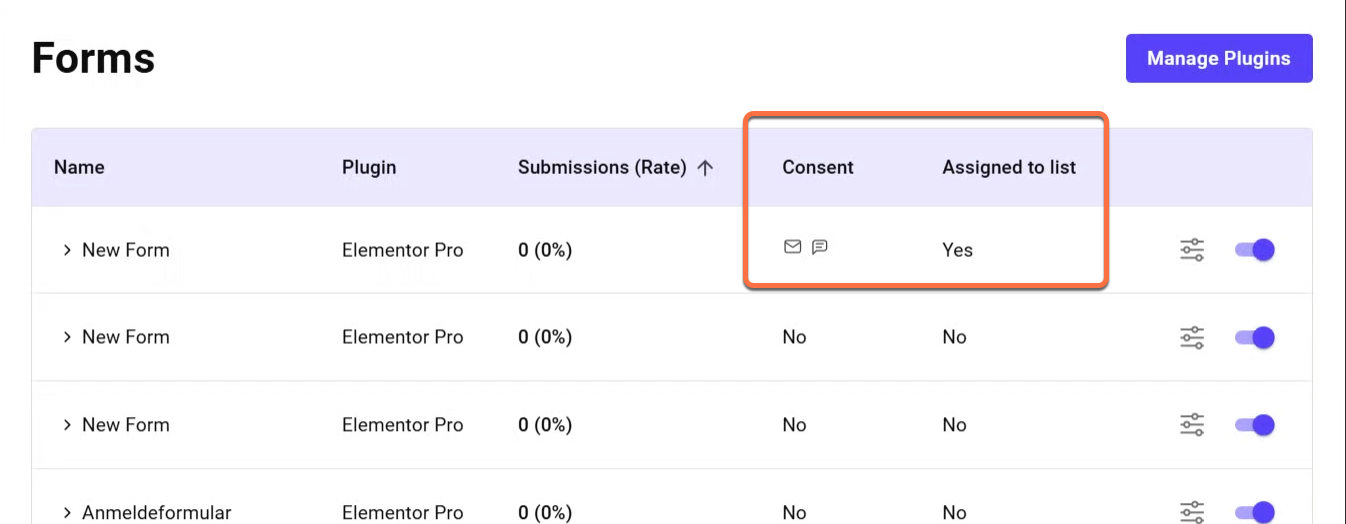
- Back on the Forms page, you can see indicators in the table if users consent to Text/email marketing materials and if they’re assigned to a list.