With Send, you can create beautifully personalized emails that connect directly to your WooCommerce store. Instead of sending plain, generic emails, you can design templates that automatically showcase products your customers have purchased or items you want to promote.
WooCommerce widgets make this possible by pulling product details straight from your store into your email designs.
Adding a WooCommerce Widget
To insert a WooCommerce widget into your email template:
- In your WP Admin, go to Send > Email Templates.
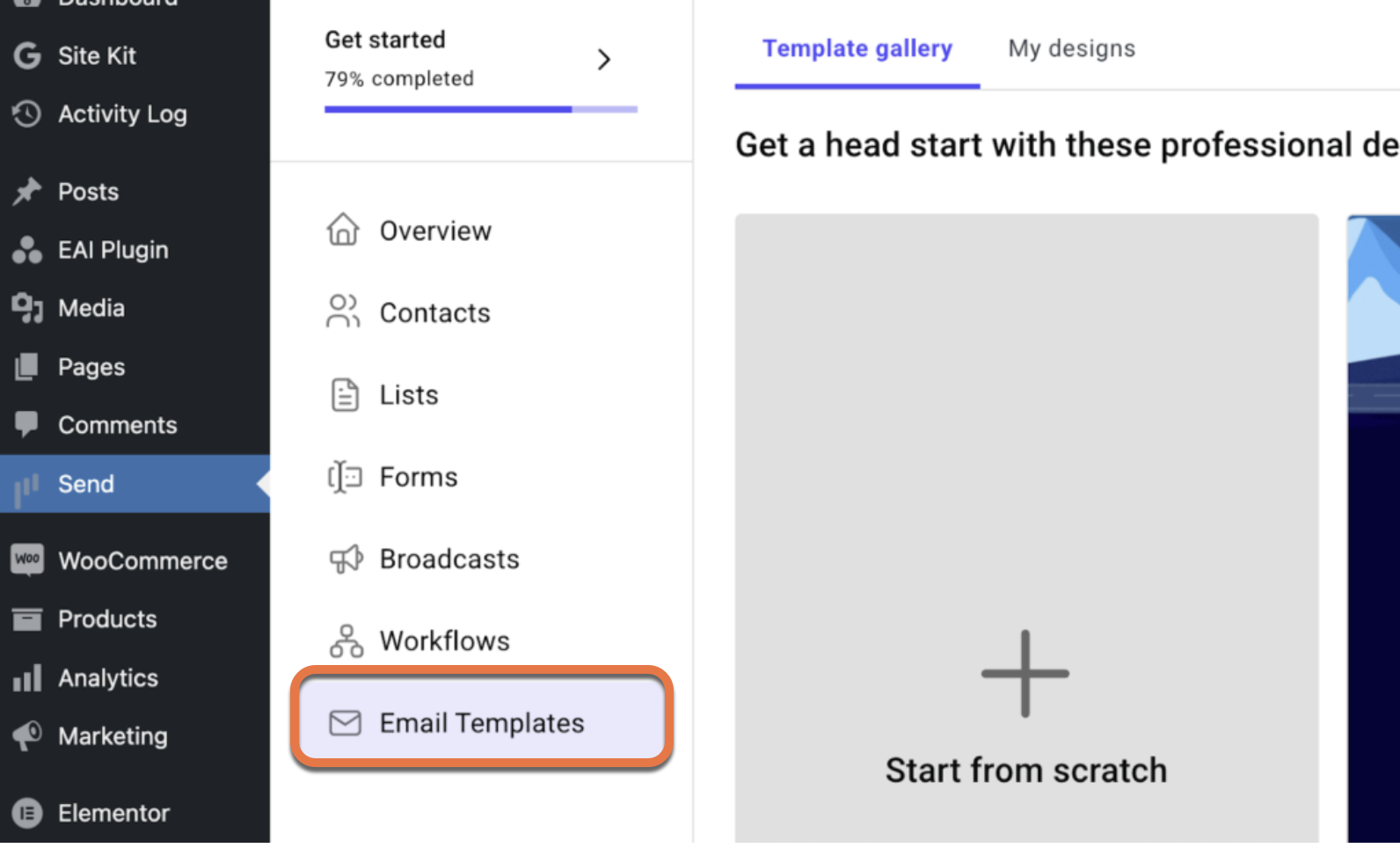
- Choose a pre-made template, start a new one from scratch, or select one of your saved designs from My Designs.
- In the template editor, go to the panel on the right-hand side. You’ll see a list of available WooCommerce widgets ready to use. For example:
- Drag the Product widget into your email layout. Once placed, a popup appears allowing you to select the product you want to feature.
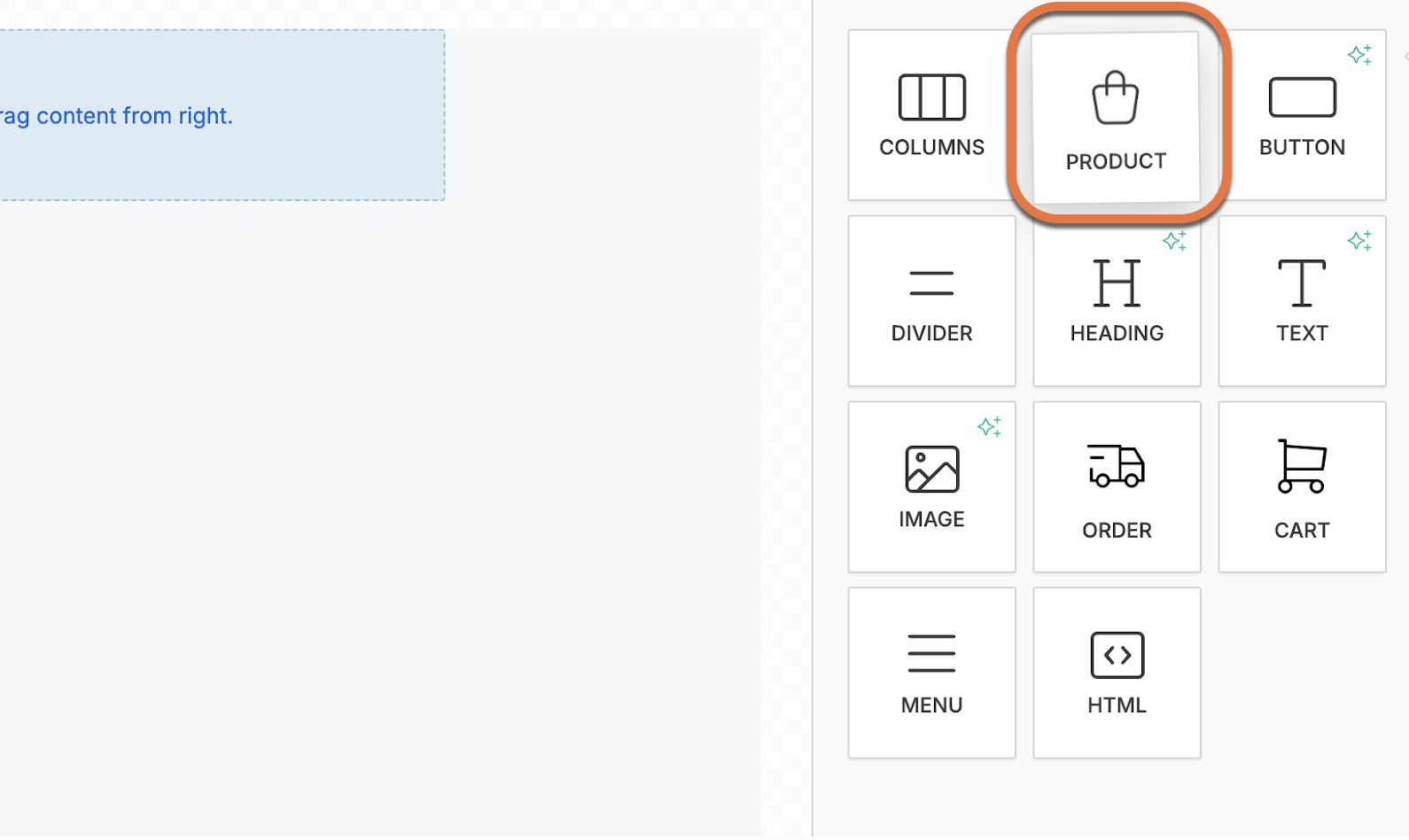
- Click Choose product and select the product.
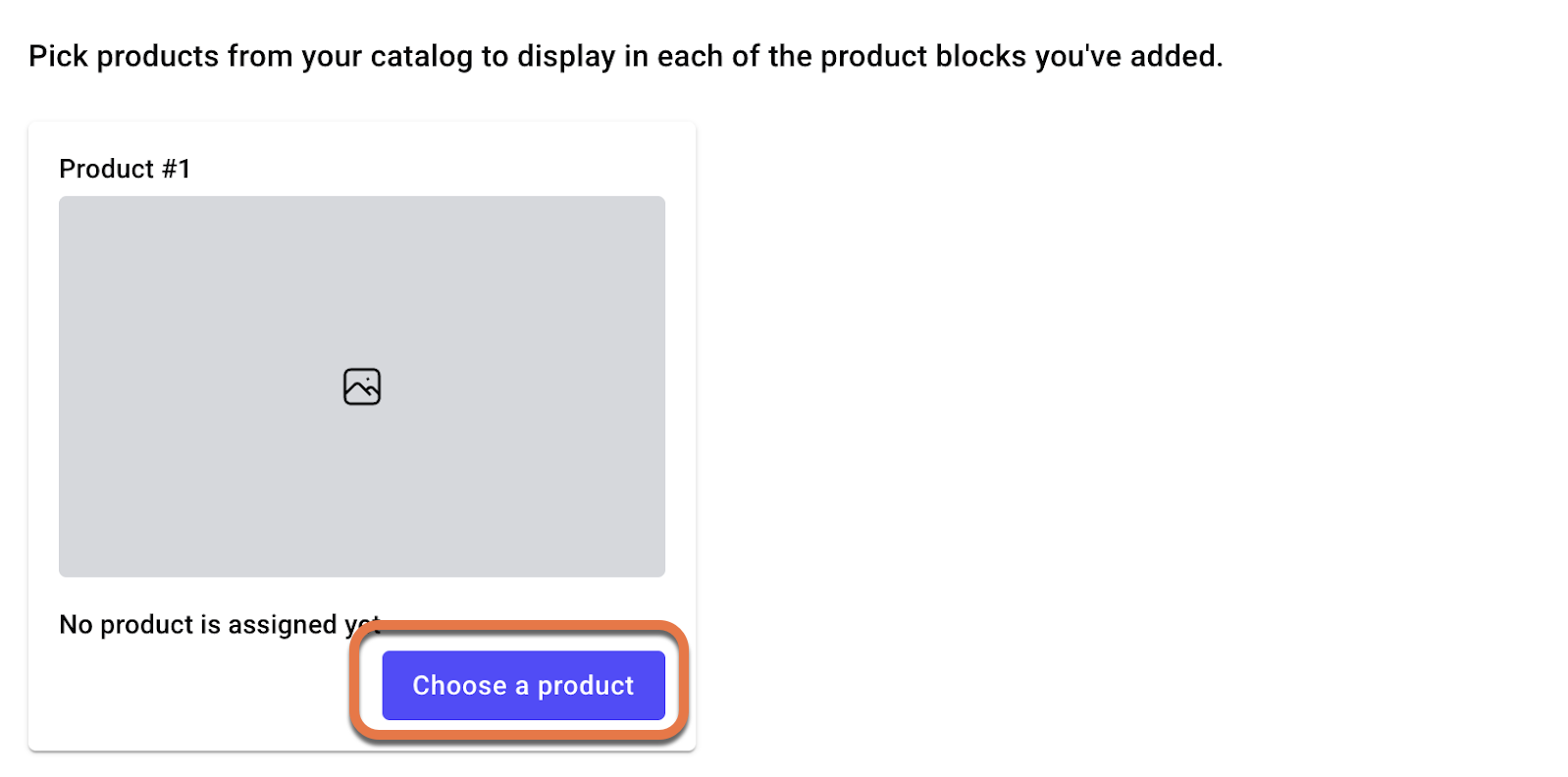
- Click Save to confirm.
- Drag the Product widget into your email layout. Once placed, a popup appears allowing you to select the product you want to feature.
Your selected product will now appear inside the template, styled according to your design.
Why Use WooCommerce Widgets?
- Personalization: Show customers the exact items they purchased or might like.
- Engagement: Make your emails visually dynamic instead of using default layouts.
- Efficiency: Pull product details directly from WooCommerce without manual updates.
By combining WooCommerce with Send, you can create customized, high-performing emails that feel tailored to every customer.