The most common way of adding contacts is through forms. For example, a visitor to your site signs up for your company newsletter. Send by Elementor integrates with your site’s forms to help you expand your contact list with no manual work necessary.
Integrate forms with your contact list
To add forms to Send by Elementor:
- From WP Admin, navigate to Send.
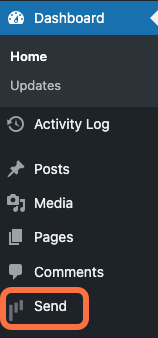
This opens Send. - On the Send panel, Click Forms.
- Click Add in the Forms box in the center of the page. (You can also click Add form in the blue box.)
Form integration options appear. If you have any active form integrations, such as Elementor, they appear with the option to Connect. - If this is the first time you’re integrating forms with this plugin, click Connect.
- Click Manage.
Send will locate the forms associated with this plug on your site.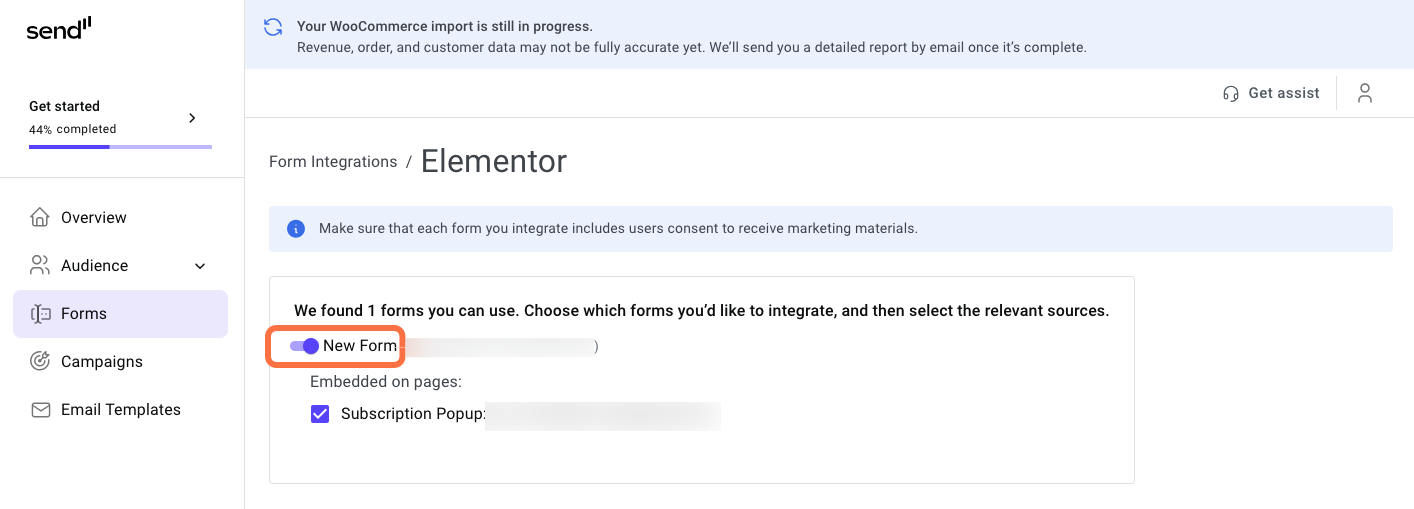
- Confirm that the the toggle is on. This means that visitors submitting the form will be added to your contacts.
When visitors submit a form, their information will be added to your contacts.
Warning Make sure your forms include user consent to receive marketing materials.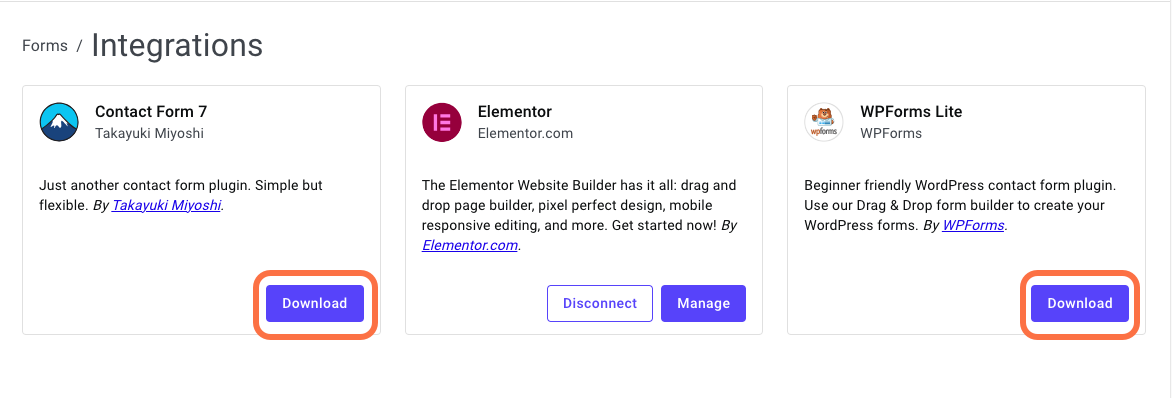
To install a new form plugin, click Download on the plugin card.