There are two ways to add contacts to your lists:
- Adding them as new contacts
- From your existing contacts
Add contacts to a list as new contacts
To add new contacts to a list:
- From WP Admin, navigate to Send.
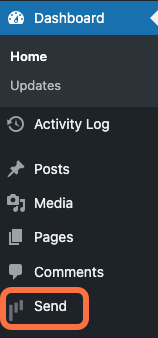
This opens Send.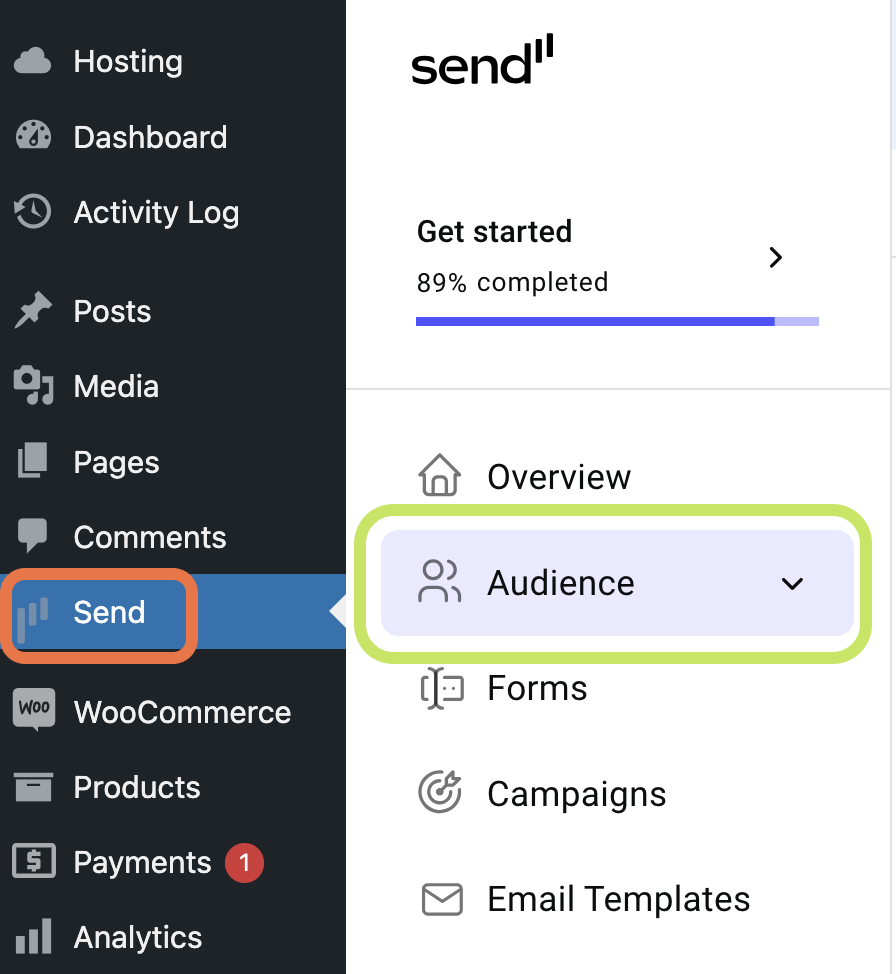
- In the Send panel, open the Audience field.
- Click Lists.
- Click the list you want to add contacts to.
- In the right pane, in the Add new contacts to list box, click Add.
The New Contact panel opens on the right side of the screen.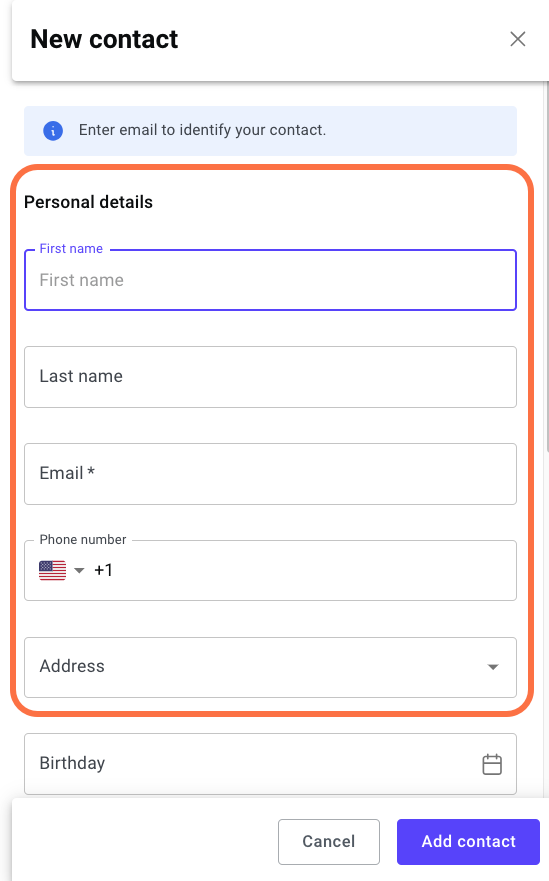
- Add the new contact’s information.
- Click Add contact.
The contact is added to your list.
Add contacts from your contact list
To add existing contacts to a list:
- From WP Admin, navigate to Send.
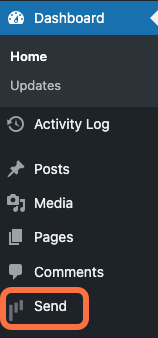
This opens Send.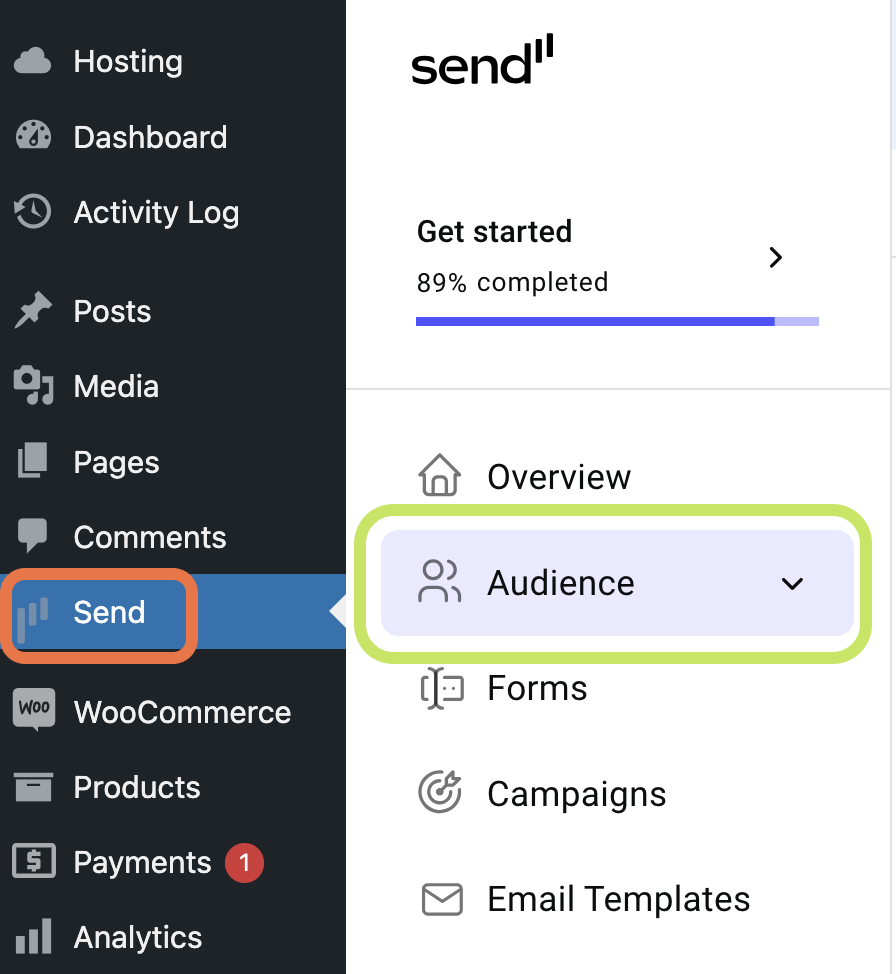
- In the Send panel, open the Audience field.
- Click Lists.
- Click the list you want to add contacts to.
- In the right pane, in the Search your contacts box, click Search.
A list of your contacts appears.
- Use the checkmarks to mark the contacts you want to add to the list.
- Click Add to List.
The contacts you marked are added to the list.