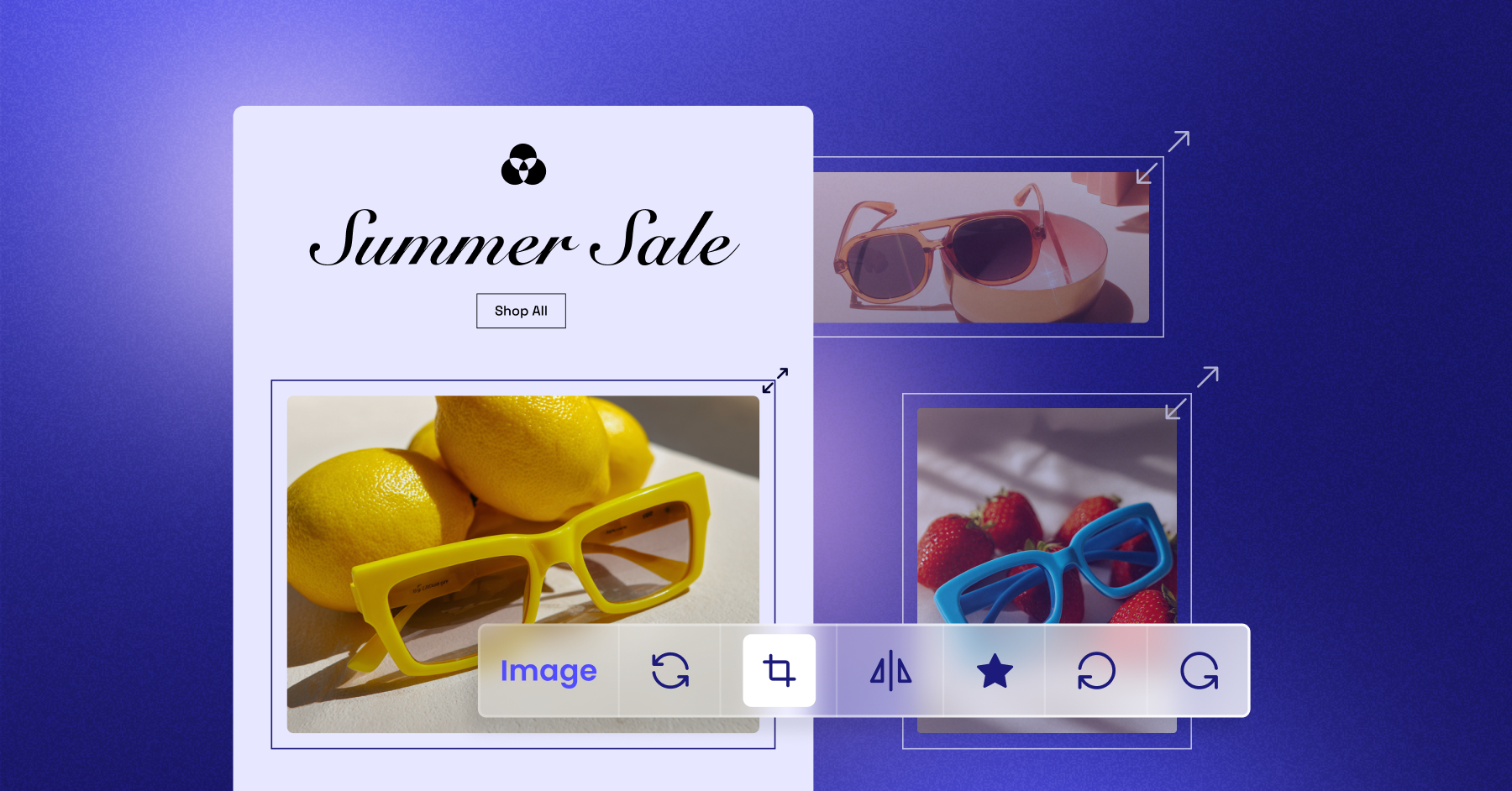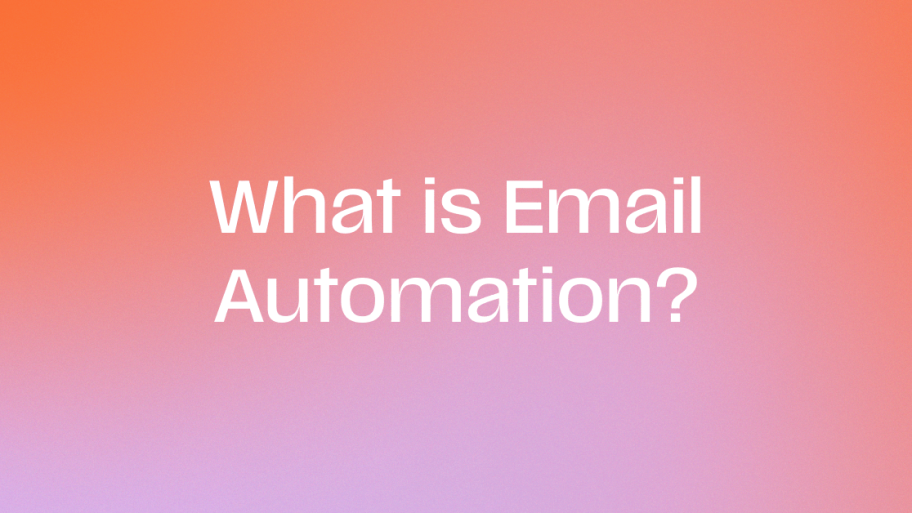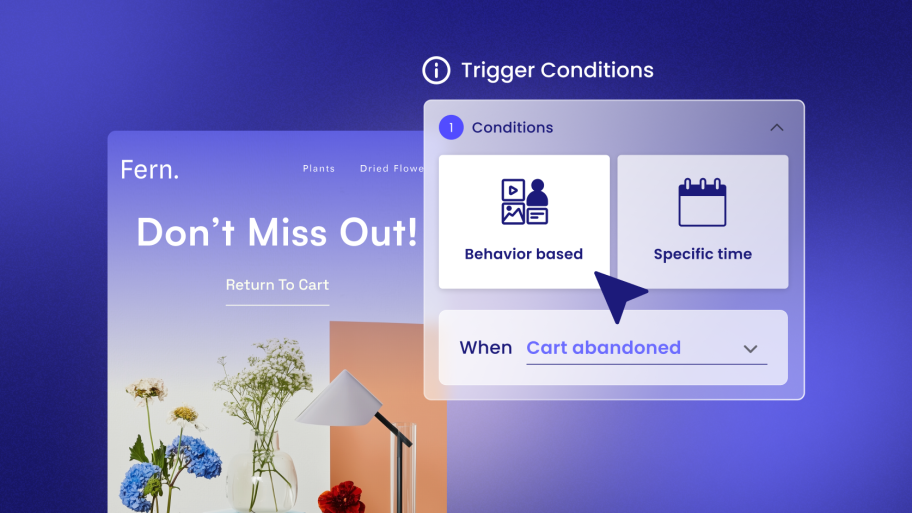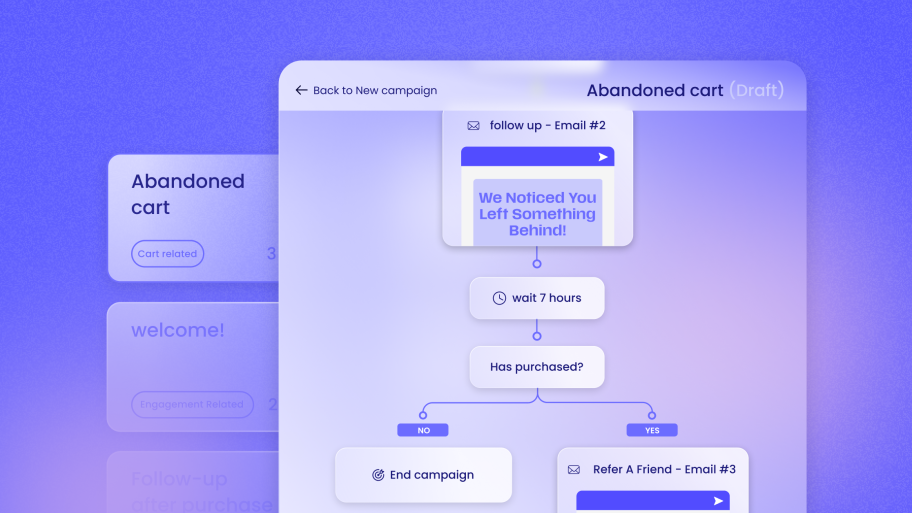Understanding the Role of an Email Banner
So, what exactly is an email banner? Think of it as the welcome mat for your email. It’s the prominent graphic at the very top that immediately grabs the reader’s attention. A well-designed banner does more than just look good; it serves several critical functions that contribute to the success of your entire campaign.
Why is the Email Banner So Important?
The email banner is arguably one of the most crucial elements in your email design. It’s your opening statement and your first chance to make a connection with the subscriber. If it fails to capture interest, the rest of your carefully crafted message might go unread.
Here’s a breakdown of why it carries so much weight:
- Grabs Attention Instantly: People scan emails quickly. A compelling banner stops them in their tracks and encourages them to pause and read on. It breaks up the monotony of text and provides an immediate visual hook.
- Reinforces Brand Identity: Consistency is key to building brand recognition. Your email banner should instantly signal who the message is from by using your logo, brand colors, and typography. This builds trust and familiarity with your audience.
- Communicates the Primary Message: In many cases, the banner can summarize the email’s core purpose in a single glance. Whether it’s announcing a 50% off sale, a new product launch, or a holiday greeting, the banner delivers the main idea before the subscriber reads a single line of text.
- Creates a Visual Entry Point: A strong banner acts as a visual anchor, drawing the reader’s eye into the rest of the email content. It establishes a design hierarchy that guides the subscriber smoothly from the top of the email down to the main call-to-action.
Key Components of an Effective Banner
While creativity is encouraged, most high-performing email banners include a few essential components that work together to achieve these goals.
- Logo: Your company logo should be clearly visible but not overwhelmingly large. It’s the primary identifier that reminds subscribers who is contacting them.
- Headline or Key Message: This is the short, punchy text that conveys the email’s main offer or topic. It should be legible, concise, and compelling.
- High-Quality Imagery: The background image or graphic sets the mood. Whether it’s a product photo, a lifestyle shot, or a custom illustration, it must be sharp, professional, and relevant to the message.
- Call-to-Action (CTA): While the main CTA is often a button further down in the email, some banners effectively include a clickable CTA like “Shop Now” or “Learn More.” If you include one, make sure it’s obvious and easy to click.
In short, the email banner is a strategic tool, not just a decorative element. It’s your campaign’s first handshake, and getting it right is fundamental to driving engagement and achieving your marketing goals.
The Core Question: What is the Ideal Email Banner Size?
Let’s get straight to the point. The technical specifications of your banner are just as important as the design itself. If the dimensions are wrong, your banner could appear distorted, get cropped, or cause frustrating loading issues for your subscribers. Here’s a detailed look at the numbers and factors you need to consider.
The Standard Recommendation: 600px to 700px Wide
For years, the industry standard for email width has been 600 pixels. This magic number wasn’t chosen randomly. It originated as a safe width to accommodate the preview panes of older desktop email clients like Microsoft Outlook, which were notorious for their limited display areas. Designing within this constraint prevented horizontal scrolling, a major annoyance for readers.
Does that standard still hold up today? For the most part, yes. While many modern email clients can handle wider designs, 600px to 700px remains the safest and most common width for email banners. It ensures your design will render correctly across the vast majority of desktop and web-based email clients without any unpleasant surprises. Sticking to this range provides a consistent and reliable user experience.
What About Height? It’s All About Proportion
Unlike width, there isn’t a strict rule for banner height. The right height depends entirely on your design, content, and the message you want to convey. However, the goal is to be impactful without dominating the entire screen.
A key concept here is the “above the fold” area—the portion of the email visible without scrolling. Your banner should be prominent, but it shouldn’t push your main message and call-to-action so far down that users have to hunt for them.
Here are some general guidelines for banner height based on different goals:
- Short & Simple (100px – 200px): A shorter banner is great for transactional emails or newsletters where the main focus is the text content. It effectively incorporates your branding without taking up too much valuable space. A common size is 600px by 200px.
- Balanced & Standard (300px – 400px): This is a versatile sweet spot for most promotional emails. It provides enough room for compelling imagery and a clear headline without overwhelming the screen. A size like 600px by 300px offers a great balance.
- Tall & Impactful (400px – 500px): A taller banner can be used for major announcements, new collection launches, or visually driven campaigns where the image is the star of the show. Just be mindful that it will require the user to scroll to see more.
Ultimately, the best height is one that complements your content and serves your campaign’s objective.
File Size and Format: The Speed Factor
You’ve designed a beautiful banner with the perfect dimensions. But if it takes too long to load, your subscribers may delete the email before they ever see it. File size is critical.
The ideal file size for an email banner is under 200 KB. The smaller, the better, as long as you don’t sacrifice image quality. Slow load times are a major cause of poor engagement, especially for users on slower mobile data connections.
Choosing the right file format also plays a huge role in balancing quality and file size.
- JPG (or JPEG): This is the best choice for photographs and images with complex color gradients. JPGs offer excellent compression, allowing you to significantly reduce file size with minimal loss in quality.
- PNG: Use PNG for graphics that require transparency, such as logos placed over a colored background. It’s also great for images with sharp lines and solid colors, like text-heavy graphics. The trade-off is that PNG files are often larger than JPGs.
- GIF: GIFs are ideal for creating simple, eye-catching animations. However, they have a limited color palette (256 colors) and can result in large file sizes if the animation is too complex. Use them sparingly for maximum impact.
To sum up, start with a width of 600-700px, choose a height that fits your message, and relentlessly optimize your file size to ensure a fast, seamless experience for every subscriber.
Designing for a Multi-Device World: Responsive Banners
Today, more than half of all emails are opened on a mobile device. This means your beautifully designed 600px-wide banner needs to look just as good on a 320px-wide smartphone screen. This is where responsive design comes in. It’s the practice of creating emails that automatically adapt their layout to fit the screen size of any device.
How Responsive Design Affects Banners
A non-responsive banner will simply shrink down on a mobile screen, often rendering text unreadable and details impossible to see. A truly responsive approach ensures your banner remains effective and legible, no matter how it’s viewed.
There are a few ways to achieve this:
- Fluid Images: This is the most straightforward method. By setting the image width to 100% of its container, the banner will automatically scale down proportionally to fit any screen size. This works well for simple, image-focused banners.
- Media Queries: For more advanced control, developers use CSS media queries. These are rules that apply different styles based on the screen’s characteristics, like its width. For example, you could use a media query to display a completely different, mobile-optimized version of your banner on screens narrower than 480px.
- Mobile-First Design: This modern approach involves designing for the smallest screen (mobile) first and then adding complexity and layout adjustments for larger screens (tablets and desktops). It ensures the core experience is solid on mobile, where a significant portion of your audience is.
The Importance of Retina-Ready Images
Have you ever noticed how some images look incredibly sharp and crisp on your phone, while others look a bit fuzzy? This is often due to high-pixel-density screens, famously marketed by Apple as “Retina” displays. These screens pack more pixels into the same amount of space, meaning they require higher-resolution images to look sharp.
To make your banners “retina-ready,” the standard practice is to export the image at double the intended display size. For example, if your banner will sit in a 600px-wide container, you would create the image at 1200px wide. Then, you use HTML or CSS to constrain its display width to 600px. The browser will then scale down the high-resolution image to fit the smaller space, resulting in a much sharper appearance on Retina screens.
The main challenge here is file size. A 1200px image will be significantly larger than a 600px one. This makes aggressive image compression an absolute must to keep load times down.
A Simplified Approach with Modern Email Builders
All this talk of media queries and retina optimization might sound complicated, and frankly, it can be. Manually coding responsive emails that work across all clients is a headache. Fortunately, modern email marketing platforms are designed to handle these complexities for you.
This is where a seamlessly integrated toolkit becomes invaluable. For web creators already working within WordPress, a native solution can eliminate much of this friction. A tool like Send by Elementor simplifies the entire process because it’s built specifically for the WordPress workflow you already know.
Its drag-and-drop email builder allows you to create professional, responsive emails without writing a single line of code. The platform automatically handles the underlying responsiveness, ensuring your banners and layouts adapt correctly to different screen sizes. This lets you focus on the creative aspect of your design, confident that the technical side is taken care of.
In summary, responsive design is not optional. By leveraging fluid images, retina-ready techniques, and the power of a modern email builder, you can ensure your banners deliver a stunning visual experience on every device.
10 Essential Best Practices for Email Banner Design
Now that we’ve covered the technical specifications, let’s dive into the creative side. A technically perfect banner can still fall flat if the design isn’t effective. Following these ten best practices will help you create banners that not only look great but also drive results.
1. Maintain Brand Consistency
Your email banner is an extension of your brand. It should feel familiar to anyone who has interacted with your website or social media profiles. Use your established brand guidelines, including your logo, brand colors, and typography. This consistency builds brand recognition and fosters a sense of trust and professionalism. When subscribers open your email, there should be no doubt about who it’s from.
2. Focus on a Single, Clear Message
The most common mistake in banner design is trying to say too much at once. A banner cluttered with multiple offers, competing headlines, and excessive text will only confuse your audience. Instead, focus on one primary goal for your email and let the banner communicate that single message. Is it a flash sale? A new product arrival? A webinar announcement? Whatever it is, make it the hero of your banner.
3. Use High-Quality Images and Graphics
Your banner imagery directly reflects the quality of your brand. Always use sharp, high-resolution images. A pixelated or blurry photo looks unprofessional and can erode trust. Whether you’re using product photography, lifestyle shots, or custom illustrations, ensure they are crisp, well-composed, and visually appealing. This is not the place to cut corners.
4. Make Text Legible
If your banner includes a text overlay, readability is paramount. Choose a clear, simple font that is easy to read at a glance. Ensure there is sufficient contrast between the text color and the background image. If the text is hard to read against a busy background, apply a semi-transparent color overlay behind the text to make it pop. Keep the amount of text to a minimum—a compelling headline is all you need.
5. Design with a Clear Call-to-Action (CTA)
While not every banner needs a CTA button, if you include one, make it count. The CTA should be visually distinct from the rest of the banner and use action-oriented language (e.g., “Shop the Collection,” “Get Your Ticket,” “Explore New Arrivals”). On mobile, this button needs to be large enough to be easily tappable with a finger. The goal is to make the next step obvious and effortless for the user.
6. Keep Accessibility in Mind
A significant portion of your audience may have visual impairments or rely on screen readers to consume content. Designing for accessibility is not just good practice—it’s essential for reaching everyone.
- ALT Text: This is the text that displays if an image doesn’t load and is read aloud by screen readers. Your banner’s ALT text should clearly describe the image and any text within it. For example, instead of “banner.jpg,” use “Woman wearing a red summer dress. 30% off all dresses.”
- Color Contrast: Use online tools to check that your text has a sufficient contrast ratio against its background, making it readable for users with low vision.
7. Test Across Different Email Clients and Devices
The frustrating reality of email design is that an email can look perfect in Gmail but appear broken in Outlook. Different email clients render HTML and CSS in their own unique ways. Before sending your campaign to your entire list, send tests to yourself and your team. View the test email on different devices (iPhone, Android phone, desktop) and in different clients (Gmail, Outlook, Apple Mail) if possible. Using a reliable email platform can greatly reduce these inconsistencies, as their templates are often built with these quirks in mind. For example, the ready-made templates available in Send by Elementor are based on Elementor best practices, which helps ensure better compatibility from the start.
8. Balance Image and Text
Avoid the temptation to create your entire email as one giant image. These “image-only” emails are a major red flag for spam filters. Furthermore, if a subscriber has images turned off by default, they will see nothing but a blank space. Your banner should be a powerful visual hook, but the body of your email should contain live text that communicates the key details of your message.
9. Consider Using Animated GIFs (Sparingly)
A subtle animation can be a fantastic way to draw attention to your banner. A simple fade, a flashing offer, or a rotating product view can add a dynamic element that static images lack. However, be cautious. Overly complex GIFs can lead to large file sizes, and constant, jarring motion can be distracting. Use animation to enhance your message, not to overpower it.
10. Optimize, Optimize, Optimize
This can’t be stressed enough. Before you upload your final banner image, run it through an image compression tool like TinyPNG, ImageOptim, or Squoosh. These tools can often reduce the file size by 50% or more with no visible loss in quality. This simple step is one of the most effective things you can do to ensure your email loads quickly for everyone.
By thoughtfully applying these best practices, you’ll be well on your way to creating email banners that are not only beautiful but also strategically effective.
Common Mistakes to Avoid with Email Banners
Knowing what to do is half the battle; knowing what not to do is just as important. Even experienced designers can fall into common traps that undermine the effectiveness of an email campaign. Here are some of the most frequent mistakes to watch out for and how to steer clear of them.
Mistake #1: Using a Single, Massive Image for the Entire Email
This is a critical error. Some marketers design their entire email in a graphic design program and export it as one large image. While it may look perfect in the design tool, this approach is disastrous in practice for several reasons:
- Spam Filters: Image-only emails are a huge red flag for spam filters, dramatically increasing the chances your campaign will land in the junk folder.
- Load Times: A single, large image file will load slowly, especially on mobile.
- Responsiveness: The image won’t be truly responsive. Text will shrink and become illegible on small screens.
- Accessibility: Screen readers can’t read text embedded in an image, making your email completely inaccessible to visually impaired subscribers.
- Image Blocking: Many users have images blocked by default. They will see nothing at all.
How to avoid it: Your banner should be a distinct image, but the body of your email—including headlines, paragraphs, and CTAs—should be built with live text and HTML buttons.
Mistake #2: Forgetting ALT Text
Forgetting to add descriptive ALT text is a missed opportunity and an accessibility failure. When an image fails to load, the ALT text is all the user sees. Without it, they get an empty box and have no idea what your message was. For users with screen readers, the absence of ALT text means a key part of your email is simply skipped over.
How to avoid it: Make adding descriptive ALT text a mandatory part of your pre-send checklist for every single image in your email, starting with the banner.
Mistake #3: Hiding Critical Information in the Image
Never place essential information—like a coupon code, event date, or shipping deadline—exclusively within your banner image. If the image doesn’t load, that critical information is lost forever. This can lead to frustration, missed sales, and a poor customer experience.
How to avoid it: Always repeat crucial details in live text within the body of your email. The banner should enhance the message, not be the sole container for it.
Mistake #4: Ignoring the Mobile View
A banner that looks stunning on a 27-inch desktop monitor can become a jumbled, unreadable mess on a 6-inch phone screen. Text becomes microscopic, important details on the edges get cropped, and the overall impact is lost. This happens when the design isn’t created with a mobile-first or mobile-aware mindset.
How to avoid it: Always preview your email on a mobile device before sending. When designing, keep important elements (like logos and text) centered and away from the edges. Ensure your text is large enough to be legible even when the banner scales down.
Mistake #5: Inconsistent Branding
Your subscribers have built a relationship with your brand through your website and other channels. If your email banner uses completely different fonts, colors, or a different style of imagery, it can create a jarring and confusing experience. This disconnect can make your email feel like it’s from a different company, eroding trust.
How to avoid it: Stick to your brand guidelines. Use the same logo, color palette, and fonts that you use everywhere else. The email should feel like a natural and consistent part of your overall brand presence.
Mistake #6: Overly Large File Size
We’ve mentioned it before, but it’s worth repeating because it’s such a common and damaging mistake. A 1 MB banner image might look fantastic, but it will kill your engagement rates. Many users will simply not wait for it to load and will move on. This is especially true for people checking email on the go with a spotty data connection.
How to avoid it: Set a hard limit for yourself (e.g., under 200 KB) and use image optimization tools to meet that goal for every campaign. No exceptions.
Avoiding these pitfalls will put you miles ahead of the competition and ensure your hard work in designing a beautiful banner doesn’t go to waste.
Putting It All Together: A Step-by-Step Workflow
Creating an effective email banner involves a clear process that moves from strategy to execution. Following a structured workflow helps ensure you don’t miss any critical steps. Here’s a practical, step-by-step guide to take you from concept to a campaign-ready banner.
Step 1: Define Your Goal
Before you open any design software, ask yourself: What is the primary purpose of this email? The answer will dictate the entire creative direction of your banner. Are you trying to:
- Announce a new product?
- Drive traffic to a blog post?
- Promote a limited-time sale?
- Welcome new subscribers?
Your banner’s message, imagery, and tone should all directly support this single, clear goal.
Step 2: Gather Your Assets
Next, collect all the building blocks you’ll need for your design. This typically includes:
- Your Logo: A high-resolution version, preferably in a format with a transparent background (like PNG).
- Brand Guidelines: Your specific brand colors (hex codes), fonts, and any other visual identity rules.
- Imagery: High-quality product photos, lifestyle images, or approved stock photos that align with your message.
- Key Copy: The main headline or offer you want to feature. Keep it short and impactful.
Having everything ready beforehand streamlines the design process and prevents last-minute scrambling.
Step 3: Choose Your Design Tool
You don’t need to be a professional graphic designer to create a great banner. There are many tools available for different skill levels:
- Professional Software: Adobe Photoshop or Illustrator offer maximum control for experienced designers.
- Web-Based Tools: Platforms like Canva or Figma are incredibly user-friendly and offer templates and assets to get you started quickly.
- Built-in Email Builders: Many modern email platforms have image editing capabilities built right in.
Step 4: Design and Build
Now it’s time to bring your vision to life.
- Set Your Canvas: Start by creating a new design with a width between 600px and 700px. Choose a height that you think will work for your content (e.g., 300px).
- Add Your Elements: Place your background image, logo, and text. Follow the design best practices we discussed earlier: ensure legibility, maintain brand consistency, and keep the focus on a single message.
- Export for Retina (Optional but Recommended): When you’re happy with the design, export it at 2x the resolution. For a 600px by 300px banner, you would export it as 1200px by 600px.
Step 5: Optimize the Image File
This is a non-negotiable step. Take your exported image file and run it through an image compression tool. Your goal is to get the file size as low as possible without a noticeable drop in quality, ideally under 200 KB.
Step 6: Implement in Your Email Platform
With your optimized banner ready, it’s time to add it to your email campaign. The process is generally straightforward in most platforms.
This is another area where a native WordPress solution shines for web creators. Once your banner is ready, you can easily add it using a platform like Send by Elementor. Its drag-and-drop builder makes it simple to upload your image, place it at the top of your email, and see a real-time preview of how it looks.
For those who want to move even faster, you can start with one of the ready-made templates and simply replace the placeholder banner with your own. This saves time and ensures the surrounding layout is already professionally structured and responsive.
Step 7: Test Your Email Vigorously
Before you hit “send” on the final campaign, testing is crucial. Send a test version of the email to yourself and a few colleagues. Open it on as many different combinations of devices and email clients as you can.
Check for:
- Does the banner load quickly?
- Does it scale correctly on mobile?
- Is all the text legible?
- Does the ALT text show up when images are blocked?
This final check helps you catch any potential issues before they reach your subscribers.
Beyond the Banner: Creating a Cohesive Email Experience
A stunning banner is a powerful start, but it can’t carry the entire campaign on its own. The most successful email marketing strategies use the banner as an entry point to a cohesive and personalized customer journey. The features within your email marketing platform are what turn a pretty picture into a revenue-driving machine.
Connecting your banner to a broader communication strategy is what truly amplifies results. Here’s how other essential marketing tools work with your banner to create a more powerful experience.
Audience Segmentation
A great banner promoting a new line of running shoes is wasted on a customer who only buys hiking boots. This is where
Audience Segmentation comes in. By grouping your contacts based on their past behavior, demographics, or purchase history, you can ensure your beautifully designed banner reaches the people most likely to be interested in its message. A platform like Send by Elementor allows you to create these targeted segments directly within your WordPress environment, making personalized messaging far more accessible.
Marketing Automation
Your banner is often part of a larger, automated conversation. For example, a “Welcome to the Club!” banner is the first touchpoint in a multi-part Welcome Series. An “It looks like you forgot something…” banner is a key element in an Abandoned Cart flow.
Marketing Automation Flows allow you to create these journeys that trigger automatically based on user actions. Having pre-built workflows for common scenarios like these, as offered by tools like Send, lowers the barrier to entry for implementing powerful automation.
Real-Time Analytics
How do you know if your new banner design is actually working? You can’t improve what you don’t measure. Real-Time Analytics are essential for understanding the performance of your campaigns. By tracking metrics like open rates, click-through rates, and—most importantly—revenue attribution, you can see exactly how your design choices impact your bottom line. Seeing these analytics directly within your WordPress dashboard, a feature of a truly native tool, provides clear, actionable insights to prove ROI to clients and refine your strategy over time.
The banner is just one piece of a comprehensive communication toolkit. When you combine great design with smart segmentation, powerful automation, and clear analytics, you create an email experience that not only looks good but also drives meaningful growth for your business or your clients.
Conclusion
Mastering the art and science of the email banner is a fundamental skill in today’s digital marketing landscape. It’s clear that there’s more to it than simply finding an attractive image. By sticking to the recommended width of 600-700 pixels, paying close attention to mobile responsiveness, and keeping your file sizes low, you build the technical foundation for success. Layering on proven design best practices—like brand consistency, a clear message, and accessibility—is what brings that foundation to life.
Ultimately, your email banner is the visual opening to a conversation. The rest of your email, and indeed your entire marketing strategy, must deliver on the promise that banner makes.
Navigating the technical complexities of responsive design and email client quirks can be challenging, but using the right tools can make all the difference. A modern, integrated platform simplifies these hurdles, allowing you as a creator to focus on what you do best: crafting compelling strategies and beautiful designs that drive real results for your clients.