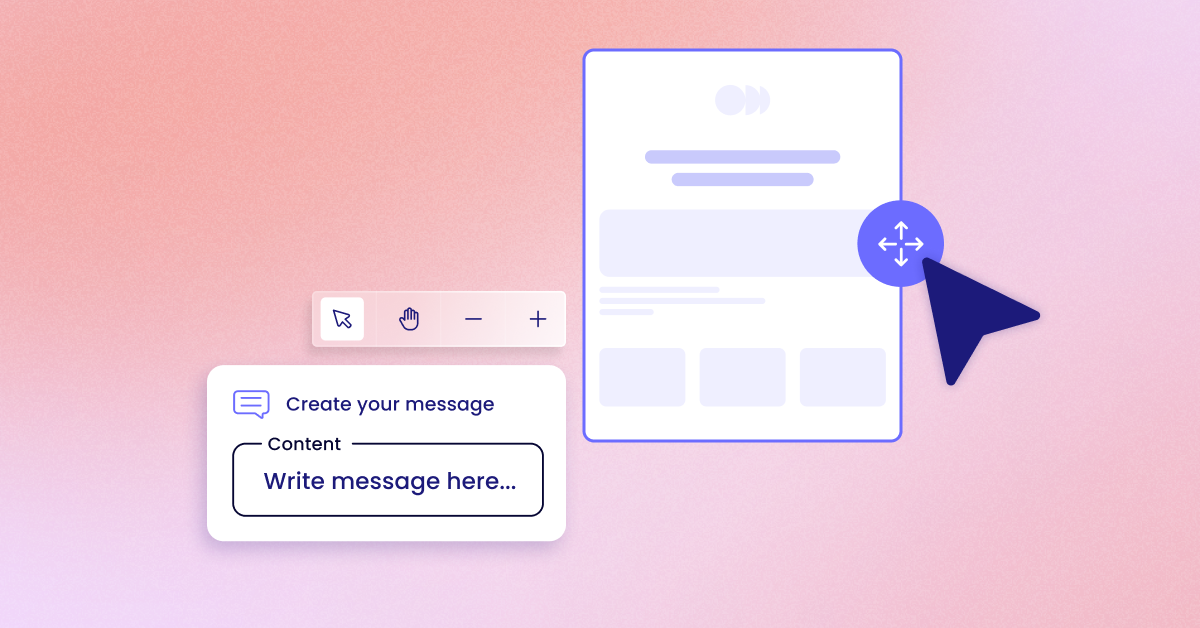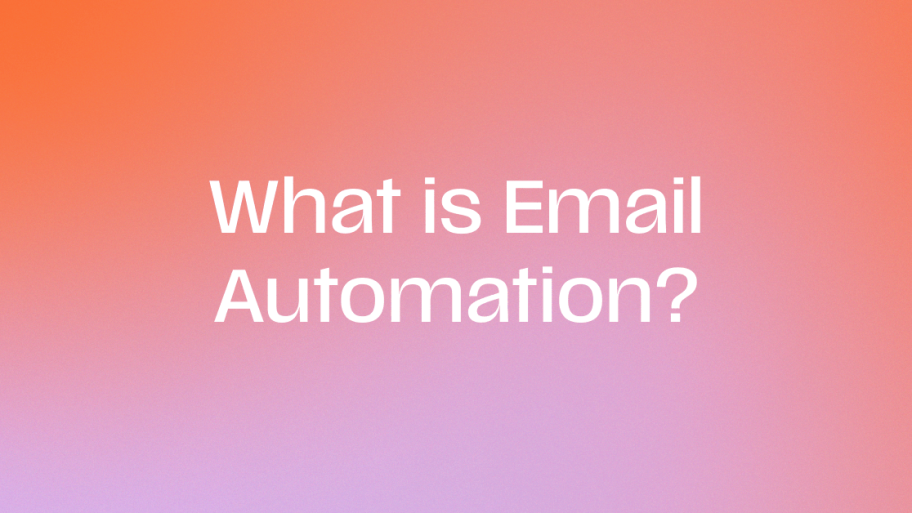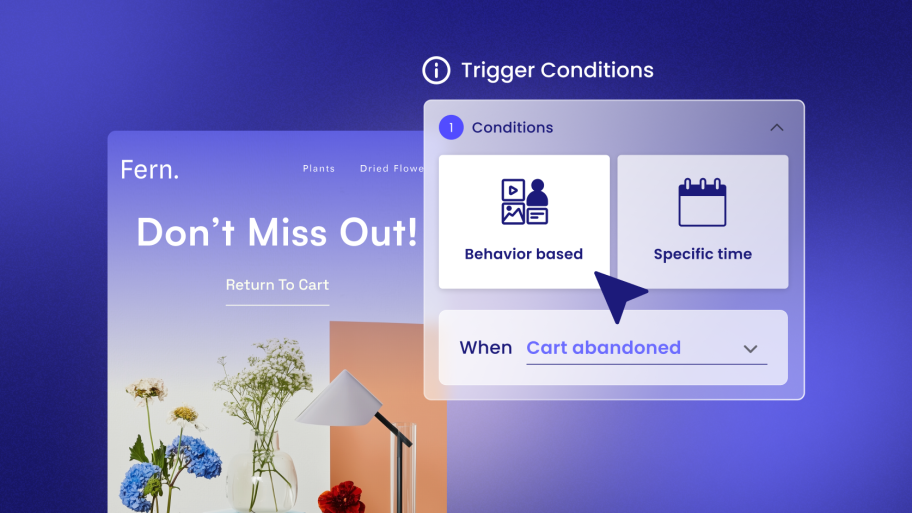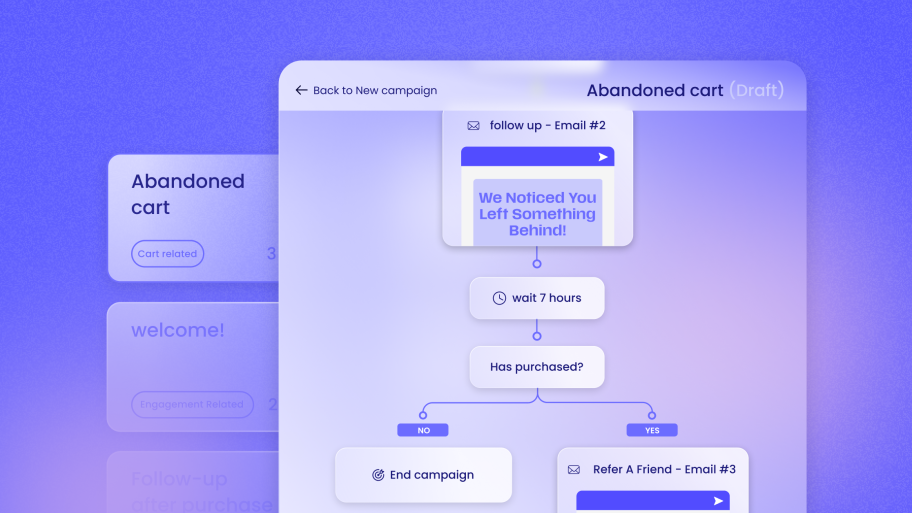Why Your Client’s WooCommerce Emails Deserve a Second Look
It’s easy to overlook transactional emails. They’re automated, they serve a functional purpose, and they just… work. But thinking of them as simple receipts is a mistake. These emails are some of the most powerful and frequently opened messages a brand will ever send. Giving them the attention they deserve can transform them from a simple utility into a significant business asset.
The Power of Transactional Emails
Think about your own inbox. How often do you ignore a promotional newsletter versus how quickly you open an order confirmation? Transactional emails have some of the highest open rates of any message type, often exceeding 80%. Customers are actively looking for these emails. They want to confirm their purchase, check their shipping status, or see if their refund has been processed. This guaranteed engagement is a golden opportunity to reinforce the brand and build a stronger customer relationship.
Building Brand Consistency
Every single customer touchpoint should feel like it comes from the same brand. You spend hours perfecting a site’s colors, fonts, and tone of voice. A generic, default WooCommerce email that bears no resemblance to the website can be jarring. It breaks the immersive brand experience you’ve worked so hard to build. Customizing your email templates ensures that your client’s brand identity remains consistent, from the homepage to the post-purchase follow-up.
Improving the Customer Experience
A great transactional email does more than just confirm an action. It provides value and peace of mind. A well-designed order confirmation that clearly displays the purchased products, total cost, and shipping address reduces anxiety and fosters trust. Including helpful information, like a link to track the package or an FAQ about returns, can also reduce the number of customer support tickets. It’s a proactive way to answer questions before they’re even asked.
Unlocking Marketing Opportunities
While their primary purpose is informational, transactional emails can also be subtle marketing tools. Because they have such high engagement, they are the perfect place to encourage the next step in the customer journey. You can:
- Cross-sell related products: Suggest items that complement the customer’s recent purchase.
- Offer a future discount: Include a coupon code for their next purchase to encourage repeat business.
- Promote your social channels: Invite them to join your community on Instagram or Facebook.
- Ask for a review: Gather valuable social proof once the product has been delivered.
In short, customizing your WooCommerce emails isn’t just a “nice-to-have” design tweak; it’s a critical part of a successful eCommerce strategy. It builds brand loyalty, improves the customer experience, and can directly contribute to your client’s bottom line.
Understanding the Default WooCommerce Emails
Before you can customize them, you need to know what you’re working with. WooCommerce comes with a standard set of email templates that are automatically triggered by specific events in the order process or customer lifecycle. Some are sent to the store administrator, while others go directly to the customer.
Here is a quick breakdown of the core email templates included out-of-the-box:
| Email Template | Trigger | Sent To |
| New Order | A customer completes a purchase. | Admin |
| Cancelled Order | An order is marked as ‘cancelled’. | Admin |
| Failed Order | An order payment fails or is declined. | Admin |
| Order on-hold | An order is placed and is awaiting payment. | Customer |
| Processing Order | Payment is received; the order is being prepared. | Customer |
| Completed Order | The order has been fulfilled and shipped. | Customer |
| Refunded Order | An order has been partially or fully refunded. | Customer |
| Customer Note | A note is added to the customer’s order. | Customer |
| Reset Password | A customer requests to reset their password. | Customer |
| New Account | A customer creates an account during the checkout process. | Customer |
Export to Sheets
While functional, these default templates are famously limited. The design is basic, the text is generic, and the customization options available through the standard WordPress dashboard are minimal. To make any meaningful changes that align with a professional brand, you’ll need to go beyond the default settings.
Methods for Customizing WooCommerce Email Templates
There are several ways to approach email customization in WooCommerce, each with its own level of complexity and flexibility. Let’s explore the three main methods, from the most basic to the most advanced and powerful.
Method 1: Using the Built-in WooCommerce Settings (The Basics)
The simplest way to make changes is right within the WordPress dashboard. This method requires no code and is a good starting point for absolute beginners.
What You Can Do
The built-in settings allow you to make global changes that apply to all emails, as well as minor text edits to individual templates.
- Global Settings: You can add a header image (such as a logo), edit the footer text, and adjust the base, background, and body text colors.
- Individual Settings: For each email template, you can enable or disable it, change the subject line, and edit the main email heading.
Step-by-Step Walkthrough
- From your WordPress dashboard, navigate to WooCommerce > Settings and click on the Emails tab.
- Scroll down to the Email Sender Options to change the “From” name and email address that your customers will see.
- Further down, under Email Template, you’ll find the global color options and fields for your header image and footer text. Make your desired changes here.
- To edit a specific email, click on its name in the list at the top of the page (e.g., “Processing Order”). Here, you can modify the subject line and heading.
- Remember to click Save changes after making your edits.
Limitations
While this method is easy, it’s also extremely restrictive. You can’t change the layout, add new content blocks, or insert dynamic information, such as product recommendations. The changes are purely cosmetic and don’t offer the deep branding and marketing capabilities that a professional store needs. It’s a start, but you’ll quickly hit a wall.
Method 2: Overriding Templates with Code (The Developer’s Approach)
For web creators who are comfortable with code, overriding the template files directly offers complete control over the structure and content of your WooCommerce emails.
Who This Is For
This method is best suited for developers or advanced users who have experience with PHP and understand the importance of using a child theme.
The “Why”
By copying the core WooCommerce email templates into your theme, you can safely edit them without the risk of your changes being erased when WooCommerce is updated. This gives you granular control over every line of HTML and every piece of dynamic content that appears in the email.
Step-by-Step Process
- Always use a child theme. This is non-negotiable. If you edit your parent theme files directly, your customizations will be lost the next time the theme is updated.
- Using an FTP client or your hosting file manager, navigate to the WooCommerce plugin folder: wp-content/plugins/woocommerce/templates/emails/.
- Here you will see all the .php files that correspond to the different email templates. Find the one you want to edit (e.g., customer-processing-order.php).
- Next, create a new directory structure within your child theme’s folder: your-child-theme/woocommerce/emails/.
- Copy the original template file from the WooCommerce plugin folder and paste it into the new directory you just created in your child theme.
- Now, you can open and edit the copied .php file. For example, you could add a custom paragraph of text, insert a new image, or change how the order details are displayed.
Potential Challenges
While powerful, this method has its drawbacks.
- It requires strong coding skills and an understanding of WooCommerce hooks and filters.
- Building and styling complex layouts with HTML and inline CSS can be time-consuming.
- It’s prone to errors. A single typo in the PHP code could break the email or even the site.
- Maintenance can be a chore. You have to keep an eye on WooCommerce updates to ensure your overridden templates don’t become outdated or cause compatibility issues.
Method 3: Using a Dedicated WordPress-Native Communication Toolkit
For most web creators, the ideal solution lies between overly simplified basic settings and overly complex coding methods. A modern, WordPress-native communication toolkit provides the perfect balance of power, flexibility, and ease of use.
The Modern Solution
Instead of wrestling with code or being limited by basic options, an integrated toolkit brings everything you need into a familiar environment. This is where a solution like Send by Elementor changes the game for web creators.
Why a WordPress-Native Tool is Superior
- Seamless Integration: A truly native tool is built from the ground up specifically for WordPress and WooCommerce. This means everything happens right inside the WordPress dashboard. You don’t have to manage external platforms, worry about broken API keys, or deal with frustrating data-syncing issues.
- Intuitive Drag-and-Drop Builder: Why write code when you can build visually? A drag-and-drop editor allows you to create beautiful, responsive emails with ease. If you’re already familiar with a page builder workflow, you’ll feel right at home.
- Goes Beyond Transactional Emails: This is the most important advantage. A comprehensive toolkit isn’t just for styling order confirmations. It unlocks a full suite of communication tools, including email and SMS marketing automation, audience segmentation, and detailed analytics, all in one place.
How a Toolkit Solves the Problems of Other Methods
A dedicated toolkit directly addresses the limitations of the other approaches. It offers the complete design freedom that the basic settings lack, while eliminating the technical barriers and maintenance headaches associated with the coding method. It simplifies ongoing management, allowing you to set up powerful systems for your clients and then let them run automatically.
By leveraging ready-made templates and a visual builder, you can produce professional results in a fraction of the time, freeing you up to focus on strategy rather than implementation.
Going Beyond Standard Templates: Automating Your WooCommerce Email Marketing
Simply making your transactional emails look good is only half the battle. The real power lies in using automation to create personalized customer journeys that drive sales and foster loyalty. This is where a basic email customizer plugin falls short and a complete communication toolkit excels.
Why Automation is Crucial for eCommerce Growth
Marketing automation is the practice of using software to automatically send targeted messages to customers based on their behavior or other predefined triggers. For a busy eCommerce store, it’s not just a convenience; it’s a necessity. Automation allows your clients to:
- Save countless hours of manual work.
- Increase revenue by recovering lost sales and encouraging repeat purchases.
- Improve customer retention by building stronger relationships.
- Deliver a personalized experience to every single customer, at scale.
Essential WooCommerce Email Automations to Set Up
With an integrated toolkit like Send by Elementor, setting up these powerful automations becomes straightforward. You can use pre-built workflows or create your own custom flows to fit your client’s exact needs.
The Abandoned Cart Recovery Series
Did you know that nearly 70% of online shopping carts are abandoned? That represents a massive amount of potential revenue left on the table. An automated abandoned cart series is one of the most effective ways to recover those lost sales.
- The Solution: Instead of sending a single reminder, create a multi-email series.
- Email 1 (1 hour later): A simple reminder. “Did you forget something?”
- Email 2 (24 hours later): Create a sense of urgency. “Your items are selling fast!”
- Email 3 (48 hours later): Provide an incentive. “Here’s 10% off to complete your order.”
- How a Toolkit Helps: A solution like Send by Elementor comes with a pre-built Abandoned Cart workflow that you can activate in minutes. You can even use its segmentation features to tailor the offer, for example, by offering a larger discount to customers with high-value carts.
The Welcome Series for New Customers
A customer’s first purchase is just the beginning of the relationship. A welcome series is your chance to make a great first impression, introduce the brand story, and encourage them to become a lifelong fan.
- The Goal: Onboard new customers and drive their second purchase.
- The Flow:
- Email 1 (Immediately after first purchase): A warm welcome and thank you.
- Email 2 (2 days later): Tell the brand’s story. What makes it unique?
- Email 3 (5 days later): Showcase best-selling products or share helpful content.
- Email 4 (1 week later): Offer a small discount on their next purchase.
- How a Toolkit Helps: The automation flow builder makes it easy to create this multi-step sequence, triggered automatically when a new customer makes their first purchase.
Post-Purchase Follow-up & Review Requests
The conversation shouldn’t end once the package is shipped. A strategic post-purchase follow-up can build trust and generate powerful social proof. Research indicates that consumers are more likely to purchase after reading reviews.
- The Flow:
- Shipping Confirmation: Let them know their order is on the way.
- Delivery Confirmation: Check in to make sure everything arrived safely.
- Review Request (1-2 weeks later): Once they’ve had a chance to use the product, ask for a review.
- How a Toolkit Helps: Because it’s deeply integrated with WooCommerce, the system knows when an order is marked as ‘completed’. This allows you to create a time-based automation that sends a review request at the perfect moment.
Customer Win-Back Campaigns
It’s far more cost-effective to retain an existing customer than to acquire a new one. A win-back campaign targets customers who haven’t made a purchase in a while and encourages them to return.
- The Strategy: Identify customers who haven’t purchased in, for example, 90 or 180 days. Send them a targeted email with an exclusive offer, like “We miss you! Here’s 20% off your next order.”
- How a Toolkit Helps: This is where audience segmentation is critical. A powerful toolkit enables you to create dynamic customer segments based on their purchase history, such as their last order date. You can then automate a campaign that runs continuously, re-engaging customers before they’re lost for good.
Don’t Forget SMS Marketing
For even more immediate engagement, SMS marketing is an incredibly effective channel. Text messages have an open rate of over 90%, with most being read within three minutes. A truly all-in-one communication platform integrates both email and SMS. This allows you to create multichannel campaigns. For example, you could send an abandoned cart email and, if it isn’t opened, follow up with an SMS reminder a few hours later.
Best Practices for Designing High-Converting WooCommerce Emails
Once you have the right tools, it’s time to focus on strategy and design. Following these best practices will help you create emails that not only look great but also drive results.
Keep It On-Brand
Every email should be an extension of the brand.
- Visuals: Use the brand’s logo, colors, and typography consistently.
- Voice: Write copy that matches the brand’s personality—whether it’s fun and casual or professional and authoritative.
Design for Mobile-First
A majority of emails are now opened on mobile devices. If your emails aren’t optimized for small screens, you’re creating a poor user experience.
- Use a single-column layout for easy scrolling.
- Keep fonts large and readable.
- Ensure buttons and links are large enough to be easily tapped with a thumb.
- Most modern email builders, especially those with drag-and-drop interfaces, create responsive designs by default, eliminating the guesswork associated with mobile optimization.
Write Clear and Compelling Copy
Great design can’t save bad copy.
- Subject Lines: Keep them short, descriptive, and engaging. Avoid spammy words like “Free!” or “Act Now!”
- Headings: Use clear headings to break up the content and make the email scannable.
- Call-to-Action (CTA): Your CTA button should be prominent and use clear, action-oriented text, such as “Track Your Package” or “View Your Order.”
Test and Analyze Everything
You can’t improve what you don’t measure. It’s vital to track the performance of your emails to see what’s working and what’s not.
- Key Metrics: Pay close attention to your Open Rate, Click-Through Rate (CTR), and, most importantly, your Conversion Rate.
- Proving Value: An integrated tool with real-time analytics built directly into the WordPress dashboard is invaluable. It enables you to easily track the performance of your email campaigns and demonstrate a clear return on investment (ROI) to your clients.
Troubleshooting Common WooCommerce Email Issues
Even with the best tools, you can sometimes run into issues. Here are two of the most common problems and their solutions.
Emails Not Sending? Check Your SMTP
By default, WordPress uses a basic PHP function (wp_mail()) to send emails. This method is notoriously unreliable and often gets flagged as spam by email providers. If your client’s emails aren’t being delivered, this is likely the culprit.
The solution is to use a dedicated Simple Mail Transfer Protocol (SMTP) service. These services are built for sending bulk email and will significantly improve your deliverability rates. Using an all-in-one communication platform often simplifies this process, as it handles the technical aspects of deliverability for you, saving you the headache of managing these details.
Emails Landing in Spam?
If your emails are being delivered but end up in the spam folder, it could be an issue with your sender’s reputation. Make sure the domain is properly authenticated with SPF and DKIM records. Additionally, using a professional email service provider automatically improves your sender reputation, as you’re sending through their trusted servers.
A Quick Look at Other Email Customizer Tools
There are many plugins available that aim to solve the WooCommerce email problem.
- YayMail: This is an email builder plugin that provides a drag-and-drop interface for customizing WooCommerce email templates.
- Mailchimp for WooCommerce: This extension connects a WooCommerce store to the Mailchimp platform, syncing customer and order data for use in marketing campaigns managed outside of WordPress.
- Kadence WooCommerce Email Designer: This tool utilizes the native WordPress Customizer to provide additional styling options for the default WooCommerce email templates.
While these tools can address specific parts of the problem, they often operate as point solutions rather than a complete, integrated system.
Why a Unified Communication Toolkit is the Smart Choice for Web Creators
For both you and your client, choosing a unified, WordPress-native toolkit is the most strategic long-term decision.
For your client, it means a more cohesive and professional customer experience. It delivers tangible business results by boosting sales through automation and increasing customer retention through personalized communication.
For you, the web creator, the benefits are even greater:
- Efficiency: Managing email, SMS, automation, and analytics from a single dashboard within WordPress dramatically simplifies your workflow and saves you time.
- An Elevated Service Offering: You’re no longer just a website builder. You become a strategic partner who can provide a complete communication and marketing solution that drives your client’s growth.
- Recurring Revenue: Email and SMS marketing aren’t one-off tasks. By managing these ongoing services for your clients, you can build a stable, recurring revenue stream that moves you beyond the “feast or famine” cycle of project-based work.
- Demonstrable ROI: With clear, real-time analytics at your fingertips, you can easily create reports that show your client the direct, positive impact your work is having on their revenue.
Wrapping Up
Your client’s default WooCommerce emails are a blank canvas waiting to be transformed. Customizing them is an essential step in creating a professional, branded experience that fosters trust and drives growth. While you can make basic edits in the settings or delve into the code, these methods come with significant limitations.
For the modern web creator, a powerful, WordPress-native communication toolkit offers the best of all worlds. It provides the flexibility and design control of coding without the technical complexity, and it unlocks a full suite of automation and marketing tools that go far beyond simple template styling. By adopting this approach, you can deliver more value to your clients, streamline your own workflow, and build a more profitable and sustainable business.