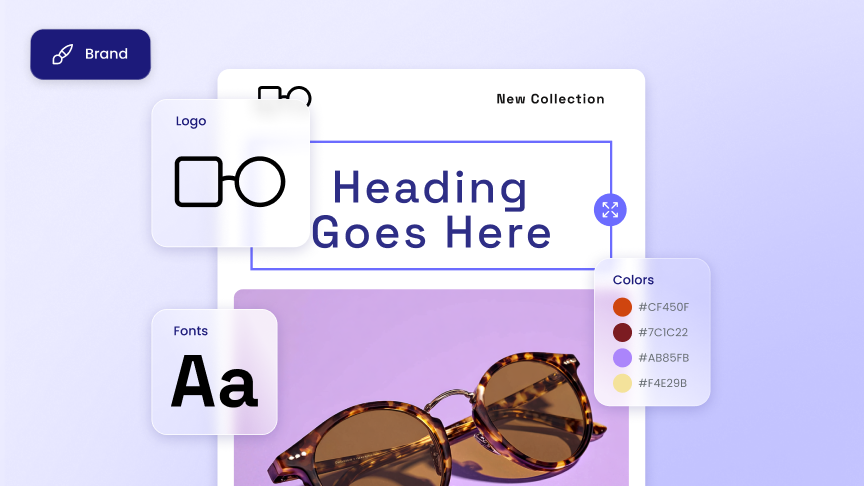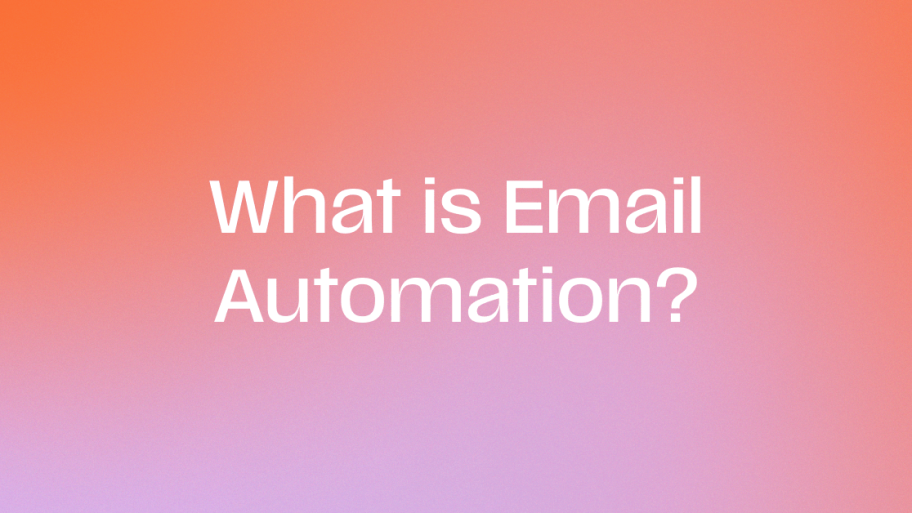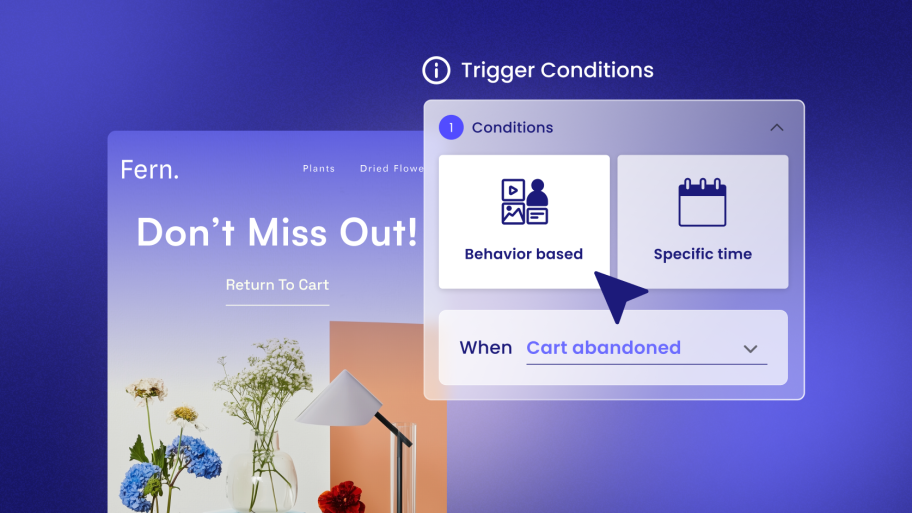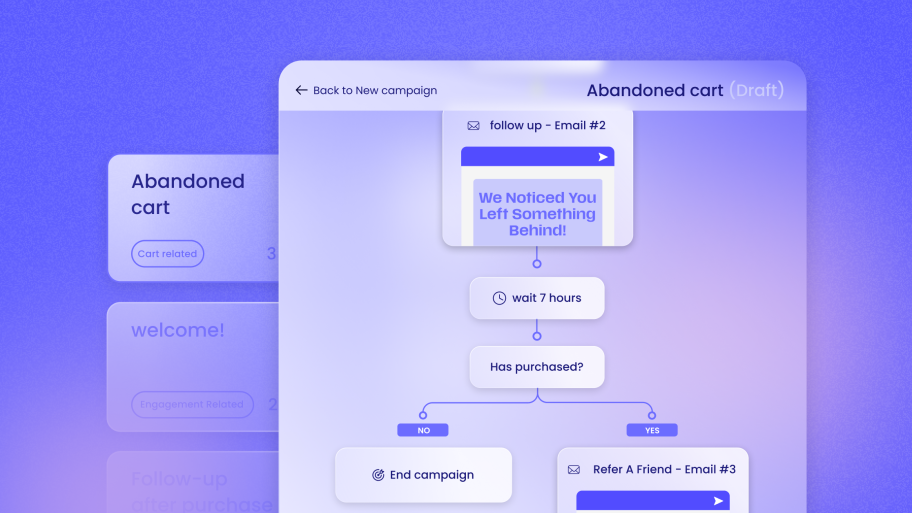Every brand has a personality — and now, Send makes it easier than ever to let yours shine through in every email.
With our new Brand Settings page, you can define your visual identity once and apply it everywhere. From logos to fonts to colors, and even social media links and icons, your brand can now show up consistently — no matter how many campaigns you send.
Set it once. Work faster.
Set it once. Work faster.
No more redoing the same brand tweaks for every email or message. This update is all about removing repetitive steps so you can focus on what matters—getting your campaigns out the door faster.
In one place, you can now:
Upload your logo once and have it appear in every message automatically.
Choose your fonts to keep a consistent look and feel.
Set your brand colors so they’re always ready in your templates.
Add your social links and never paste them in manually again.
See it in action in every email you create in the editor by clicking the Brand Brush (coming soon). One click applies your brand settings automatically, and Send will generate three design options—adjusting background colors, logos, fonts, and social icons—for you to choose from.
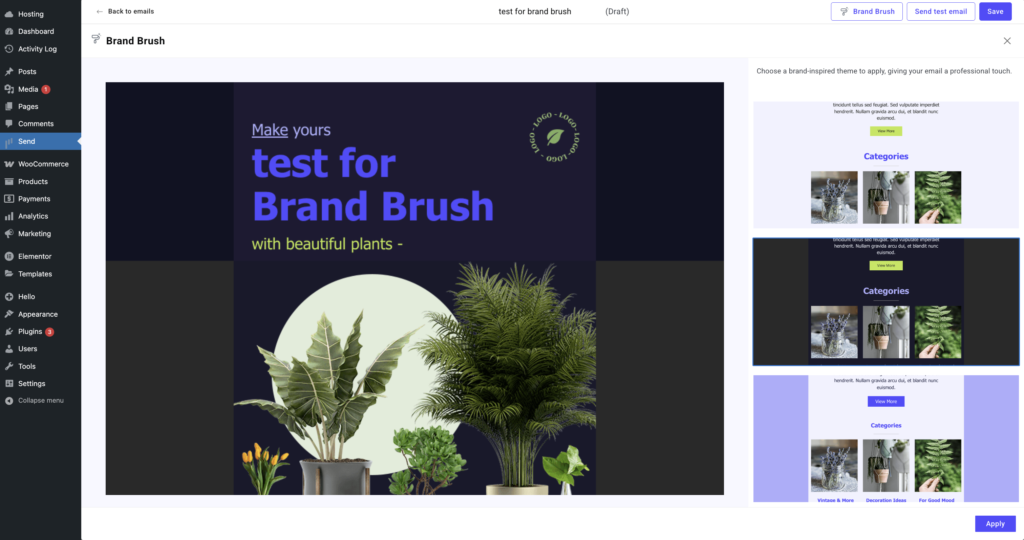
Coming soon: Brand Brush: Applying your brand settings in a click of a button
Why it matters
Consistency builds trust. Whether you’re launching a flash sale, sending a newsletter, or just saying hello — your branding should always be unmistakable.
Now, with brand settings baked into Send, you don’t need to think about it every time. It just happens.
Get started
Head over to the new Brand Settings section under your General Settings page, set up your look, and hit save. That’s it — your brand, built in.
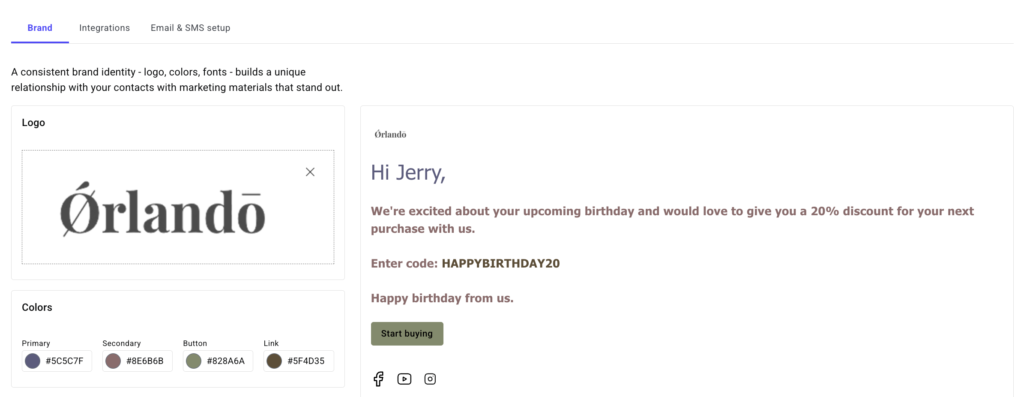
Set it once in the Brand Setting for quick and easy email design in the future