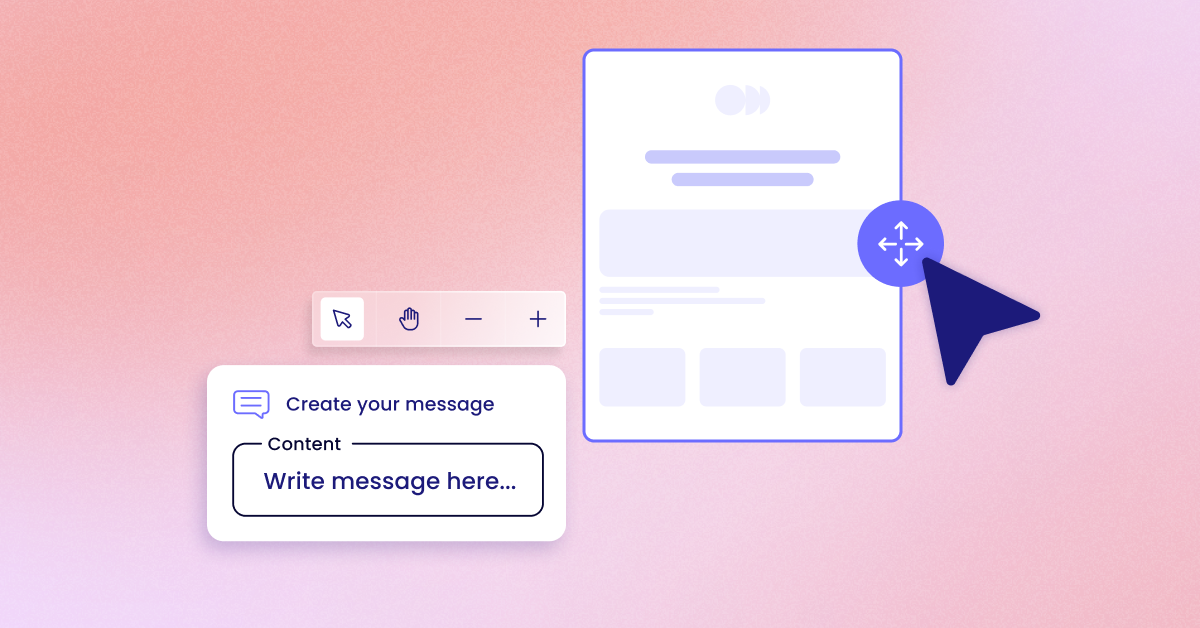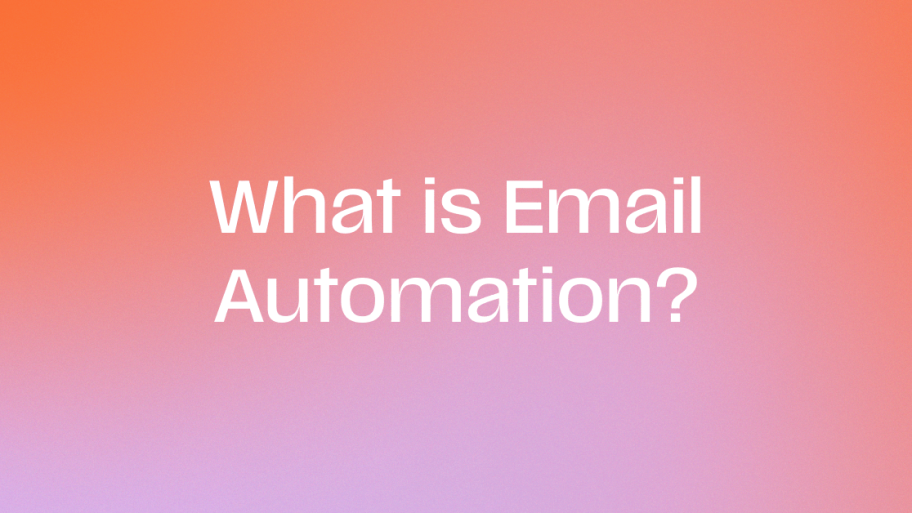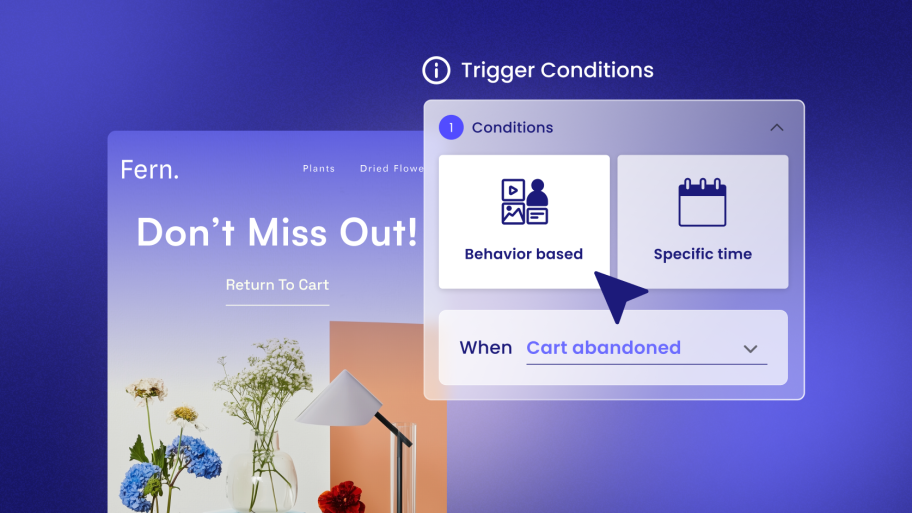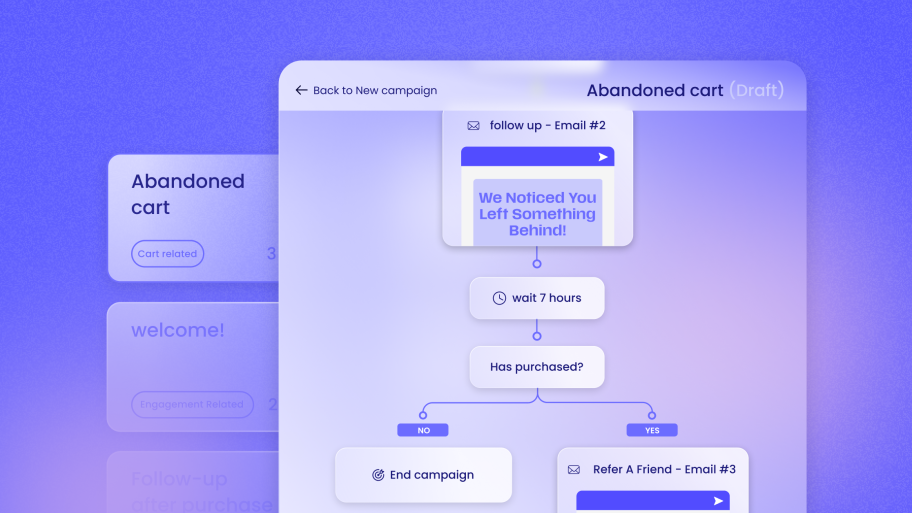Key Takeaways
- Default WordPress Email is Unreliable: WordPress uses the PHP mail() function by default, which is often blocked by hosting providers and flagged as spam by email services. This leads to poor deliverability.
- SMTP is the Solution: Using a dedicated SMTP (Simple Mail Transfer Protocol) service is the professional standard. It authenticates your emails, drastically improving the chances they will land in the primary inbox, not the spam folder.
- Authentication is Crucial: Properly configuring email authentication records like SPF, DKIM, and DMARC is essential. These act like a digital passport for your emails, proving to receiving servers that they are legitimate.
- A Dedicated Plugin is Your Best Friend: A specialized WordPress plugin simplifies the entire process. It connects your website to an SMTP service, manages settings, and often provides valuable analytics and logging features.
- “Send by Elementor” Offers a Seamless Experience: For web creators, especially those using WordPress and WooCommerce, Send by Elementor provides a truly native, all-in-one solution that integrates email, SMS, and automation directly within the WordPress dashboard, simplifying marketing and enhancing client value.
Why Your WordPress Emails Are Failing (And How to Fix It)
Before we dive into the “how,” let’s understand the “why.” By default, WordPress tries to send emails using a built-in PHP function called wp_mail(). It’s a simple, straightforward method, but it has some significant drawbacks in today’s security-conscious digital landscape.
The Problem with the Default wp_mail() Function
Imagine sending a letter with no return address and a scribbled, unfamiliar name. Would you trust it? Probably not. That’s essentially how many email servers view messages sent via wp_mail(). Here’s a breakdown of the core issues:
- Lack of Authentication: Emails sent this way lack proper authentication. Receiving mail servers at Google, Microsoft, and other providers can’t verify that the email is genuinely from your domain. This makes your messages look suspicious and highly likely to be marked as spam.
- Shared Hosting IP Addresses: Most WordPress sites live on shared hosting environments. This means your website shares an IP address with hundreds, sometimes thousands, of other websites. If just one of those sites sends spam, the entire shared IP can get blacklisted, tanking the deliverability for everyone on that server, including you.
- Hosting Provider Restrictions: Aware of the potential for abuse, many web hosting companies disable or severely limit the PHP mail() function. They don’t want their servers to be associated with spam, so they block the primary method WordPress uses to send email out of the box.
- No Sending Records: The default method doesn’t keep a log of sent emails. If a user claims they didn’t receive a notification, you have no way to verify if the email was sent from your site in the first place.
The result of these issues is predictable: your important transactional emails (like password resets and contact form notifications) and marketing campaigns never reach the user’s inbox. They either get filtered into the spam folder or, worse, rejected by the receiving server entirely.
The Solution: Using SMTP for Reliable Email Delivery
The most robust and professional way to solve these problems is to bypass the wp_mail() function entirely. Instead, you should configure your WordPress site to send emails through a dedicated SMTP service.
What is SMTP?
SMTP stands for Simple Mail Transfer Protocol. It’s the universal standard for sending emails across the internet. When you use an SMTP service, you are routing your website’s emails through a specialized, trusted server. Think of it as sending your mail through a certified post office instead of just dropping it in a random mailbox.
Why is SMTP Better?
- Proper Authentication: SMTP services are built for authentication. They ensure your emails are sent with the proper credentials, proving to receiving servers that you are a legitimate sender.
- Dedicated IP Addresses: Reputable SMTP providers use highly-monitored, whitelisted IP addresses. This means your emails are sent from a trusted source, dramatically increasing the likelihood of them landing in the inbox.
- Higher Sending Limits: Hosting providers often cap the number of emails you can send per hour. SMTP services are built for sending email at scale and offer much higher, more flexible limits.
- Detailed Analytics and Logging: These services provide valuable insights. You can see which emails were sent, delivered, opened, and clicked. This data is invaluable for troubleshooting and optimizing your email strategy.
In short, using an SMTP service is no longer optional for any serious website owner. It’s a fundamental requirement for reliable communication.
The Easiest Way to Set Up SMTP: A WordPress Plugin
Manually configuring your WordPress site to use SMTP can be a technical and daunting task. Thankfully, several fantastic plugins exist to handle all the heavy lifting for you. These plugins act as a bridge, connecting your WordPress site to your chosen SMTP service with a user-friendly interface.
They re-route the wp_mail() function, so instead of using your server’s limited PHP mailer, all emails generated by your WordPress site (from contact forms, WooCommerce, etc.) are sent through the reliable external SMTP service you’ve configured.
Choosing the Right SMTP Service and Plugin
When it comes to choosing a solution, you have several options. Some are focused purely on transactional emails, while others offer comprehensive marketing toolkits. Your choice will depend on your specific needs, from simply ensuring contact form notifications arrive safely to launching sophisticated marketing automation campaigns.
Here are some of the best options available, starting with our top recommendation for web creators and those seeking a truly integrated experience.
1. Send by Elementor: The Ultimate WordPress-Native Communication Toolkit
For those who build websites with WordPress, particularly for clients or for e-commerce with WooCommerce, Send by Elementor stands out. It’s not just an SMTP provider; it’s a complete communication toolkit designed from the ground up to live inside WordPress. This native approach eliminates the common frustrations of juggling multiple platforms, syncing data, and dealing with external APIs.
Why is Send by Elementor the Top Choice for Creators?
- Truly WordPress-Native: Everything happens within your WordPress dashboard. The interface is familiar, intuitive, and seamlessly integrated. There’s no need to log into a separate service to manage your email, SMS, or automation campaigns.
- All-in-One Solution: Send consolidates essential marketing tools. You get email and SMS marketing, powerful automation flows (like abandoned cart reminders), audience segmentation, and real-time analytics all in one place. This reduces plugin bloat and simplifies your workflow.
- Effortless Setup and Management: The setup is incredibly straightforward. With pre-built templates and a “set-and-forget” approach to automation, you can implement powerful marketing strategies without a steep learning curve.
- Empowers Web Creators: Send was built with web creators in mind. It transforms your service offering, allowing you to provide ongoing marketing value to your clients. This fosters stronger relationships and opens up opportunities for recurring revenue streams. You’re no longer just building a website; you’re providing a growth engine.
Step-by-Step Guide: Setting Up Send by Elementor
Setting up Send is refreshingly simple. Here’s how you can get your WordPress site sending reliable emails and more in just a few minutes.
Step 1: Install and Activate the Plugin
- From your WordPress dashboard, navigate to Plugins > Add New.
- In the search bar, type “Send by Elementor.”
- Find the plugin in the search results and click Install Now.
- Once installed, click Activate.
Step 2: Connect Your Account
- After activation, you’ll see a new “Send” menu item in your WordPress dashboard. Click on it.
- You will be prompted to create a new Send account or connect an existing one. The process is guided and only takes a moment. This will link your website to the Send service.
Step 3: Configure Your Sending Settings
Unlike traditional SMTP setups that require you to copy and paste server addresses, ports, and passwords, Send handles the secure connection automatically. Your primary task is to verify your sending domain. This is a crucial step for deliverability.
- In the Send dashboard, navigate to the Settings or Domains section.
- Enter the domain name you wish to send emails from (e.g., yourwebsite.com).
- Send will provide you with a few DNS records (usually SPF and DKIM). You’ll need to add these records to your domain’s DNS settings.
How to Add DNS Records (A Quick Overview)
This part happens at your domain registrar (like GoDaddy, Namecheap, or Cloudflare), not in WordPress.
- Log in to your domain registrar’s website.
- Find the DNS management section for your domain.
- Create new records (usually TXT or CNAME) exactly as provided by Send. You’ll copy the “Host/Name” and “Value/Target” for each record.
- Save your changes.
DNS changes can take anywhere from a few minutes to 48 hours to propagate across the internet, but it’s often much faster. Once Send verifies the records, your domain is authenticated, and you’re ready to send emails with excellent deliverability.
Step 4: Start Sending!
That’s it. With Send by Elementor, there are no complicated SMTP host, port, or encryption settings to worry about. Once your domain is verified, all emails from your WordPress site will be automatically routed through Send’s reliable infrastructure.
You can now explore the other powerful features, like creating an abandoned cart automation for your WooCommerce store or building a welcome email series for new subscribers, all from the comfort of your WordPress dashboard.
2. WP Mail SMTP by WPForms
WP Mail SMTP is arguably the most popular SMTP plugin on the market. It’s a dedicated solution focused on one thing: making your WordPress emails reliable. It’s a fantastic choice if you already have a third-party transactional email service and simply need a rock-solid plugin to connect it to your website.
Key Features:
- Wide Range of Integrations: It supports all the major SMTP providers, including SendGrid, Mailgun, Brevo (formerly Sendinblue), Amazon SES, and more. It also allows you to configure any standard SMTP server.
- Easy Setup Wizard: The plugin includes a guided setup wizard that walks you through the process of choosing a mailer and entering your credentials.
- Email Logging: The free version includes basic email logging, while the Pro version offers advanced logging with details on delivery status, opens, and clicks.
- White Glove Setup: For those who are not technically inclined, the Pro version offers a “White Glove Setup” where their team will configure everything for you.
Step-by-Step Guide: Setting Up WP Mail SMTP
Let’s walk through setting up WP Mail SMTP with a popular service like SendGrid.
Step 1: Install and Activate WP Mail SMTP
- In your WordPress dashboard, go to Plugins > Add New.
- Search for “WP Mail SMTP.”
- Install and activate the plugin by WPForms.
Step 2: Run the Setup Wizard
- After activation, you’ll be prompted to launch the setup wizard. Click the “Let’s Get Started” button.
- Choose Your SMTP Mailer: You will see a list of recommended mailers. Select the one you want to use (e.g., SendGrid).
- Configure Mailer Settings: This is the most important step. You will need to get an API Key from your chosen mailer service.
- Getting a SendGrid API Key:
- Log in to your SendGrid account.
- Navigate to Settings > API Keys.
- Click Create API Key.
- Give your key a name (e.g., “My WordPress Site”) and choose “Full Access” permissions.
- Click Create & View.
- Important: SendGrid will only show you the API key once. Copy it immediately and store it somewhere safe.
- Enter the API Key in WP Mail SMTP:
- Go back to the WP Mail SMTP setup wizard in WordPress.
- Paste the copied API key into the “API Key” field.
- Enter the “From Name” you want your emails to be sent from (e.g., your website’s name).
- Enter the “From Email” address. This should be an email address from the domain you’ve verified with SendGrid.
- Getting a SendGrid API Key:
- Complete the Wizard: Follow the remaining prompts in the wizard, which typically involve enabling features like email logging.
Step 3: Send a Test Email
- Once the setup is complete, navigate to WP Mail SMTP > Tools.
- Enter an email address where you can receive a test message.
- Click Send Email.
- You should see a success message in your WordPress dashboard, and the test email should arrive in your inbox shortly. If it doesn’t, the plugin will provide debugging information to help you identify the problem.
3. Easy WP SMTP
Easy WP SMTP is another excellent, straightforward plugin that focuses purely on routing your WordPress emails through an SMTP server. It’s a lightweight and free option that gets the job done without too many bells and whistles.
Key Features:
- Simplicity: The interface is clean and easy to understand. It’s perfect for users who just want to set up their SMTP credentials and be done with it.
- Supports All SMTP Providers: Like WP Mail SMTP, it can connect to any SMTP service as long as you have the server host, port, and authentication details.
- Debugging and Logging: It keeps a log of all sent emails, which is helpful for troubleshooting.
Step-by-Step Guide: Setting Up Easy WP SMTP
The process for Easy WP SMTP is more manual than WP Mail SMTP’s wizard but still very manageable.
Step 1: Install and Activate the Plugin
- Go to Plugins > Add New in your WordPress dashboard.
- Search for “Easy WP SMTP.”
- Install and activate the plugin.
Step 2: Configure the Settings
- Navigate to Settings > Easy WP SMTP.
- You will be presented with a single page of settings. Here’s how to fill it out, using generic SMTP details as an example:
- From Email Address: Enter the email address you want to send from.
- From Name: Enter the name you want displayed to recipients.
- SMTP Host: This is the server address provided by your email service (e.g., smtp.sendgrid.net or smtp.gmail.com).
- Type of Encryption: Choose the recommended encryption method. TLS is the modern standard, but some hosts may require SSL.
- SMTP Port: This will depend on the encryption method. Common ports are 587 for TLS and 465 for SSL.
- SMTP Authentication: Set this to Yes.
- SMTP Username: Enter the username provided by your SMTP service. This is often your full email address or an API username.
- SMTP Password: Enter the password for your SMTP account or an application-specific password.
Step 3: Save Changes and Send a Test
- Click the Save Changes button.
- Go to the Testing & Debugging tab.
- Enter a recipient email address and click Send Test Email.
- The plugin will show a debug log of the sending process, which is extremely helpful for diagnosing any connection issues.
Beyond the Plugin: Essential Email Authentication
Setting up an SMTP plugin is a massive step forward, but for truly professional-grade deliverability, you need to address email authentication at the domain level. This involves adding a few records to your DNS settings. These records act as your email’s digital signature, proving to the world that your emails are legitimate.
The three key authentication records are SPF, DKIM, and DMARC.
SPF (Sender Policy Framework)
- What it is: An SPF record is a TXT record in your DNS that lists all the servers and IP addresses authorized to send email on behalf of your domain.
- Why it matters: When an email server receives a message from your domain, it checks your SPF record. If the sending server’s IP is on your list, the email passes the check. If not, it’s considered suspicious. This prevents spammers from spoofing your email address.
- How to set it up: Your chosen email service (like Send by Elementor or SendGrid) will provide you with the exact SPF record value you need to add to your DNS. It usually looks something like this: v=spf1 include:sendgrid.net ~all.
DKIM (DomainKeys Identified Mail)
- What it is: DKIM adds a cryptographic signature to the header of every email you send. This signature is unique to your domain.
- Why it matters: Receiving servers use a public key, published in your DNS, to verify this signature. A successful verification proves two things: that the email genuinely came from your domain and that its content hasn’t been tampered with in transit.
- How to set it up: Like SPF, your email service provider will give you a DKIM record (usually a CNAME or TXT record) to add to your DNS settings.
DMARC (Domain-based Message Authentication, Reporting, and Conformance)
- What it is: DMARC is the final piece of the puzzle. It’s a policy that tells receiving email servers what to do if an email claiming to be from your domain fails the SPF and DKIM checks.
- Why it matters: You can instruct servers to none (just monitor), quarantine (send to spam), or reject (block completely) the failed emails. This gives you control over your domain’s reputation and provides valuable reports on who is trying to send email using your domain.
- How to set it up: Setting up a DMARC record is also done via a DNS TXT record. A basic starting policy looks like this: v=DMARC1; p=none; rua=mailto:[email protected]. This tells servers to monitor failed emails and send reports to the specified address.
By correctly implementing SPF, DKIM, and DMARC, you provide the strongest possible signal to email providers that your messages are trustworthy, ensuring they are delivered directly to the inbox.
Troubleshooting Common WordPress Email Issues
Even with an SMTP plugin and proper authentication, you might occasionally run into issues. Here are some common problems and how to solve them.
- Issue: Test email fails to send.
- Solution: Double-check your SMTP credentials. A single typo in the server host, username, or password is the most common culprit. Also, ensure you’ve selected the correct port and encryption method as specified by your provider. Use the debug logs in your SMTP plugin to see the exact error message from the server.
- Issue: Emails are going to the spam folder.
- Solution: This is almost always an authentication problem. Verify that your SPF and DKIM records are correctly set up and have propagated. Use a tool like MXToolbox to check your domain’s DNS records. Also, consider the content of your emails. Using spammy words (“free,” “buy now”), excessive exclamation points, or all caps can trigger spam filters.
- Issue: Contact form notifications aren’t arriving.
- Solution: Check that the “From” email address in your contact form settings is an address from your authenticated domain. Some plugins default to using the user’s submitted email as the “From” address, which will cause authentication to fail. Your emails should always be sent from your domain. The user’s email should be in the “Reply-To” field.
- Issue: Connection to the SMTP server is timing out.
- Solution: This could be a firewall issue. Your web host might be blocking outgoing connections on the specific port your SMTP service uses. Contact your hosting provider’s support and ask them to ensure that connections to your SMTP host and port are allowed.
Conclusion: Take Control of Your WordPress Emails
Email is the backbone of digital communication. For a WordPress site, it’s essential for everything from basic user management to complex marketing campaigns and e-commerce transactions. Relying on the default PHP mail function is a recipe for failure, leading to undelivered messages, frustrated users, and a damaged brand reputation.
By making the switch to a dedicated SMTP service and using a reliable plugin, you take control of your email deliverability. You ensure that your messages are authenticated, trusted, and delivered.
For web creators looking for the most integrated and powerful solution, Send by Elementor offers a seamless way to not only solve email delivery but also to expand your service offerings with SMS, automation, and analytics, all within the familiar WordPress environment. For those who simply need to connect an existing service, plugins like WP Mail SMTP provide a robust and user-friendly bridge.
Whichever path you choose, investing a small amount of time to configure your WordPress email settings correctly will pay massive dividends in reliability, professionalism, and peace of mind.
Frequently Asked Questions (FAQ)
1. Can I use my Gmail or Google Workspace account to send WordPress emails?
Yes, you can. You can configure your SMTP plugin to use Google’s SMTP servers (smtp.gmail.com). However, you’ll need to generate an “App Password” from your Google account’s security settings to use in the password field instead of your regular password. Be aware that Gmail has strict sending limits (around 500 emails per day), so this method is only suitable for very low-volume sites.
2. What’s the difference between a transactional email service and a marketing email platform?
A transactional email service (like SendGrid or Mailgun) is optimized for sending one-to-one, time-sensitive emails triggered by a user’s action, such as password resets, order confirmations, and welcome emails. A marketing email platform (like Mailchimp or ConvertKit) is designed for sending one-to-many broadcast campaigns, newsletters, and promotional content. Services like Send by Elementor conveniently bundle both capabilities.
3. Do I need a dedicated IP address for sending emails?
For most users, the answer is no. Reputable SMTP services use pools of shared IP addresses that are carefully managed and have high reputations. A dedicated IP is only necessary for very high-volume senders (sending hundreds of thousands of emails per month) who want complete control over their sending reputation.
4. How can I check if my domain’s DNS records (SPF, DKIM) are set up correctly?
You can use free online tools like MXToolbox, Dmarcian, or Google’s Admin Toolbox. You simply enter your domain name, and these tools will look up and validate your public DNS records, telling you if they are configured correctly.
5. Why are my WooCommerce order emails not being sent?
This is a classic symptom of a misconfigured email setup. Like all other WordPress emails, WooCommerce emails are sent using the wp_mail() function. If this function is blocked or your emails are being flagged as spam, the order notifications won’t be delivered. Installing and configuring an SMTP plugin is the definitive fix for this problem.
6. Is it safe to store my SMTP password in a WordPress plugin?
Reputable SMTP plugins, like the ones mentioned in this guide, take security seriously. They provide options to store your credentials securely in your wp-config.php file instead of the database, which is a more secure practice. However, the most secure method is to use an API key from your mailer service instead of a username and password, as API keys can often be restricted and revoked easily if compromised.
7. How do I prevent my marketing emails from being marked as spam?
Beyond technical setup (SPF/DKIM), deliverability depends heavily on your sending practices. Always get explicit permission from users before emailing them (use a double opt-in process). Make it easy to unsubscribe. Send valuable, relevant content, and monitor your open and click-through rates. High engagement signals to email providers that your content is wanted.
8. What is an “open relay” and why should I avoid it?
An open relay is an SMTP server that is configured to allow anyone on the internet to send email through it. Spammers actively hunt for these. If your server is configured as an open relay, it will be quickly blacklisted. This is why modern SMTP services require strict authentication (username/password or API key) to ensure only authorized users can send mail.
9. Can I use multiple email services at once on my WordPress site?
While you can typically only configure one primary SMTP service to handle all wp_mail() functions, some advanced plugins or custom code solutions can allow for conditional email routing. For example, you could use one service for transactional emails and another for newsletters. However, this adds complexity and is generally not necessary for most users. An all-in-one solution like Send by Elementor simplifies this by handling all email types through one unified system.
10. How does email list cleaning affect deliverability?
Email list cleaning is the process of regularly removing invalid, inactive, or unengaged subscribers from your list. It’s crucial for good deliverability. Sending to a list with many bad email addresses (which result in “bounces”) damages your sender reputation. A clean list ensures you are sending to people who want to hear from you, which improves engagement and signals to ISPs that you are a good sender.
11. What’s the best “From Email” address to use?
You should always use an email address from a domain you own and have authenticated (e.g., [email protected]). Avoid using free email addresses like @gmail.com or @yahoo.com as your “From” address for website emails. This is a common practice for spammers and will almost certainly land your emails in the spam folder due to DMARC policies set by these providers.
12. Does my website’s content affect email deliverability?
Indirectly, yes. If your website is associated with spammy or malicious activity, your domain reputation can suffer. Email providers look at a wide range of signals, and domain reputation is one of them. Ensure your website is secure, reputable, and provides value to users.
13. How often should I check my email settings?
Once you have a solid SMTP setup with proper authentication, it’s largely a “set and forget” system. However, it’s good practice to send a test email once every few months to ensure everything is still working as expected. You should also periodically check your DMARC reports (if you have them configured) to monitor for any unauthorized use of your domain.