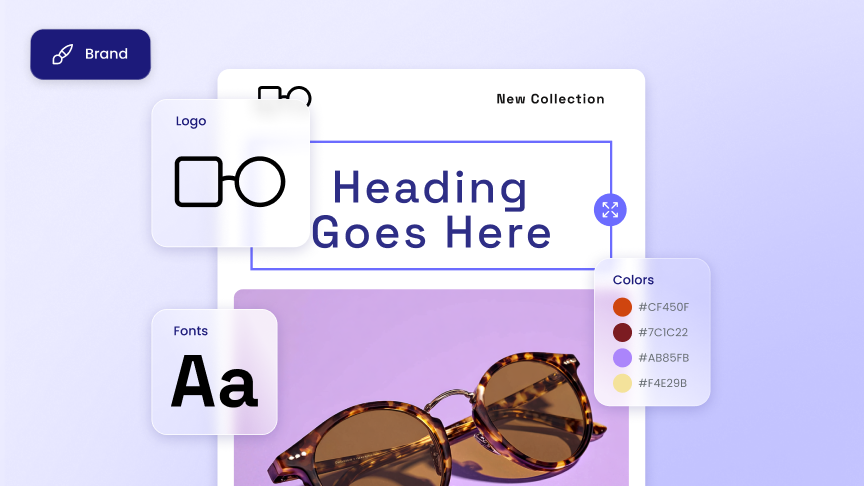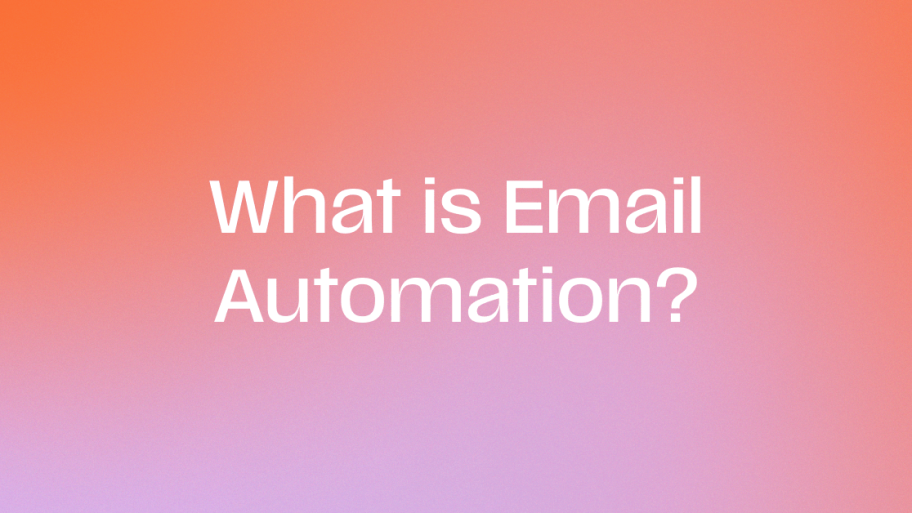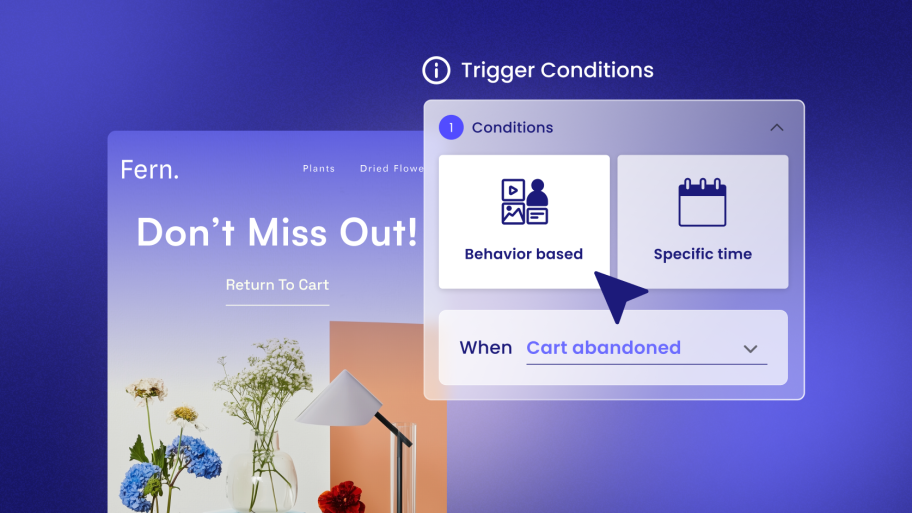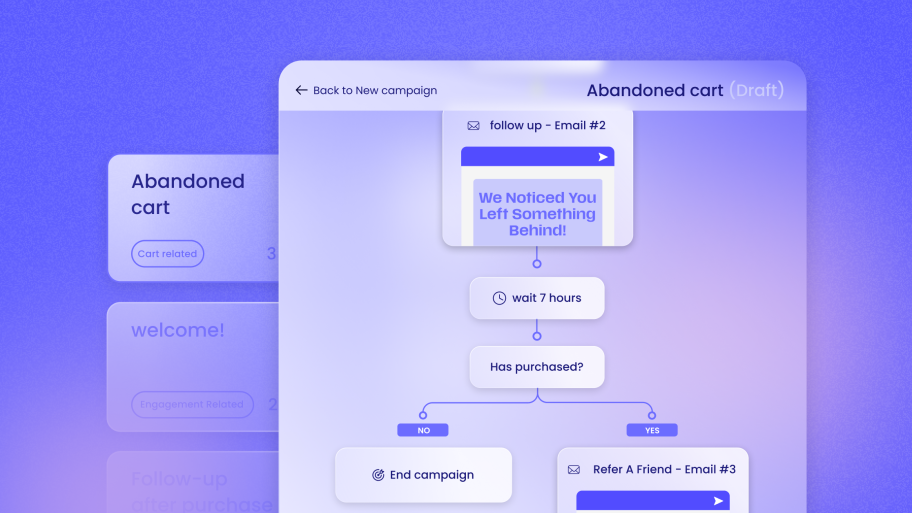Key Takeaways
- Default WordPress Email is Unreliable: WordPress uses the PHP mail() function by default, which is often blocked or flagged as spam by hosting providers and email services. This leads to failed email deliveries.
- SMTP is the Solution: Using a Simple Mail Transfer Protocol (SMTP) service bypasses your web server’s limitations, routing emails through a dedicated mail server. This drastically improves deliverability and reliability.
- Authentication is Non-Negotiable: Properly configuring email authentication records like SPF, DKIM, and DMARC in your DNS settings proves your emails are legitimate, preventing them from landing in the spam folder.
- Integrated Toolkits Offer More Than Just a Fix: While basic SMTP plugins solve the deliverability problem, all-in-one communication toolkits built for WordPress, like Send by Elementor, provide a complete solution. They combine email and SMS marketing, automation, and analytics directly within your WordPress dashboard.
- Focus on Business Growth, Not Just Tech: For web creators and agencies, the right tool can transform your business. It allows you to offer recurring marketing services, prove your value with clear analytics, and build stronger, long-term client relationships.
Part 1: Why Your WordPress Emails Are Failing
Before we jump into the solutions, it’s important to understand why your emails aren’t sending. The problem usually isn’t with WordPress itself, but with how it sends email by default.
The wp_mail() Function: A Simple Tool for a Complex Job
At its core, WordPress uses a function called wp_mail() to send every email that leaves your site. This includes:
- Contact form submissions
- New user registration notifications
- Password reset emails
- WooCommerce order confirmations and updates
- Comment notifications
By default, wp_mail() relies on a basic PHP function, mail(). This function tells your web server—the same server that hosts your website files—to also act as a mail server and send the email. And that’s where the trouble starts.
The Problem with Sending Email from Your Web Server
Imagine your web server is an expert at hosting websites but a complete amateur at sending mail. It doesn’t have the proper credentials or reputation that dedicated mail servers do. Here are the main reasons this approach fails:
- Poor Server Reputation: Most WordPress sites run on shared hosting environments. This means you share the same sending IP address with hundreds, or even thousands, of other websites. If just one of those sites sends spam, the entire server’s IP address can get blacklisted, causing your legitimate emails to be blocked.
- Disabled PHP mail(): Because the PHP mail() function is so frequently abused for spam, many hosting providers disable it entirely or place strict limits on its use. They don’t want to risk their server IPs getting blacklisted, so they simply shut down the most common source of the problem.
- Lack of Authentication: Modern email services are incredibly smart. They use a series of checks to verify that an email is actually from who it claims to be from. These checks are called SPF (Sender Policy Framework), DKIM (DomainKeys Identified Mail), and DMARC. When your web server sends an email, it typically lacks these authentication records. To an inbox provider like Gmail or Outlook, an email without these credentials looks highly suspicious and is often sent straight to the spam folder or rejected outright.
The result? Your crucial communications never reach your users. A password reset request goes unanswered, a new lead from your contact form is lost forever, and a customer never receives their order confirmation. This not only creates a poor user experience but also directly impacts your bottom line.
Part 2: The Solution: Taking Control of Your WordPress Email
The good news is that you don’t have to rely on your web server’s shaky email capabilities. The solution is to reroute your WordPress emails through a professional, dedicated email sending service. This is where SMTP and integrated communication platforms come into play.
Moving Beyond Default: Why You Need a Dedicated Solution
By using a dedicated email solution, you bypass the default wp_mail() process. Instead of asking your web server to handle the delivery, a specialized WordPress plugin tells your site to hand off the email to a trusted, external service. This service is built specifically for high-volume, reliable email delivery.
This approach offers several key advantages:
- Massively Improved Deliverability: These services have excellent IP reputations and handle all the technical complexities to ensure your emails reach the inbox.
- Proper Authentication: They provide you with the necessary SPF and DKIM records to prove your emails are legitimate.
- Detailed Analytics and Logging: You can see exactly what happens to every email—was it sent, delivered, opened, or did it bounce?
- Marketing and Automation Power: The best solutions go beyond simple delivery. They integrate powerful marketing features, allowing you to build and grow your business directly from WordPress.
Top Solutions for WordPress Email and Communication
There are two main categories of solutions: dedicated communication toolkits that are native to WordPress and specialized SMTP plugins that act as connectors to external services.
1. Send by Elementor: The All-in-One Native Toolkit
For Web Creators and WooCommerce store owners, the goal isn’t just to make sure emails send correctly; it’s to create a seamless communication system that drives growth. Send by Elementor is designed from the ground up to be this exact solution. It isn’t just an email plugin; it’s a comprehensive communication toolkit built specifically for the WordPress ecosystem.
What is Send by Elementor?
Send by Elementor, also known as Send or Send2.co, is a WordPress-native platform that integrates essential marketing and communication tools directly into your dashboard. This includes:
- Email Marketing & Automation: Design, send, and automate beautiful email campaigns.
- SMS Marketing & Automation: Engage customers with timely text messages for things like order updates or special promotions.
- Marketing Automation Flows: Use pre-built or custom workflows for abandoned carts, welcome series, customer re-engagement, and more.
- Audience Segmentation: Group contacts based on behavior, purchase history, and demographics for highly targeted messaging.
- Real-Time Analytics: Track campaign performance and revenue attribution without ever leaving WordPress.
Why It’s the Priority Solution for Creators
What sets Send apart is its WordPress-native approach. It was born for WordPress and built for WooCommerce. This eliminates the friction that comes with trying to connect external marketing platforms. There are no complex APIs to manage, no data syncing issues, and no juggling multiple subscriptions and interfaces. Everything happens in a familiar environment.
For a web creator or agency, this is a game-changer. You can solve a client’s email deliverability problem and, in the same motion, offer them powerful marketing services.
- Expand Your Offerings: Go beyond one-off website builds. With Send, you can provide ongoing email and SMS marketing services, creating a new stream of recurring revenue.
- Prove Your Value: The integrated, real-time analytics make it easy to show clients the direct impact of your work. You can demonstrate exactly how much revenue an abandoned cart automation or a welcome series has generated.
- Simplify Your Workflow: Managing marketing for multiple clients becomes incredibly efficient when it’s all handled within WordPress. The setup is intuitive, and the pre-built templates mean you can launch effective campaigns in minutes.
- Strengthen Client Relationships: By providing a tool that directly contributes to your client’s growth, you become an indispensable partner, not just a web developer.
In short, Send by Elementor transforms a technical problem (failing emails) into a business opportunity. It fixes the immediate issue while providing a platform for long-term growth for both you and your clients.
2. WP Mail SMTP
WP Mail SMTP is a popular plugin that focuses on one thing: reconfiguring the wp_mail() function to use an external SMTP provider.
- What it is: A connector plugin that allows you to send your WordPress emails through a third-party transactional email service.
- Key Features: It integrates with many popular mailers (SendGrid, Mailgun, Brevo, Amazon SES, etc.), includes an email logging feature to see the status of sent emails, and offers a setup wizard to guide you through the process.
- How it works with WordPress: You install the plugin, choose your preferred mailer from its list, and enter the API key and other credentials provided by that service. The plugin then routes all outgoing WordPress emails through that mailer.
- Target User: This is a good solution for site owners who need a straightforward, reliable way to fix transactional email deliverability and don’t require integrated marketing and automation features within WordPress.
3. Brevo (formerly Sendinblue)
Brevo is an all-in-one marketing platform that offers email marketing, transactional email, SMS, chat, and more.
- What it is: A comprehensive external marketing platform with a dedicated WordPress plugin to sync your site.
- Key Features: It provides a generous free tier for sending transactional emails. Its platform includes a drag-and-drop email builder, marketing automation, contact management (CRM), landing pages, and detailed analytics.
- How it works with WordPress: You use the official Brevo WordPress plugin to connect your site. The plugin can handle your transactional emails (like password resets) via Brevo’s SMTP and also sync your contacts and forms to the Brevo platform for marketing campaigns.
- Target User: Businesses looking for a single external platform to manage all their marketing activities, including but not limited to WordPress email. The management of campaigns and automations happens on the Brevo website, not within WordPress.
4. Mailgun
Mailgun is a powerful, developer-focused email service designed for sending, receiving, and tracking emails.
- What it is: A highly reliable transactional email API service for developers and businesses.
- Key Features: Mailgun offers robust deliverability features, including dedicated IP addresses, advanced email analytics, email validation, and suppression management. It is built for scalability and high-volume sending.
- How it works with WordPress: There is no official Mailgun plugin. You must use a third-party SMTP plugin, like WP Mail SMTP, to integrate it with WordPress. You sign up for Mailgun, get your API key, and enter it into the connector plugin’s settings.
- Target User: Developers and tech-savvy businesses that need a high-performance, API-first solution for sending transactional emails and have the technical know-how to manage its setup and features.
5. SendGrid
SendGrid is another market leader in email delivery, offering both transactional and marketing email services.
- What it is: A cloud-based email delivery platform.
- Key Features: Known for its high deliverability rates, SendGrid provides real-time analytics, email templates, and tools for sender authentication. It also has a marketing campaign platform with segmentation and A/B testing capabilities.
- How it works with WordPress: Similar to Mailgun, you typically connect SendGrid to WordPress using a connector plugin like WP Mail SMTP. You create a SendGrid account, generate an API key, and configure the plugin to use it for all outgoing mail.
- Target User: Businesses of all sizes, from startups to enterprises, that need a scalable and reliable email infrastructure for both transactional messages and marketing campaigns.
6. Amazon SES (Simple Email Service)
Amazon SES is a cost-effective, flexible, and scalable email service that enables developers to send mail from within any application.
- What it is: A bare-bones, high-volume email sending service from Amazon Web Services (AWS).
- Key Features: It is extremely low-cost, making it attractive for those sending a massive number of emails. It offers high deliverability and includes features like sender identity management and reputation monitoring.
- How it works with WordPress: Integrating SES requires a connector plugin like WP Mail SMTP. The setup process is more technical than with other providers, as it involves creating IAM (Identity and Access Management) users and policies within your AWS account.
- Target User: Developers and highly technical users who are already part of the AWS ecosystem and are comfortable with a more complex setup process in exchange for very low per-email costs.
Part 3: The Technical Foundation: Setting Up DNS Records
No matter which service you choose, one step is absolutely critical for success: authenticating your domain. This involves adding a few records to your domain’s DNS (Domain Name System) settings.
Think of it like this: anyone can write a letter and put a fake return address on it. Email authentication is the digital equivalent of a certified seal that proves the letter really came from you. Inbox providers like Gmail and Outlook look for these seals, and without them, they’re very likely to treat your email as junk.
There are three key records you need to know about: SPF, DKIM, and DMARC.
What is SPF (Sender Policy Framework)?
- What it does: SPF is a DNS text record that specifies which mail servers are authorized to send email on behalf of your domain.
- How it works: When an email arrives, the receiving server checks the SPF record of the sending domain. If the email came from a server on that approved list, it passes the check. If not, it’s flagged as suspicious.
- Example Record: v=spf1 include:send2.co ~all
- This record tells the world that send2.co (the sending service) is an authorized sender for your domain.
What is DKIM (DomainKeys Identified Mail)?
- What it does: DKIM adds a unique digital signature to every email you send. This signature is encrypted and linked to your domain.
- How it works: The receiving mail server uses a public key, which you publish in your DNS records, to verify this signature. Since the signature is unique and nearly impossible to forge, a successful DKIM check proves that the email’s content hasn’t been tampered with in transit and that it genuinely came from your domain.
- Example Record: This is usually a long, complex key provided by your email service, added as a TXT or CNAME record. For example, s2._domainkey.yourdomain.com.
What is DMARC (Domain-based Message Authentication, Reporting & Conformance)?
- What it does: DMARC is like the security policy that builds on SPF and DKIM. It tells receiving email servers what to do with emails that fail the SPF or DKIM checks.
- How it works: You can tell servers to quarantine (send to spam) or reject (block completely) unauthenticated emails. DMARC can also send reports back to you about which emails are passing and failing these checks, giving you valuable insight into your email security.
- Example Record: _dmarc.yourdomain.com with a value like v=DMARC1; p=none; rua=mailto:[email protected]
Why are these so important? Without proper SPF and DKIM records, even the best email service can’t guarantee your emails will avoid the spam folder. Taking the time to set these up is the single most important step you can take to ensure high deliverability.
How to Add DNS Records: A General Guide
The exact steps for adding these records will vary depending on your domain registrar (like GoDaddy, Namecheap, Bluehost, etc.), but the general process is the same.
- Find the Records: Your chosen email service (Send, SendGrid, etc.) will provide you with the specific SPF, DKIM, and sometimes DMARC records you need to add. This is usually found in a “Domain Verification,” “Authentication,” or “Settings” section of their dashboard.
- Log in to Your Domain Registrar: Go to the website where you bought your domain name and log in.
- Navigate to DNS Management: Look for a section called “DNS,” “Manage DNS,” “DNS Zone Editor,” or something similar.
- Add a New Record: You will see an option to “Add Record” or “Create New Record.”
- Enter the Details: You’ll need to fill in a few fields for each record:
- Type: Choose “TXT” or “CNAME” as specified by your email provider.
- Host/Name: This is the name of the record. Your provider will tell you what to enter here. It might be @ (which represents your main domain), _dmarc, or something like s2._domainkey.
- Value/Points To: This is the long string of text provided by your email service (e.g., v=spf1… or the long DKIM key).
- TTL (Time to Live): You can usually leave this at the default setting (often 1 hour or “Automatic”).
- Save and Repeat: Save the record and repeat the process for any other records you need to add (e.g., DKIM).
Important Note: DNS changes can take anywhere from a few minutes to 48 hours to propagate across the internet. Be patient! Most email services have a “Verify” or “Check Status” button you can use to see if your records have been set up correctly.
Part 4: Step-by-Step Configuration in WordPress
Once your DNS records are in place, it’s time to configure WordPress to use your new email service. We’ll walk through the process using our priority solution, Send by Elementor, to show how seamless a native toolkit can be. Then, we’ll cover the general steps for using an external mailer with a connector plugin.
Tutorial 1: Setting Up Send by Elementor
The beauty of a WordPress-native solution is its simplicity. The setup is designed to be intuitive and fast.
Step 1: Install and Activate Send by Elementor
- From your WordPress dashboard, go to Plugins > Add New.
- Search for “Send by Elementor”.
- Click Install Now, and then Activate.
Step 2: Connect Your Account
- After activation, you’ll see a new “Send” menu item in your WordPress dashboard. Click on it.
- You will be prompted to create a new Send account or connect an existing one. The process is straightforward and integrates directly with your WordPress login.
- Follow the on-screen instructions to authorize the connection between your website and the Send service.
Step 3: Verify Your Sending Domain
This is where you connect the DNS work we did earlier.
- In the Send dashboard within WordPress, navigate to the Settings > Domains area.
- Enter the domain name you want to send emails from (e.g., yourdomain.com).
- Send will now display the SPF and DKIM records you need to add to your domain’s DNS settings.
- Copy these values and add them to your domain registrar as described in Part 3.
- Once you’ve added the records, come back to the Send dashboard and click the Verify button. It may take some time for the DNS changes to be recognized. Send will show you a confirmation once the domain is successfully authenticated.
Step 4: Configure Your Sending Settings
- Go to Send > Settings.
- Set your “From Name” (the name people will see when they receive your emails, e.g., “My Awesome Company”).
- Set your “From Email” address. This must be an address at the domain you just verified (e.g., [email protected]).
- Save your changes.
That’s it! Send by Elementor is now configured. It automatically takes over the wp_mail() function. All emails from your WordPress site—from contact forms to WooCommerce receipts—will now be sent through Send’s reliable infrastructure, fully authenticated and ready for the inbox. You can now explore the other features, like setting up an abandoned cart automation or building your first email newsletter.
Tutorial 2: General Setup for a Connector Plugin (e.g., WP Mail SMTP)
If you’ve chosen an external service like SendGrid or Mailgun, you’ll need a connector plugin to bridge the gap. The process involves a few more steps of switching between your WordPress site and the mailer’s website.
Step 1: Install and Activate the Connector Plugin
- From your WordPress dashboard, go to Plugins > Add New.
- Search for “WP Mail SMTP” (or your chosen connector plugin).
- Click Install Now, and then Activate.
Step 2: Get Your API Key from the Mailer Service
- Log in to your chosen mailer’s website (e.g., SendGrid, Mailgun, Brevo).
- Navigate to their API section. This is often found under Settings > API Keys.
- Generate a new API key. Give it a descriptive name (e.g., “My WordPress Site”).
- For security reasons, the full API key is often shown only once. Copy it immediately and store it in a safe place.
Step 3: Configure the Plugin in WordPress
- In your WordPress dashboard, go to the settings page for your SMTP plugin (e.g., WP Mail SMTP > Settings).
- Set your “From Email” and “From Name.” Ensure the “Force From Email” option is checked to make sure all plugins use this address.
- In the “Mailer” section, select the service you are using (e.g., SendGrid).
- New fields will appear below. Paste the API Key you copied from your mailer’s website into the appropriate field.
- You may need to configure other settings, like the sending region for Amazon SES. Follow the instructions provided by the plugin.
- Save your settings.
Step 4: Verify Your Domain with the Mailer
Just like with Send, you still need to authenticate your domain.
- On your mailer’s website, find the section for “Sender Authentication,” “Verified Domains,” or similar.
- Follow their specific instructions to add SPF and DKIM records to your domain’s DNS.
- Wait for the mailer to confirm that your domain is verified.
Once the plugin is configured and your domain is authenticated, your WordPress emails will be routed through the external service.
Part 5: Testing, Logging, and Troubleshooting
Your new system is in place, but how do you know it’s working? And what do you do if something goes wrong?
Sending a Test Email
Every good SMTP solution includes a testing feature. This is the first thing you should do after setup.
- In Send by Elementor: Navigate to Send > Settings > Test Email. You can send a test to any email address to confirm that messages are being delivered.
- In WP Mail SMTP: Go to the Email Test tab. Send a test and the plugin will give you a detailed debugging output, confirming whether the email was handed off to the mailer correctly.
Check the inbox for the test email. Don’t forget to check the spam folder, just in case. If it arrives in the inbox, congratulations! Your setup is successful.
The Importance of Email Logging
One of the biggest frustrations with the default WordPress email system is that when an email fails, it disappears without a trace. A proper email solution provides logging.
Email logs are a record of every single email sent from your site. They typically show:
- The recipient’s email address
- The subject line
- The date and time it was sent
- The delivery status (e.g., Sent, Failed, Bounced)
This is an invaluable tool for troubleshooting. If a customer claims they didn’t receive an order confirmation, you can check the logs to see if it was sent and if there were any errors.
Common Troubleshooting Steps
If your test email fails or you’re still having issues, here are the most common culprits:
- Incorrect API Keys: This is the #1 issue. Even a single character being off will cause the connection to fail. Carefully copy and paste your API key again.
- DNS Records Haven’t Propagated: DNS changes can take time. If your domain isn’t showing as verified, wait a few hours and check again. You can use an online tool like dnschecker.org to see if your records are visible globally.
- Wrong “From” Email: You can only send emails from a domain that you have verified and authenticated. Trying to send from [email protected] when you’ve only verified yourdomain.com will fail. Make sure your “From Email” in the plugin settings matches your verified domain.
- Plugin Conflicts: Occasionally, another plugin on your site might interfere with how emails are sent. Try temporarily deactivating other plugins (especially any that also deal with forms or email) to see if that resolves the issue.
- Hosting Provider Blocks: In rare cases, a hosting provider might block outgoing connections on the specific port that your SMTP service uses. If you’ve checked everything else, it might be worth contacting your host’s support to see if they have any restrictions.
Part 6: Beyond the Fix: Using Your New Power for Growth
Fixing your WordPress email deliverability is a huge win. But if you stop there, you’re missing out on the biggest opportunity. With a reliable system in place, you can now start using email and SMS to actively grow your business or your clients’ businesses.
This is where an integrated toolkit like Send by Elementor truly shines. It’s not just a utility; it’s a growth engine.
Building Your Audience
Your website is constantly interacting with potential customers. With the right tools, you can turn those interactions into a valuable audience.
- Forms: Connect your contact forms, newsletter sign-ups, and lead magnets directly to your contact list.
- WooCommerce Integration: Automatically add customers who make a purchase to specific segments. You can tag them based on what they bought, how much they spent, or how many times they’ve ordered.
- Contact Management: All your contacts live in one place, inside WordPress. You can easily import existing lists or manually add new contacts.
Automating Your Communication
Automation is the key to scaling your marketing efforts. It allows you to send the right message to the right person at the right time, without lifting a finger.
Here are a few powerful automations you can set up in minutes with a tool like Send:
- Abandoned Cart Recovery: This is a must-have for any WooCommerce store. When a user adds an item to their cart but doesn’t complete the purchase, an automated series of emails or SMS messages can be sent to remind them. This one automation can recover a significant amount of lost revenue.
- Welcome Series: When someone new signs up for your list or makes their first purchase, don’t just leave them hanging. A welcome series can introduce your brand, provide valuable information, and offer a special discount to encourage their next purchase.
- Post-Purchase Follow-Up: After a customer receives their product, you can automate a follow-up asking for a review, offering tips on how to use the product, or suggesting related items. This builds loyalty and encourages repeat business.
- Re-engagement Campaigns: If a customer hasn’t purchased in a while, you can set up an automated flow to try and win them back with a special offer or a reminder of your brand’s value.
Analyzing and Optimizing
How do you know if your efforts are working? By tracking your results. Integrated analytics provide clear, actionable insights.
- Open and Click Rates: See how many people are opening your emails and clicking on your links.
- Revenue Attribution: This is the holy grail for e-commerce. See exactly how much revenue each email campaign and automation flow is generating. This makes it incredibly easy to demonstrate ROI to clients.
- Engagement Tracking: Understand how your audience interacts with your messages over time, so you can refine your strategy and send more of what works.
By leveraging these features, you move from simply having a functional website to having a powerful marketing machine, all managed from the comfort of your WordPress dashboard.
Frequently Asked Questions (FAQ)
1. What is SMTP and why do I need it for WordPress? SMTP stands for Simple Mail Transfer Protocol. It’s a standard protocol for sending emails across the internet. You need it for WordPress because the default method (PHP mail()) is unreliable and often gets blocked or flagged as spam. Using an SMTP service routes your emails through a professional mail server, dramatically improving deliverability.
2. Can I use my Gmail or Outlook account for SMTP? While technically possible, it’s not recommended for a business website. Services like Gmail have strict sending limits and are designed for personal use. Exceeding these limits can get your account suspended. Furthermore, using a professional service provides better authentication, analytics, and scalability.
3. What’s the difference between a transactional email service and a marketing platform? A transactional email service (like Mailgun or Amazon SES) is built for sending one-to-one, automated emails triggered by a user’s action, such as password resets, order confirmations, and shipping notifications. A marketing platform is designed for one-to-many communication, like newsletters and promotional campaigns. A solution like Send by Elementor combines both, handling all your transactional mail while also providing a full suite of marketing and automation tools.
4. Is it difficult to set up DNS records like SPF and DKIM? It can seem intimidating at first, but it’s usually a straightforward copy-and-paste process. Your email service will provide you with the exact records, and your domain registrar will have a simple interface for adding them. This guide provides a general walkthrough, and both your email service and registrar will have detailed documentation to help you.
5. How much do these email services cost? Pricing varies widely. Some services like Brevo and Mailgun offer a free tier that’s often enough for small websites. Paid plans are typically based on the number of emails you send per month or the number of contacts you have. Services like Amazon SES are extremely cheap on a per-email basis but are more technical to set up. Platforms like Send by Elementor offer scalable pricing that grows with your business needs.
6. Will using an SMTP plugin slow down my website? No. A well-coded SMTP plugin is very lightweight. The actual sending of the email is handled by the external service, so it offloads the work from your server. This can sometimes even speed up actions that trigger an email (like a form submission), as your server doesn’t have to process the mail itself.
7. How do I know which service is right for me? If you just need to fix your website’s transactional emails and nothing more, a simple connector plugin like WP Mail SMTP paired with a service like Brevo or SendGrid is a solid choice. If you are a Web Creator, agency, or WooCommerce store owner who wants to fix deliverability and unlock marketing capabilities without leaving WordPress, a native, all-in-one toolkit like Send by Elementor is the most logical and efficient solution.
8. What is an email log and why is it useful? An email log is a feature that records every email sent from your WordPress site. It’s incredibly useful for troubleshooting because it shows you if an email was successfully sent, if it failed, and why. Without a log, it’s impossible to know if a user’s claim of not receiving an email is due to a sending error or an issue on their end.
9. Can I send both emails and SMS messages from WordPress? Yes, with the right toolkit. A comprehensive platform like Send by Elementor integrates both email and SMS marketing directly into your WordPress dashboard. This allows you to create powerful, multi-channel automation flows—for example, sending an abandoned cart email first, followed by an SMS reminder a day later.
10. What’s the most important step to avoid the spam folder? Proper domain authentication. Setting up your SPF and DKIM records correctly is the single most critical step. This proves to inbox providers that your emails are legitimate and not forged, which is the main reason emails land in spam.
11. Do I need a dedicated IP address for sending emails? For most users, the answer is no. You will be sending from a shared pool of IP addresses that are carefully managed and kept “warm” by your email provider. A dedicated IP is only necessary for very high-volume senders (typically over 100,000 emails per month) who need to manage their own sender reputation completely.
12. How does this work with WordPress forms like Contact Form 7 or WPForms? Seamlessly. Once you configure an SMTP solution, it automatically takes over the wp_mail() function that these form plugins use. You don’t need to change any settings within the form plugins themselves. When a user submits a form, the notification email will be automatically routed through your configured SMTP service.
13. Can I track how much money my emails are making? Yes, if you use an integrated e-commerce solution. For WooCommerce users, a platform like Send by Elementor offers revenue attribution. This means you can see in your analytics dashboard the exact dollar amount of sales that were generated from clicks in a specific email campaign or automation flow, providing clear and undeniable proof of your marketing ROI.
Conclusion: Take Control of Your Communications
The default WordPress email system is a known point of failure, but it’s a problem with a clear and powerful solution. By moving away from your web server and routing your emails through a professional SMTP service, you can conquer the inbox and ensure your critical messages are delivered every time.
The first step is to solve the technical problem with reliable delivery and proper domain authentication. But the real opportunity lies in what comes next. For web creators, agencies, and online store owners, the right tool doesn’t just fix a problem—it creates a platform for growth. By choosing a WordPress-native communication toolkit like Send by Elementor, you transform a simple technical fix into a powerful engine for building your audience, automating your marketing, and generating recurring revenue, all without ever leaving the familiar environment of the WordPress dashboard.