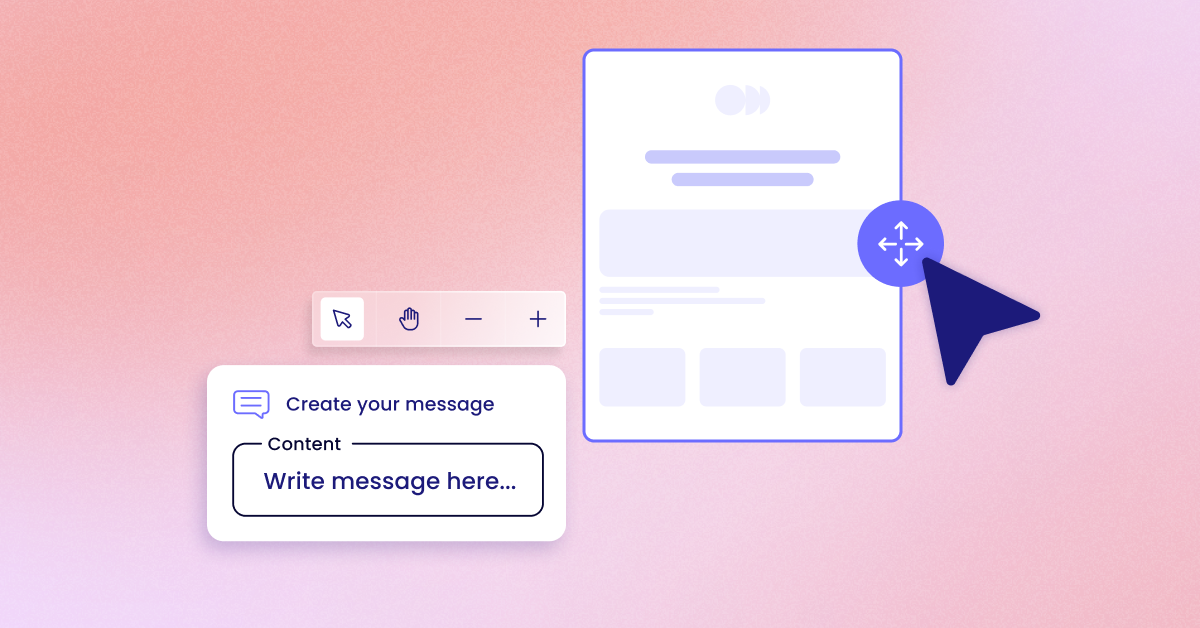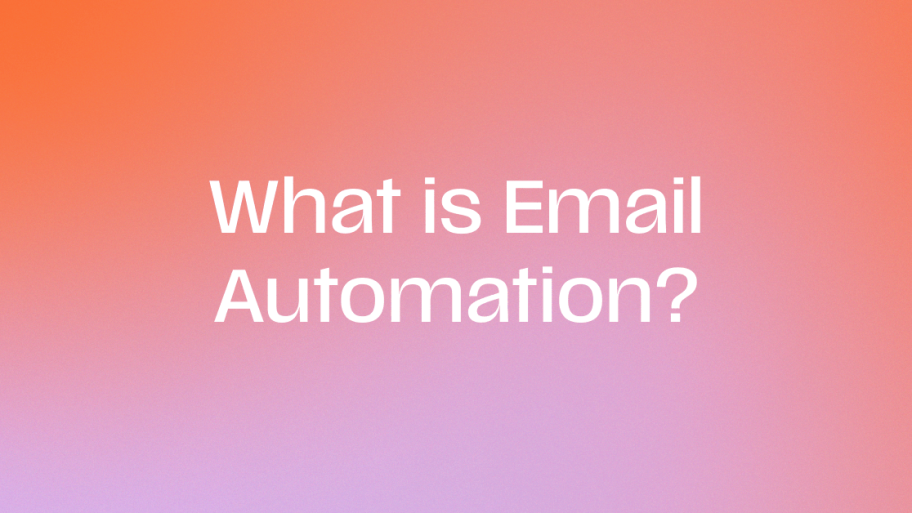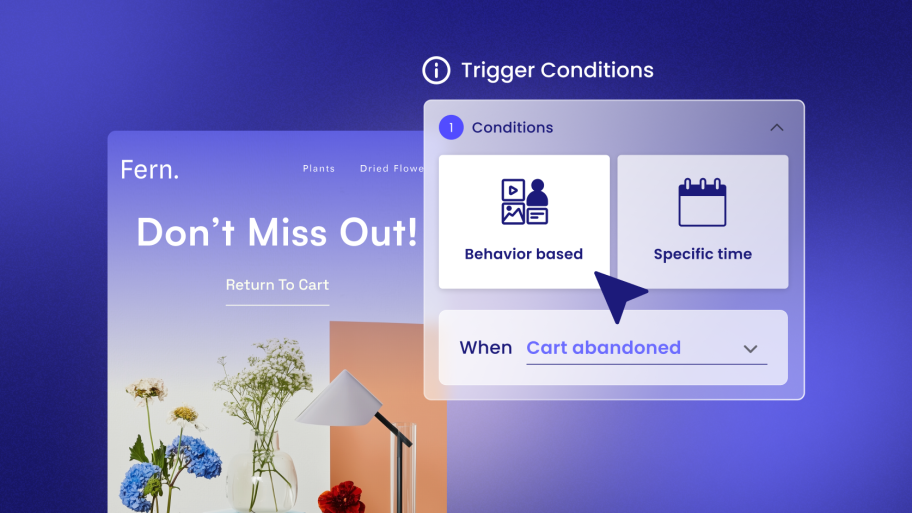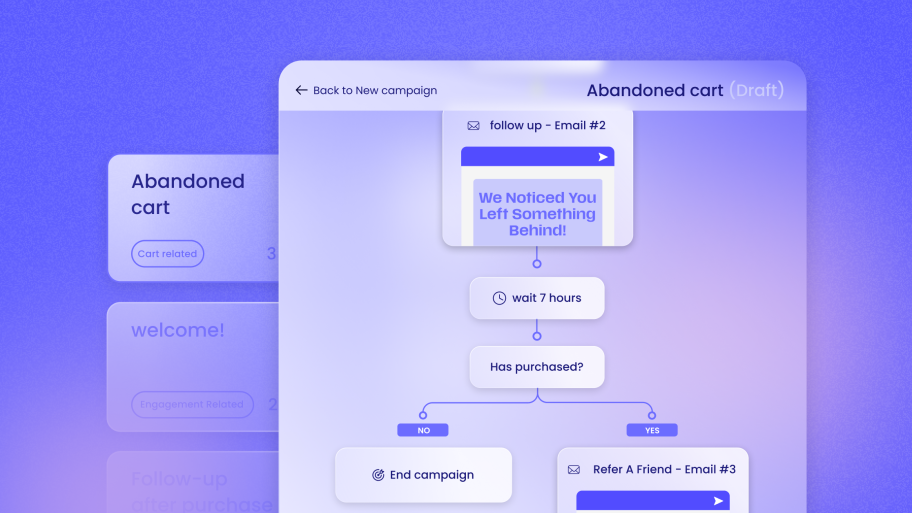Key Takeaways
- WordPress-Native is Simpler: Tools built specifically for WordPress offer a seamless experience. They use a familiar interface and eliminate the data syncing and plugin conflicts common with external email platforms.
- Templates Accelerate Design: High-quality, ready-made templates are essential for creating professional, responsive newsletters quickly. They provide a solid foundation, saving you time and ensuring your emails look great on any device.
- A Toolkit is More Than Templates: The best solutions combine great templates with powerful features like automation, segmentation, and analytics. This allows you to send the right message to the right person at the right time.
- Value for Web Creators: For freelancers and agencies, offering email marketing services is a huge opportunity. A WordPress-native tool like Send by Elementor simplifies this process, enabling you to build recurring revenue and stronger client relationships.
- Integration is Key for eCommerce: If you run a WooCommerce store, a tightly integrated solution is crucial for automating key communications like abandoned cart reminders and post-purchase follow-ups.
- Design Best Practices Matter: A successful newsletter template is clean, simple, and mobile-friendly. Prioritize a single-column layout, clear calls-to-action, and brand consistency for the best results.
Why Your WordPress Site Needs a Newsletter
Before we dive into the nuts and bolts of templates and tools, let’s establish why this effort is so critical. A newsletter isn’t just about sending occasional updates; it’s about building a tangible business asset. Unlike your social media following, which is subject to the whims of algorithms and the policies of third-party platforms, you own your email list.
This direct and unfiltered line of communication allows you to achieve several key business objectives:
- Build a Loyal and Engaged Community: Social media is fleeting, but an email in someone’s inbox is a more personal interaction. By consistently delivering valuable content—whether it’s insightful articles, exclusive tips, or behind-the-scenes looks—you transform casual visitors into a loyal community that trusts your brand.
- Drive Repeat Traffic on Your Terms: Did you just publish a new blog post, launch a new product, or update a key service page? Your newsletter is the most reliable way to announce it. You can bring people directly back to your website, boosting traffic and ensuring your most important content gets seen by the people who care most.
- Increase Sales and Conversions: Email marketing consistently delivers one of the highest returns on investment (ROI) of any marketing channel. You are promoting your offerings to a warm audience—people who have already raised their hands and expressed interest in what you do. For WooCommerce stores, this is a goldmine for announcing sales, promoting new products, and boosting customer lifetime value.
- Gather Invaluable Feedback: Want to know what your audience really thinks? Ask them. Use your newsletter to run surveys, pose questions about new product ideas, or ask for feedback on your content. This direct feedback loop is essential for understanding your customers’ needs and making smarter business decisions.
- Nurture Leads and Guide the Customer Journey: Not everyone who visits your site is ready to buy. A newsletter allows you to nurture those leads over time. Through a series of automated welcome emails or educational content, you can build trust and guide subscribers from initial awareness to a final purchase decision.
Simply put, a well-executed newsletter strategy is one of the most effective and sustainable ways to grow your business. It’s the engine that powers customer relationships and drives predictable results.
The Challenge: Finding the Right Newsletter Solution for WordPress
So, you’re convinced. You’re ready to start building your email list. You head to the WordPress plugin directory and search for “newsletter.” Suddenly, you’re faced with a dizzying array of options that seem to fall into two confusing camps:
- Overly Simplistic Plugins: These plugins try to handle everything inside WordPress but often lack the sophisticated features you need. More critically, many of them rely on your website’s server to send emails, which is a recipe for disaster. This can lead to slow performance and, even worse, your emails landing directly in the spam folder.
- External Platform Connectors: These plugins act as a bridge to a massive, external marketing platform (like Mailchimp or Brevo). While powerful, this approach creates a whole new set of problems.
This is where the friction begins. Here are the common hurdles WordPress users face when trying to integrate their website with an external email service:
- Integration Headaches: Making an external platform talk to WordPress can feel like a part-time job. You’re often dealing with complex API keys, data that doesn’t sync correctly, and potential plugin conflicts that can slow down or even break your site.
- Overwhelming Complexity: Many popular marketing platforms are built for large, dedicated marketing teams—not for the typical small business owner, blogger, or web creator. Their interfaces are cluttered with features you’ll never use, creating a steep learning curve and a sense of intimidation.
- A Disconnected and Inefficient Workflow: You spend hours crafting a beautiful website in WordPress. Then, to send a simple email, you have to log into a completely different system with a different interface and a different way of doing things. This disjointed process is clunky, inefficient, and drains your creative energy.
- Hidden Costs: Many external platforms start with a “free” tier but quickly push you into expensive monthly plans as your subscriber list grows. These costs can add up, especially for a small business.
These challenges often lead website owners to either abandon their email marketing efforts or settle for a subpar solution that fails to deliver real results. But what if there was a better way?
The WordPress-Native Advantage: A Seamless and Powerful Approach
What if your newsletter tool didn’t feel like a separate, bolted-on piece of software? What if it felt like it was just another part of WordPress, as intuitive and familiar as creating a new page or post?
That is the promise of a truly WordPress-native solution.
These tools are not just “integrations” or “connectors.” They are built from the ground up to live and breathe inside the WordPress environment you already know and trust. This integrated approach offers a host of powerful advantages that solve the core challenges of email marketing.
- A Familiar and Intuitive Interface: The biggest advantage is the reduced learning curve. You manage everything—your subscribers, your email templates, your marketing campaigns, and your analytics—right from the WordPress dashboard you use every day. The menus, buttons, and overall user experience feel familiar, making the entire process more approachable.
- No More Data Syncing Headaches: In a native solution, your website data is already there. Your WooCommerce customers, your form submissions, and your user registrations are all part of the same database. There is no need to constantly sync contacts between two different platforms, which eliminates a major point of failure and frustration.
- A Unified and Efficient Workflow: Imagine this: You create a new landing page with Elementor. You add a sign-up form to that page. You then design the newsletter template for that campaign and set up an automated welcome series for new subscribers—all without ever leaving your WordPress admin panel. This is the power of a unified workflow. It’s smooth, logical, and saves you a tremendous amount of time.
- Deeper Integration with Your Content and eCommerce: A native tool can interact with your other WordPress components in ways an external platform can’t. It can easily pull your latest blog posts into a newsletter, create subscriber segments based on which products a customer has purchased in WooCommerce, or trigger an email when someone comments on a post.
- Improved Site Performance and Security: By reducing the reliance on constant back-and-forth communication with third-party APIs, a native solution can often be faster and more stable. You are keeping your valuable customer data within your own WordPress ecosystem, which can also offer security benefits.
This integrated approach fundamentally changes the game. It transforms email marketing from a separate, complicated chore into a natural and powerful extension of managing your WordPress website.
Top WordPress Newsletter Tools and Their Templates
With a clear understanding of the WordPress-native advantage, let’s explore some of the top tools for creating newsletters in WordPress. We will pay close attention to their template offerings and how they empower you to create beautiful, effective campaigns. It’s only logical that we start with a solution designed specifically for the modern WordPress user and web creator.
Send by Elementor: The Web Creator’s Communication Toolkit
Send by Elementor isn’t just another email plugin; it’s positioned as the ultimate WordPress-native communication toolkit. It was designed from the ground up for web creators and WooCommerce stores who need a powerful, yet simple, way to manage customer communications without ever leaving WordPress. It seamlessly integrates Email, SMS, powerful Automation, Audience Segmentation, and clear Analytics directly into the dashboard.
This holistic approach is a game-changer for freelancers and agencies. It empowers them to elevate their services beyond one-off website builds, offering ongoing marketing value to clients. This opens the door to building stronger, long-term partnerships and unlocking sustainable, recurring revenue streams.
Template Features and Design Philosophy
At its core, Send is built with the Elementor philosophy of making professional design accessible to everyone. The goal is to remove the technical barriers so you can focus on creating beautiful and effective emails, even if you have zero design or coding experience.
- Intuitive Drag-and-Drop Email Builder: The email builder is clean, fast, and incredibly intuitive. It provides a visual canvas where you can add and rearrange content blocks for text, images, buttons, spacers, and more. You have full, granular control over your email’s layout and style, allowing you to craft pixel-perfect designs that match your brand.
- Professionally Designed, Ready-Made Templates: Don’t want to start from scratch? Send includes a library of stunning, ready-made templates. These aren’t generic, boring layouts. They are professionally designed based on Elementor’s deep understanding of web design best practices. Each template is fully responsive, ensuring your emails look fantastic on any device, from a large desktop monitor to a small smartphone screen. This allows you to launch a new campaign quickly with a proven, high-quality foundation.
- A Truly Seamless Workflow: Because the builder is native to WordPress, the entire creation process feels fluid and connected. You can effortlessly pull images directly from your Media Library, grab your brand colors from your global settings, and link to existing pages and posts on your site without ever leaving the editor. It fits perfectly and logically into the workflow you already use.
Beyond Templates: The Power of an Integrated Toolkit
A beautiful template is only the first step. The true power of Send is revealed in how these templates are intelligently integrated with its other features, creating a complete marketing engine that drives real results.
- Powerful Marketing Automation Flows: This is where your templates come to life. Send includes pre-built automation workflows for the most critical marketing scenarios: Abandoned Cart reminders, Welcome Series for new subscribers, and customer re-engagement campaigns. You simply choose a flow, design your email templates for each step, and activate it. Send takes care of the rest, automatically sending the right message at the right time to recover sales and nurture relationships.
- Intelligent Audience Segmentation: Sending the same generic message to your entire list is a recipe for low engagement. Send’s deep integration with WordPress and WooCommerce allows for powerful segmentation. You can group contacts based on their behavior, demographics, or purchase history. Imagine creating a special promotional template just for your most loyal customers, or a unique newsletter for users who have purchased a specific category of products. This targeted approach makes your audience feel understood and dramatically increases open rates, click-through rates, and conversions.
- Unmatched WooCommerce Synergy: Send was built for WooCommerce. This deep, native integration allows you to use its templates and automation to directly impact your bottom line. The Abandoned Cart flow, for example, can automatically send a series of beautifully designed reminder emails to recover potentially lost revenue—a feature that can pay for the tool many times over. You can also create automated post-purchase follow-ups to thank customers, ask for reviews, or cross-sell related products, all with stunning, on-brand templates.
- Clear, Real-Time Analytics: How do you know if your beautiful newsletter template is actually working? Send provides clear, easy-to-understand analytics right inside your WordPress dashboard. You can track open rates, click-through rates, and, most importantly, revenue attribution. This allows you to see exactly which email campaigns are driving sales, providing demonstrable ROI that you can show directly to your clients.
The Ultimate Solution for Web Creators
For freelancers and agencies, Send directly addresses the biggest pain points in offering marketing services. It removes the complexity of traditional marketing platforms and eliminates the frustrating friction of trying to integrate external tools.
This empowers you to:
- Expand Your Service Offerings: Go beyond the website build. Confidently offer professional Email and SMS marketing services as part of your client packages.
- Generate Predictable Recurring Revenue: Break free from the feast-or-famine cycle of one-off projects. By managing ongoing marketing campaigns for your clients, you can build a stable, recurring revenue stream for your business.
- Become an Indispensable Partner: When you provide ongoing value that directly contributes to your clients’ growth, you transform from a one-time vendor into an indispensable strategic partner.
- Prove Your Value with Hard Data: The built-in analytics make it effortless to create reports that show your clients exactly how your marketing efforts are impacting their revenue and customer retention.
In short, Send simplifies essential marketing tasks, helps your clients grow their business, and empowers you to build a more sustainable and profitable agency.
MailPoet
MailPoet is a WordPress plugin that enables users to manage email marketing activities from the WordPress dashboard. It is designed to function as an all-in-one solution for creating, sending, and managing emails and subscribers without needing to interface with an external platform for core tasks.
Core Functionality
The plugin integrates with the WordPress database to store and manage subscriber lists. It provides functionality to create sign-up forms, import existing subscriber lists, and build email campaigns. A key feature is its ability to automatically generate and send emails containing new blog posts, which is a common requirement for content-heavy websites.
Template Features
- Template Library: MailPoet comes equipped with a library of more than 50 pre-built, responsive templates. These templates cover various use cases, including standard newsletters, welcome email series, and post notification emails.
- Email Editor: The plugin includes a drag-and-drop email editor that allows for the customization of its pre-built templates or the creation of new designs from scratch. The editor’s interface incorporates elements familiar to WordPress users and allows for the direct insertion of WordPress content, such as posts and pages, into the email body.
Key Technical Aspects
- Sending Infrastructure: To address email deliverability, MailPoet operates its own sending service. This is designed to process and send emails through optimized servers, increasing the likelihood of inbox placement. The plugin sends emails via its own API to this service. User plans and pricing are typically structured based on the total number of subscribers in their database.
- WooCommerce Functionality: MailPoet offers a set of specific integrations for WooCommerce stores. It can trigger and send automated emails based on specific customer actions, such as making a first purchase, abandoning a shopping cart, or buying a product from a certain category. These automations are configured within the WordPress admin area.
Newsletter Glue
Newsletter Glue functions as a publishing tool that connects the WordPress editor to an external email service provider (ESP). Its primary design purpose is to streamline the content creation workflow, rather than being a self-contained email sending and management system.
Core Functionality
The central function of Newsletter Glue is to enable the creation of email newsletters using the native WordPress block editor (Gutenberg). Users construct their emails with the same blocks and interface used for writing blog posts. After the content is finalized, the plugin compiles the post’s content into email-compatible HTML and sends it to a connected third-party ESP, which then handles the actual delivery to subscribers.
Template Features
- Block-Based System: The concept of a traditional template library is replaced by a block-based system. Newsletter Glue provides a set of custom blocks and block patterns optimized for email. Users can arrange these blocks to create their own layouts and then save these arrangements as reusable patterns, effectively creating their own custom templates within the block editor.
- Theme and Editor Styling: The visual styling of the newsletters is heavily influenced by the active WordPress theme and the styling capabilities of the block editor. This methodology promotes a high degree of brand consistency between the website’s appearance and the email’s design.
Key Technical Aspects
- Dependency on External ESPs: The plugin is not functional without an active account and API connection to a supported external ESP (e.g., Mailchimp, ConvertKit, etc.). It offloads all subscriber management, list segmentation, email sending, and analytics tracking to the connected third-party service. Performance metrics like open and click rates must be viewed in the external ESP’s dashboard.
- Content-Centric Workflow: This tool is architected for publishers, journalists, and content creators. It is built on the principle of treating a newsletter as another content format, allowing a single piece of writing to be published as a blog post on the web and distributed as an email newsletter in a single, unified step.
Brevo (formerly Sendinblue)
Brevo is a multi-channel marketing platform that operates externally from WordPress. It offers a suite of services including email marketing, SMS marketing, live chat, a customer relationship management (CRM) system, and more. A dedicated WordPress plugin is provided to serve as a bridge between a WordPress website and the Brevo platform.
Core Functionality
The Brevo WordPress plugin’s primary roles are to sync data and deploy forms. It allows users to create subscription forms within WordPress that feed new contacts directly into their Brevo account. It is also used to manage and route WordPress’s transactional emails (such as password resets or form confirmations) through Brevo’s SMTP service for improved deliverability.
Template Features
- External Platform Editor: All email design and template management occurs on the Brevo platform, entirely outside of the WordPress environment. Brevo offers an extensive library of pre-designed templates tailored to various industries and marketing objectives.
- Drag-and-Drop Builder: The Brevo platform includes a feature-rich drag-and-drop editor for customizing existing templates or constructing new email designs. This editor operates independently of the WordPress dashboard.
Key Technical Aspects
- API-Based Data Synchronization: The connection between the WordPress plugin and the Brevo platform is established and maintained via an API key. All core operations—including subscriber data storage, campaign creation, email sending, and performance analytics—are processed and housed on Brevo’s external servers. The WordPress plugin functions as a data conduit.
- Comprehensive Marketing Platform: Brevo’s functionality extends significantly beyond email. The integration can be used to enable other platform features on the WordPress site, such as deploying a live chat widget or triggering automated SMS marketing campaigns. All of these associated services are configured and managed from the external Brevo dashboard.
Mailchimp for WordPress (MC4WP)
Mailchimp is a widely used external email marketing platform. The Mailchimp for WordPress plugin, commonly known as MC4WP, is a third-party tool designed to connect a WordPress website to a user’s Mailchimp account.
Core Functionality
The plugin’s main function is to facilitate subscriber acquisition. It specializes in the creation and deployment of sign-up forms. These forms are designed to be flexible and can be integrated with various parts of a WordPress site, including comments, registration forms, and checkout pages. When a user submits a form, their information is sent via the Mailchimp API to a specified list within the user’s Mailchimp account.
Template Features
- No Internal Template Editing: The MC4WP plugin does not contain any email template creation or editing capabilities. All email design, campaign creation, and newsletter templating must be performed within the Mailchimp platform’s web interface. Mailchimp itself provides a template library and a drag-and-drop editor for this purpose.
- Form Customization: While it doesn’t handle email templates, the plugin does offer extensive customization options for the sign-up forms themselves. Users can control the form fields, messages, and basic styling to ensure the forms match their website’s design.
Key Technical Aspects
- API-Driven Connection: This plugin is entirely dependent on an API connection to Mailchimp. It does not store subscriber information locally on the WordPress site (beyond temporary caching). Its sole purpose is to act as a gateway for sending subscriber data to Mailchimp’s servers.
- Integration Ecosystem: MC4WP is known for its large number of integrations with other popular WordPress plugins, such as WooCommerce, Contact Form 7, and Gravity Forms. These integrations allow it to add a “subscribe to newsletter” checkbox to various existing forms on a website, centralizing the data flow to Mailchimp.
How to Create a WordPress Newsletter Template (Step-by-Step)
Now that you’ve seen the tools, let’s walk through the practical steps of creating a great newsletter template. While the exact clicks will vary depending on the tool you choose, the core principles and workflow remain the same. We’ll use the intuitive, visual builder approach found in tools like Send by Elementor as our model.
Step 1: Choose a Starting Point
Every great design starts with a plan. You have two main options:
- Use a Pre-Made Template: This is the fastest and easiest way to get started. Browse the template library and select a design that closely matches your campaign’s goal (e.g., a weekly digest, a product announcement, a simple welcome email). A good pre-made template is 90% of the work done for you.
- Start from Scratch: If you have a specific vision or want complete control, starting with a blank canvas is the way to go. This allows you to build your structure and layout block by block.
Step 2: Define Your Core Structure
Every email template should have three main sections. A visual builder allows you to drag and drop columns and structural elements to create this framework.
- Header: This is the top-most section. It should almost always contain your company logo. This immediately tells the reader who the email is from and reinforces your brand.
- Body: This is the main content area where your message will go. For maximum readability, especially on mobile, a single-column layout is highly recommended. You can add multiple content blocks within this single column.
- Footer: This is the bottom section. It’s not just for decoration; it’s legally required in most countries. It must include your physical mailing address and a clear, one-click unsubscribe link. You can also add links to your social media profiles here.
Step 3: Add Your Branding (Logo, Colors, Fonts)
Consistency is key to building a recognizable brand. Your newsletter should look and feel like an extension of your website.
- Upload Your Logo: Place your logo in the header section you defined. Ensure it’s a high-quality file and is appropriately sized so it looks crisp without being overwhelmingly large.
- Set Your Brand Colors: Use the color pickers in your editor to apply your brand’s color palette. Apply your primary brand color to buttons and links to make them stand out. Use neutral colors (like light grays) for backgrounds to keep the focus on your content.
- Choose Your Fonts: Select fonts that are consistent with your website’s typography. Stick to web-safe fonts like Arial, Helvetica, Georgia, and Times New Roman for the body text to ensure they render correctly across all email clients. You can be a bit more creative with headings, but readability should always be the top priority.
Step 4: Build Your Reusable Content Blocks
Now, within the body of your template, you’ll add the content blocks that will make up your newsletter. Think of these as reusable modules.
- Text Blocks: Add blocks for your headings and paragraph text. Write some placeholder text so you can see how the formatting looks.
- Image Blocks: Add placeholders for images. You might have a main “hero” image near the top and smaller images further down.
- Button Blocks (Calls-to-Action): This is one of the most important elements. Drag in a button block and style it with your brand color. Write a clear, action-oriented call-to-action (CTA) like “Read the Full Post,” “Shop the New Collection,” or “Download the Guide.”
- Spacers and Dividers: Use these simple tools to create visual separation between different sections of your content. This improves scannability and prevents your email from looking like a wall of text.
Step 5: Master Mobile Responsiveness
Over half of all emails are opened on a mobile device. If your template isn’t mobile-friendly, you’re alienating a huge portion of your audience.
- Use a Responsive Editor: A good, modern email builder (like the one in Send) will handle most of this for you automatically. The single-column layout you created will naturally stack nicely on a smaller screen.
- Preview on Mobile: Use the editor’s preview feature to toggle between desktop and mobile views. Scroll through the mobile preview. Are the fonts large enough to read? Are the buttons big enough to tap easily with a thumb? Is there enough space between links? Make adjustments as needed.
Step 6: Save and Test Your Template
Once you’re happy with the design and layout, save it as a custom template. Give it a descriptive name like “Weekly Blog Newsletter” or “New Product Announcement.”
Before you ever send it to your full list, send a test email to yourself and a few colleagues. Open the test email on as many devices (iPhone, Android, desktop) and in as many email clients (Gmail, Outlook, Apple Mail) as possible. Click every link to ensure it goes to the correct destination. Check for typos and formatting errors. This step is crucial for catching mistakes before they reach your audience.
Best Practices for High-Converting Newsletter Templates
Creating the template is half the battle. Following established design principles will ensure your newsletters are not just beautiful, but also effective at driving engagement and action.
- Embrace Simplicity (Less is More): A cluttered email is an unread email. Use plenty of white space (or negative space) to give your content room to breathe. Focus on a single, primary goal for each campaign. What is the one action you want the reader to take? Make that action the most prominent element in your design.
- Prioritize a Single-Column Layout: While multi-column layouts can look good on a desktop, they often become a jumbled mess on mobile devices. A single-column layout is the gold standard for mobile-first design. It creates a clear, linear path for the reader to follow from top to bottom.
- Design a Clear and Compelling Call-to-Action (CTA): Your CTA button should be impossible to miss. Use a contrasting color that stands out from the background. The text on the button should be short, clear, and action-oriented (e.g., “Get 20% Off,” “Read More,” “Watch the Video”).
- Use High-Contrast, Legible Fonts: Readability is paramount. Use a dark font color on a light background for body text. Ensure your font size is large enough to be read comfortably on a small screen—16px is a good minimum for body copy.
- Optimize Your Images: Large image files can cause your emails to load slowly, frustrating readers. Compress your images before uploading them to reduce their file size without sacrificing too much quality. Also, always add descriptive ALT text to your images. This text will be displayed if the images are blocked by the user’s email client and is also essential for accessibility.
- Maintain Strict Brand Consistency: Your newsletter should be instantly recognizable as coming from you. Use your logo, brand colors, and fonts consistently in every email you send. This builds trust and reinforces your brand identity.
- Don’t Neglect the Footer: As mentioned before, your footer must contain your physical address and an unsubscribe link. But you can also use this space to link to your social media profiles or a preference center where users can update their information or choose which types of emails they want to receive.
By adhering to these best practices, you’ll create newsletter templates that not only look professional but also consistently perform well.
Conclusion
Choosing the right WordPress newsletter template and tool is about more than just design; it’s about creating a seamless, efficient, and powerful communication channel that works with your website, not against it.
The modern web demands an integrated approach. The days of wrestling with clunky external platforms and unreliable plugins are over. A WordPress-native solution like Send by Elementor represents the future of email marketing for the WordPress ecosystem. By combining beautiful, ready-made templates with an intuitive drag-and-drop builder and a deeply integrated toolkit of automation, segmentation, and analytics, it removes the technical barriers and empowers you to focus on what truly matters: building meaningful relationships with your audience and growing your business.
Whether you’re a small business owner, a content creator, or a web creator building sites for clients, embracing a native solution will save you time, reduce frustration, and unlock the full potential of email marketing right from the comfort of your WordPress dashboard.
Frequently Asked Questions (FAQ)
1. Why shouldn’t I use my web host to send newsletters? Your web host’s server is optimized for hosting websites, not for sending bulk email. Using it can lead to slow sending speeds, and you have a very high chance of being flagged as spam because the server’s IP address isn’t “warmed up” or trusted by major email providers like Gmail and Outlook. This will ruin your email deliverability.
2. What is the difference between a template and a campaign? A template is the reusable design and layout of your email. It’s the framework containing your logo, brand colors, and footer. A campaign is the specific, one-time message you send using that template. You might use your “Weekly Newsletter” template every week, but each week’s email is a new campaign with unique content.
3. How often should I send a newsletter? Consistency is more important than frequency. Choose a schedule you can realistically stick to, whether it’s daily, weekly, bi-weekly, or monthly. It’s better to send a high-quality newsletter once a month than a rushed, low-quality one every week.
4. What is the most important metric to track for my newsletters? While open rates are nice, the click-through rate (CTR) is often more important. It shows how many people were engaged enough by your content to take action and click a link. For eCommerce stores, the most important metric is revenue attribution or conversion rate, which directly shows how much money the email generated.
5. How can I grow my email subscriber list? Place clear, compelling sign-up forms in high-traffic areas of your site: your header, your footer, at the end of blog posts, and in your sidebar. Offer a valuable incentive for signing up, such as a free guide, a checklist, a discount code, or access to exclusive content. This is often called a “lead magnet.”
6. What is the difference between a single opt-in and a double opt-in?
- Single opt-in: A user is added to your list as soon as they fill out the form. It’s faster and leads to higher list growth.
- Double opt-in: After filling out the form, the user receives an email and must click a confirmation link to be added to the list. This results in a more engaged, higher-quality list and reduces spam complaints. Double opt-in is generally the recommended best practice.
7. How long should my newsletter be? There’s no magic length. It should be as long as it needs to be to deliver value, and no longer. Many successful newsletters are concise and focused, providing short summaries that link back to the full content on the website. Respect your readers’ time.
8. Is it better to use a pre-made template or design my own? For most people, starting with a professionally designed, pre-made template is the better choice. It’s faster, and you can be confident that it’s already optimized for responsiveness and deliverability. You can then customize it with your own branding and content.
9. What is email automation and why is it important? Email automation is the process of setting up emails to be sent automatically based on a specific trigger or timeline. A “welcome series” for new subscribers is a perfect example. It’s important because it allows you to nurture leads, engage customers, and even drive sales 24/7, without any manual effort.
10. What is A/B testing for newsletters? A/B testing (or split testing) involves creating two versions of your email campaign and sending them to a small portion of your list to see which one performs better. You can test different subject lines, CTA button colors, or content. The winning version is then sent to the rest of your list. It’s a powerful way to optimize your campaigns over time.
11. Can I embed videos in my newsletter? Most email clients do not support embedded video playback directly within the email. The best practice is to insert a high-quality screenshot or an animated GIF of the video that looks like a video player. Then, link that image directly to the page where the video is hosted.
12. What are transactional emails? Transactional emails are automated emails triggered by a specific user action. Examples include password reset emails, purchase receipts, and shipping notifications. They are functional in nature, and tools like Send by Elementor or Brevo can help manage them through a reliable SMTP for better deliverability.
13. How do I make sure my emails don’t go to the spam folder? Use a reputable email sending service (like the ones built into Send or MailPoet), use double opt-in to build your list, maintain a consistent sending schedule, avoid using spammy words in your subject line (like “free,” “buy now,” or using all caps), and make your unsubscribe link easy to find.