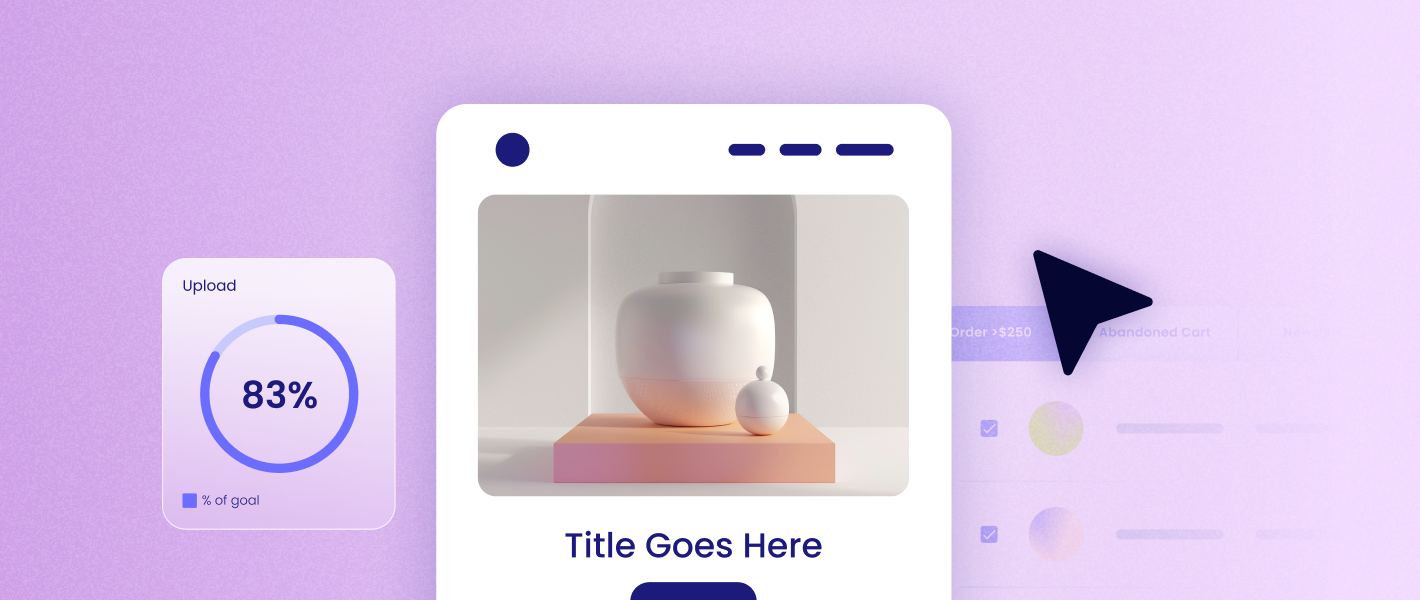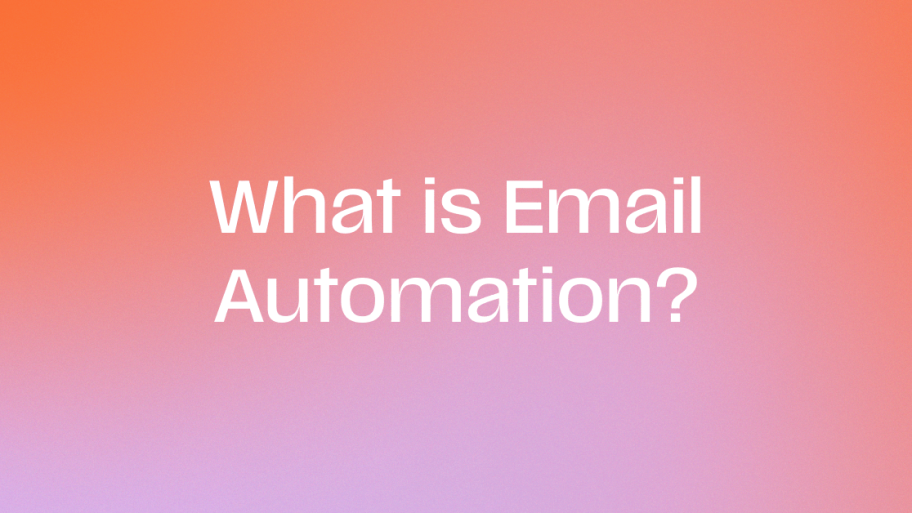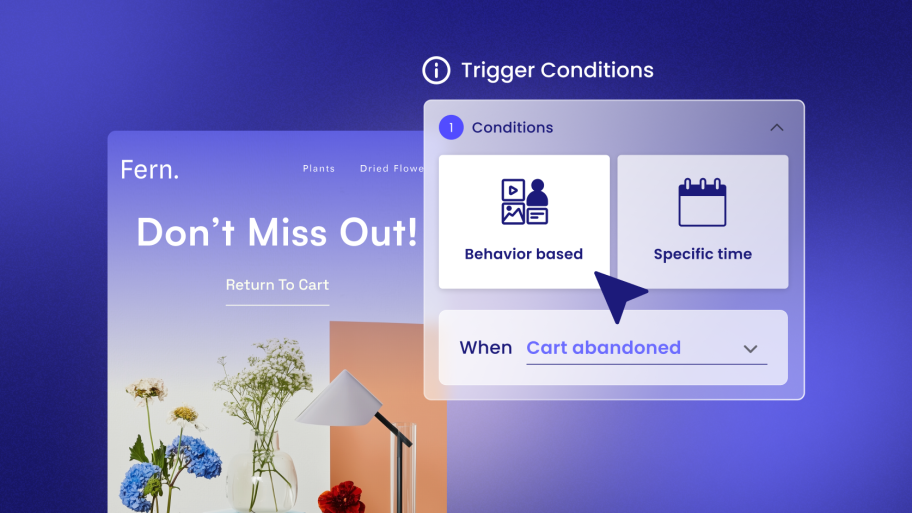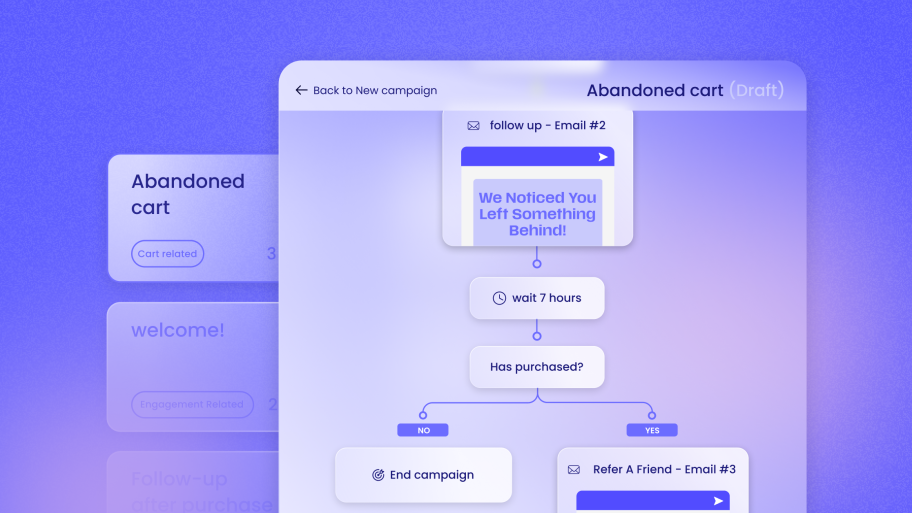Email remains a powerful channel for building relationships and driving sales. But how do you make your clients’ emails stand out in a cluttered inbox? The answer might be simpler and more dynamic than you think: the Graphics Interchange Format, or GIF. These looping animations can capture attention, demonstrate products, and inject personality into any message, turning a passive reading experience into an active one.
This comprehensive guide will walk you through everything you need to know about using GIFs in email. We’ll cover the strategic “why,” the technical “how,” and the crucial “how to prove it works.” You’ll learn how to empower your clients, demonstrate undeniable value, and transform their email marketing from static to spectacular. By the end, you’ll be equipped not just to insert a GIF, but to wield it as a powerful marketing tool that gets results and solidifies your role as an indispensable partner in your clients’ growth.
Why Use GIFs in Email? The Strategic Value for Your Clients
Before we dive into the technical details, let’s understand why incorporating GIFs is a smart business move. For your clients, it’s not just about adding a fun animation; it’s about achieving tangible marketing goals. When you propose using GIFs, you’re not just suggesting a design element; you’re introducing a strategy to increase engagement and revenue. This is how you shift the conversation from cost to investment and demonstrate your strategic value.
Boosting Engagement and Capturing Attention
Our brains are hardwired to notice motion. In a sea of static text and images, a well-placed GIF instantly draws the reader’s eye. This isn’t just a fleeting distraction; it’s a powerful tool for engagement that can directly impact a campaign’s performance.
- Increased Click-Through Rates: Motion encourages interaction. Several marketing case studies have shown that emails containing animated GIFs can see significantly higher click-through rates. That movement acts as a visual cue, guiding the subscriber’s attention toward your content and, most importantly, your call to action (CTA). For a client looking to drive traffic to a new product page or blog post, a higher CTR is a direct win.
- Longer Read Times: When a subscriber is captivated by an animation, they spend more time looking at the email. This extra dwell time increases the likelihood that they will absorb the entire message, not just glance at the headline. It gives your client’s core message a better chance to land and resonate with the reader.
Enhancing Storytelling and Simplifying Complex Ideas
A picture is worth a thousand words, and a GIF can be worth a thousand pictures. These short animations are incredibly efficient communication tools.
- Enhanced Storytelling: A GIF can tell a story or convey an emotion far more quickly than words alone. Think about the excitement of a new product launch, the satisfaction of a problem solved, or the festive cheer of a holiday sale. A short animation can create an immediate emotional connection that makes the brand feel more human and memorable.
- Simplifying Complex Concepts: Does your client sell a product with a unique feature or a multi-step setup process? A GIF can break it down into a simple, easy-to-digest visual loop. Showing a piece of flat-pack furniture assembling itself or demonstrating the user interface of a new app is far more effective than a lengthy text description. This clarity reduces customer friction and can even prevent support inquiries down the line.
Showcasing Products and Driving Conversions
For eCommerce clients, GIFs are a sales tool hiding in plain sight. They offer a dynamic way to showcase products that static images simply can’t match.
- 360-Degree Product Views: Allow customers to see a product from every angle. This is perfect for apparel, accessories, and home goods, giving the shopper a better sense of the item’s shape, texture, and details, which helps bridge the gap between online and in-person shopping.
- Highlighting Key Features: Isolate and animate a specific feature to draw attention to it. You can show the water-resistant zipper on a jacket, the expandable compartment in a suitcase, or the one-touch-open mechanism on a coffee maker. This focuses the customer’s attention on key selling points.
- Creating a Sense of Urgency: An animated countdown timer in a flash sale announcement is a classic and highly effective use of a GIF. The constant motion creates a sense of FOMO (fear of missing out) and encourages immediate action, driving conversions.
Dell, for example, famously boosted its revenue by 109% with a GIF-centered email campaign. They showed off a new convertible laptop, and the simple animation of the screen flipping was more compelling than any static image could have been, directly showcasing the product’s core value proposition.
Getting Started: Sourcing and Creating High-Quality GIFs
Now that you understand the strategic value, where do you find or create these animations? The quality and relevance of your GIF are paramount. A poorly chosen, blurry, or off-brand animation can do more harm than good, making the brand look unprofessional.
Finding the Perfect GIF
You don’t need to be a graphic designer to find great GIFs. Several online resources offer vast libraries of high-quality animations ready to be used.
- GIPHY: The most well-known GIF library, GIPHY is an excellent starting point. You can search by keyword, category, or emotion to find something that fits your message. It’s a fantastic resource for reaction GIFs and general-purpose animations.
- Canva: Many web creators are already familiar with Canva for its design capabilities. It also features a library of GIFs and animated elements that you can easily incorporate into your email designs. This is particularly useful for creating animated text or simple graphic illustrations.
When using a stock GIF, always consider the context. A popular meme might seem funny, but does it align with your client’s brand? Is it appropriate for their target audience? Ensure the style, tone, and visual quality are a perfect match.
Creating Custom GIFs for Maximum Impact
For a truly unique and on-brand experience, creating a custom GIF is the way to go. This positions you as a high-value partner who can deliver bespoke creative assets for your clients, moving your services beyond standard website management.
Method 1: Creating GIFs from Video Clips
Do you have a product video, a promotional clip, or even a short screen recording? You can easily turn these into GIFs. This is one of the most effective ways to create compelling, product-focused animations.
- Online Converters: Tools like Adobe Express or Imgur’s “Video to GIF” converter allow you to upload a video file, select the portion you want to animate, and export it as a GIF. These are great for quick, simple conversions.
- Professional Software: For more control, you can use software like Adobe Photoshop. By importing a video file, you can access the individual frames on a timeline, allowing you to remove unnecessary frames, adjust the timing, and precisely optimize the output for email.
A Detailed Step-by-Step Guide to Creating a GIF from a Video in Photoshop:
- Launch Photoshop: Open the application.
- Import Your Video: Go to the top menu and select File > Import > Video Frames to Layers.
- Select Your Video File: A file browser will open. Locate and select the video file you wish to convert.
- Define the Import Range: A dialog box will appear, giving you options to import the entire video or a selected range. For email, shorter is always better. Drag the trim handles under the video preview to isolate the exact 2-4 second clip you need. Keep the “Make Frame Animation” box checked.
- Edit the Frames in the Timeline: The video frames will now appear in the Timeline panel at the bottom of your screen. (If you don’t see it, go to Window > Timeline). Here you can fine-tune the animation. You can delete redundant frames to reduce file size or adjust the delay time for each frame to change the pacing.
- Set Your Looping Options: In the bottom-left corner of the Timeline panel, you’ll see a dropdown menu that likely says “Once.” Click it and change it to “Forever” to ensure the animation repeats continuously.
- Export for Web (The Crucial Step): This is where the optimization happens. Go to File > Export > Save for Web (Legacy).
- Optimize the Export Settings: In the Save for Web dialog box, you have several critical settings.
- Preset: Ensure “GIF” is selected.
- Colors: Reduce the number of colors from 256. Try 128 or 64. You’ll see a live preview of the quality.
- Dither: This setting helps smooth gradients when you have a reduced color palette.
- Lossy: A small amount of lossy compression (5-15%) can dramatically reduce file size with minimal impact on visual quality.
- Image Size: Double-check the final dimensions.
- Save Your GIF: Click “Save” and choose a location. Your optimized, email-ready GIF is now complete.
Method 2: Creating GIFs from a Series of Static Images
You can also create a GIF by animating a sequence of static images. This is perfect for creating stop-motion effects or simple animated slideshows of product photos.
- Prepare Your Images: Make sure all your images are the same size and dimension.
- Load Images into Photoshop: Go to File > Scripts > Load Files into Stack. Browse and select all the images you want to include in your animation. Photoshop will open them with each image on its own layer.
- Create Frame Animation: Open the Timeline panel (Window > Timeline). Click the “Create Frame Animation” button.
- Make Frames from Layers: In the Timeline panel’s hamburger menu (the icon with four horizontal lines), select “Make Frames From Layers.” Each layer will now become a separate frame in your animation.
- Set Timing and Looping: Adjust the delay for each frame (e.g., 0.5 seconds) and set the looping option to “Forever.”
- Export and Optimize: Follow the same “Save for Web (Legacy)” process described in the video method to optimize and save your GIF.
By offering to create custom GIFs, you elevate your service from simple web development to comprehensive digital marketing strategy. You provide a tangible asset that your client can use to drive real results.
The Technical How-To: Inserting GIFs into Emails
You have your perfect, optimized GIF. Now, how do you get it into an email? The process can vary slightly depending on the email platform you’re using. As a web creator building sites on WordPress for your clients, you need a solution that integrates seamlessly into that environment to maintain an efficient workflow.
A Seamless Workflow for WordPress: Using Send by Elementor
For web creators who build and manage client sites on WordPress, juggling external marketing platforms can be a major headache. You have to deal with complex APIs, data syncing issues, and interfaces that feel completely disconnected from the WordPress dashboard you know and love. This friction costs you time and introduces opportunities for error. This is where a native solution becomes invaluable.
Send by Elementor is designed specifically for this challenge. It’s an all-in-one communication toolkit that lives directly within WordPress, simplifying everything from email and SMS to marketing automation. This native integration means you can manage your client’s email campaigns without ever leaving their website’s backend, creating a streamlined and efficient process.
Inserting a GIF using Send by Elementor’s drag-and-drop email builder is incredibly intuitive. The process is designed to feel familiar to anyone who has worked with WordPress or the Elementor page builder.
Step-by-Step: Inserting a GIF with Send by Elementor
- Navigate to Send: From your client’s WordPress dashboard, go to the Send by Elementor interface. It’s right there in the admin menu, no new logins or browser tabs required.
- Create a New Campaign: Start a new email campaign or open an existing draft.
- Use the Drag-and-Drop Builder: You’ll enter a clean, visual builder. If you’re starting from scratch, look for the “Image” block in the widget panel and drag it into your email layout. Alternatively, you can save time by choosing one of the ready-made templates which are based on Elementor best practices, and simply replace a placeholder image.
- Upload Your GIF: Click on the image block you just added. An uploader will appear in the settings panel. You can either drag your GIF file directly from a folder on your computer into the uploader or click to browse your computer or media library.
- Adjust and Position: Once uploaded, you can easily resize the GIF by dragging a corner, adjust its alignment (left, center, right), and add padding or margins to ensure it has proper spacing, just like any other image widget.
- Add Alt Text and a Link: In the image settings, you’ll find a field for “Alternative Text.” This is where you will write a descriptive sentence for accessibility. You can also add a URL to make the entire GIF a clickable link, directing users to a product page or landing page.
- Preview and Test: Before sending, use the preview function to see how your GIF looks on both desktop and mobile layouts. Most importantly, send a test email to yourself and key stakeholders to ensure it animates correctly in a real inbox.
The beauty of this process is its simplicity and deep integration. You’re not exporting contact lists or trying to match branding across different platforms. You are working within a unified system, which saves you time and reduces the chance of errors. This efficiency allows you to focus on strategy and results for your client, rather than getting bogged down in technical hurdles.
The Hurdles: Email Client Compatibility
Here’s a critical point you must communicate to your clients: not all email clients treat GIFs equally. While most modern clients play animations without issue, some older, more stubborn ones will only display the first frame. Your professional guidance here is key to setting proper expectations and designing effective campaigns.
The Outlook Challenge
The biggest offender is traditionally Microsoft Outlook on Windows.
- Outlook 2007, 2010, and 2013: These desktop versions use Microsoft Word to render HTML emails. Because Word’s rendering engine doesn’t support animation, these clients will only show the first frame of your GIF as a static image.
- Modern Outlook (Microsoft 365, Outlook.com): Thankfully, this is becoming less of an issue. Newer versions of Outlook, including the web version (Outlook.com) and the desktop client included with a Microsoft 365 subscription, generally support animated GIFs.
The First-Frame Fallback Strategy
Because of the limitations in older Outlook versions, your GIF must be effective even if it doesn’t move. The first frame of your GIF is the most important frame. It’s your fallback for a significant portion of the corporate desktop audience.
- Make it Meaningful: The first frame must communicate the core message of the animation. If it’s a sale announcement, the first frame should clearly state the offer (e.g., “50% Off Today”). If it’s a product demo, it should show the product in a compelling, fully-formed state, not halfway through a transition.
- Include a Call to Action (if applicable): If your GIF contains a visual CTA button, that button must be fully visible and legible in the first frame.
- Avoid Text Overlays that Animate In: If your GIF starts with a blank background and text animates onto the screen, Outlook users will just see a blank box. The essential text must be present from the very first frame.
Communicating Limitations and Managing Client Expectations
Part of your job as an expert is to manage expectations. Before launching a GIF-heavy campaign, have a frank conversation with your client.
- Explain the Situation Clearly: Let them know about the Outlook issue in simple terms. “Most email clients will see this beautiful animation, but for users on older corporate versions of Outlook, they will see the first frame as a static image. Because of this, we need to design that first frame to be just as effective.”
- Know Their Audience: If their business primarily serves B2B clients who are likely using older corporate systems, you may want to use GIFs more sparingly. If they are a B2C eCommerce brand whose audience primarily uses Gmail and Apple Mail, you can be more adventurous.
- Frame it as a Professional Precaution: By planning for the first-frame fallback, you are demonstrating foresight and professionalism, ensuring their brand looks polished and intentional to every single subscriber.
Best Practices: Optimizing GIFs for Performance and Impact
A heavy, slow-loading GIF can ruin the user experience and even cause your client’s email to be flagged as spam. Optimization is not just a recommendation; it’s a requirement for professional email marketing that respects the subscriber’s time and data plan.
Keep File Sizes Small
This is the golden rule of using GIFs in email. Large files slow down download times, frustrating users on slower connections and potentially causing them to delete the email before it even loads.
- The 1MB Target: Aim to keep your GIF file size under 1MB. Ideally, you should strive for under 500KB if possible, especially if the email contains other images.
- Impact on Deliverability: Some email servers have size limits for incoming messages. An email that is too large might be rejected entirely, never even reaching the subscriber’s inbox.
How to Reduce GIF File Size
When exporting your GIF from a tool like Photoshop’s “Save for Web” feature, you have several levers to pull to reduce file size.
- Reduce Dimensions: This is the easiest and most effective method. A GIF that is 1200px wide will be exponentially larger than one that is 600px wide. Size the GIF appropriately for its container in the email before you even begin optimizing.
- Limit the Number of Frames: Every frame adds to the file’s weight. Cut any unnecessary frames from the beginning or end of your animation. Does the loop need to be 5 seconds long, or can you convey the same message in 2.5 seconds? Be ruthless in your editing.
- Reduce the Color Palette: GIFs are limited to a maximum of 256 colors. Reducing this number can significantly shrink the file size. For many designs, especially those with limited color schemes, you can get away with 64 or even 32 colors without a noticeable drop in visual quality.
- Use Lossy Compression: The “Lossy” setting in Photoshop’s export options can slightly degrade image quality in exchange for a much smaller file. This works by introducing a small amount of digital “noise.” A setting of 5-15% is often imperceptible to the naked eye but can shave off precious kilobytes.
- Animate Only What’s Necessary: Does the entire image need to move? Consider a cinemagraph, where only one part of an otherwise static image is animated (e.g., steam rising from a coffee cup). This creates a visually interesting and sophisticated effect with a much smaller file size than a fully animated video clip.
Accessibility: Making GIFs Work for Everyone
As a professional, building accessible digital experiences is your responsibility. It’s not an optional add-on; it’s a core component of good design and development. GIFs, if not handled correctly, can create major issues for users with certain disabilities.
The Importance of Alt Text
Alternative text, or alt text, is the text description that appears if an image fails to load. More importantly, it’s what screen readers announce to visually impaired users, allowing them to understand the content of an image.
- Be Descriptive: Your alt text should accurately describe what is happening in the GIF. Don’t just say “Animated GIF.” Instead, describe the action and its purpose: “An animation showing the new Model X sneaker rotating to display all angles and highlighting the waterproof fabric.”
- Convey Important Information: If the GIF communicates important information, like a discount code or a key product benefit, make sure that information is included in the alt text.
In Send by Elementor, adding alt text is a simple field in the image properties. Never skip this step. It’s a fundamental part of professional and ethical email creation that ensures an inclusive experience for all subscribers.
Avoiding Flashing and Strobing
The Web Content Accessibility Guidelines (WCAG) have strict rules about flashing content for a very important reason. Animations that flash more than three times per second can trigger seizures in people with photosensitive epilepsy.
- Pace Your Animations: Avoid rapid, strobing effects or quick, jarring cuts between high-contrast scenes. Keep your animations smooth and deliberate.
- Keep Loops Short: While WCAG recommends providing a pause button for animations longer than five seconds, this is difficult to implement reliably in email. The best practice is to keep your loops short (under five seconds) so that the motion is not persistent and overwhelming.
By prioritizing accessibility, you protect your client’s brand from potential legal risks and, more importantly, ensure their message can be received by the widest possible audience in a safe and respectful manner.
Measuring Success: Proving the ROI of Your GIF Strategy
You’ve implemented the strategy, created the GIF, and sent the email. How do you prove to your client that it was worth the effort? This is where data-driven analysis comes in, and it’s the final step that separates a web creator from a true strategic partner. An integrated tool like Send by Elementor makes this process straightforward.
Key Metrics to Track
To measure the impact of your GIFs, you need to look at the metrics that matter to your client’s bottom line.
- Click-Through Rate (CTR): This is your primary indicator of engagement. Did more people click the links in the email that contained the GIF compared to previous static campaigns?
- Conversion Rate: Of those who clicked, how many completed the desired action (e.g., made a purchase, filled out a form)? This ties your design efforts directly to revenue.
- Revenue Attribution: A sophisticated platform can show you exactly how much revenue was generated from a specific email campaign.
Send by Elementor provides real-time analytics and dashboards directly within WordPress. This allows you to easily track campaign performance, monitor revenue attribution, and show your client clear, demonstrable results without fumbling with external analytics tools or complex spreadsheet exports.
The Power of A/B Testing
How do you know for sure that the GIF made the difference? You test it. A/B testing, or split testing, is the process of sending two versions of an email to different segments of your audience to see which one performs better. This is the most scientific way to prove your hypothesis.
A Simple A/B Test for a GIF:
- Form a Hypothesis: “I believe that for the new product launch, an email with an animated GIF showing the product in use will achieve a higher click-through rate than an email with a static image.”
- Create Two Versions (A and B):
- Version A (The Control): An email with a high-quality static image of the product.
- Version B (The Variant): An identical email in every other way, but with the static image replaced by your optimized GIF.
- Split Your Audience: Using your email platform, create an A/B test campaign. The platform will automatically send Version A to one portion of the subscriber list (e.g., 50%) and Version B to the other portion (50%).
- Analyze the Results: After the campaign has run for a sufficient amount of time (e.g., 24 hours), check the analytics. The platform will declare a winner based on your chosen metric (e.g., CTR).
Reporting the Results to Your Client
This is your moment to shine. Don’t just send a screenshot. Prepare a brief, professional summary.
“Hi [Client Name],
The results from our A/B test on the new product announcement email are in, and they’re fantastic.
As you know, we tested a version with a static image against a version with the custom GIF we created. The version with the GIF (Version B) resulted in a 42% higher click-through rate and was directly responsible for 15% more sales in the first 24 hours.
This is a clear indicator that our audience responds very positively to dynamic content. I recommend we continue to leverage custom GIFs for future key product announcements.
Best, [Your Name]”
This kind of report provides undeniable proof of value. You are no longer just their web developer. You are their strategic growth partner. This is how you build long-term relationships and secure recurring revenue streams beyond one-off projects.
Conclusion: Elevate Your Service with Dynamic Email Marketing
Inserting a GIF into an email is about more than just adding a novelty. It’s a strategic decision that can capture attention, increase engagement, simplify complex ideas, and directly drive sales. For you, the web creator, mastering this technique is an opportunity to expand your offerings and provide immense, measurable value to your clients.
By understanding the strategy, mastering the technical implementation, and focusing on data-driven results, you can guide your clients toward a more dynamic and effective email marketing presence. Tools that are native to the WordPress environment, like Send by Elementor, are built to streamline this entire process. They remove the friction of juggling multiple platforms, allowing you to focus on what truly matters: creating powerful campaigns that deliver demonstrable ROI.
Move beyond just building websites. Become the expert who helps clients grow their business through smart, engaging, and beautifully executed communication. Start with a simple animation, and show them the powerful results that motion can bring.